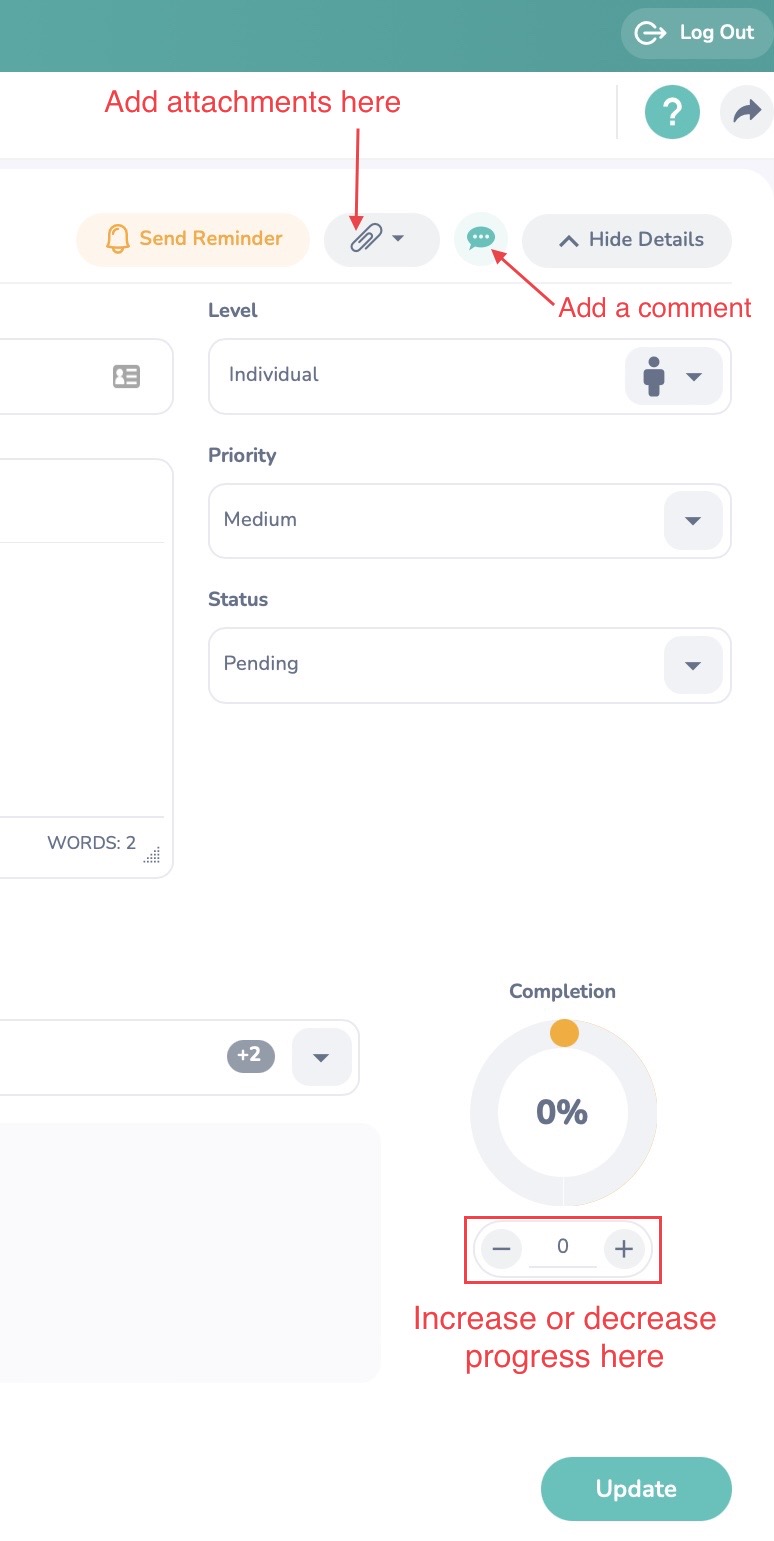Sep 09, 2022
 15
15
- An associate or supervisor has the ability to track the progress of a goal. Anytime the progress of a goal is adjusted, a comment needs to be made defining the work accomplished and the progress amount adjusted.
- You can add attachments to a goal to support work that has been done to complete your goal.
- You can add a comment in the details screen of a goal.
- Goals have the ability to progress pass 100% if a goal is surpassed.
- Open your Goal List in the Performance Module. From this screen, click on the Goal Name to open Goal Details
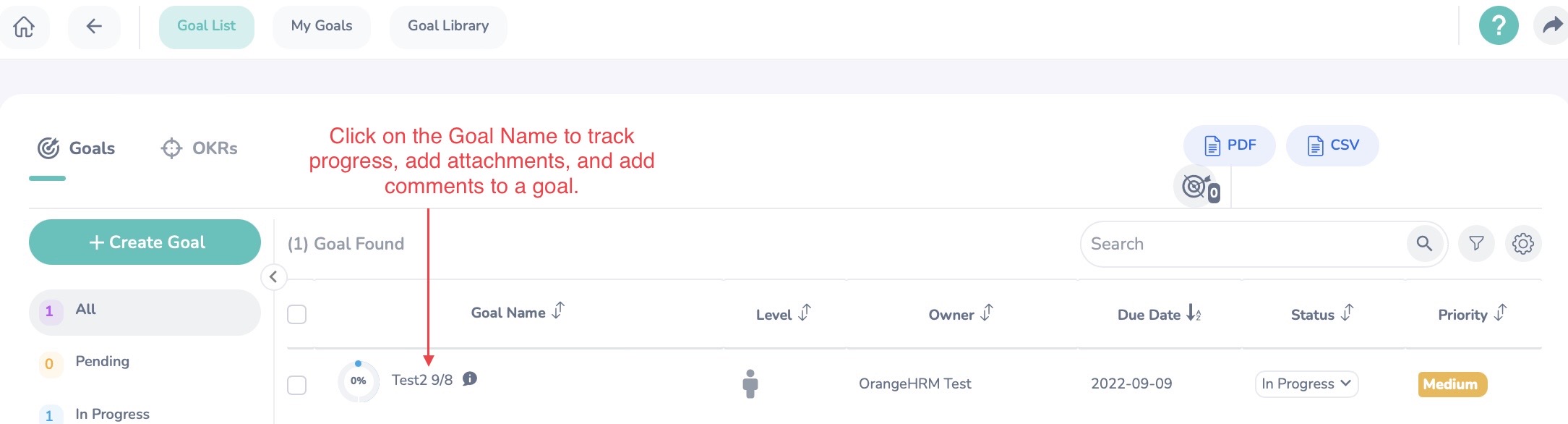
- Next, you will want to click on 'More Details'
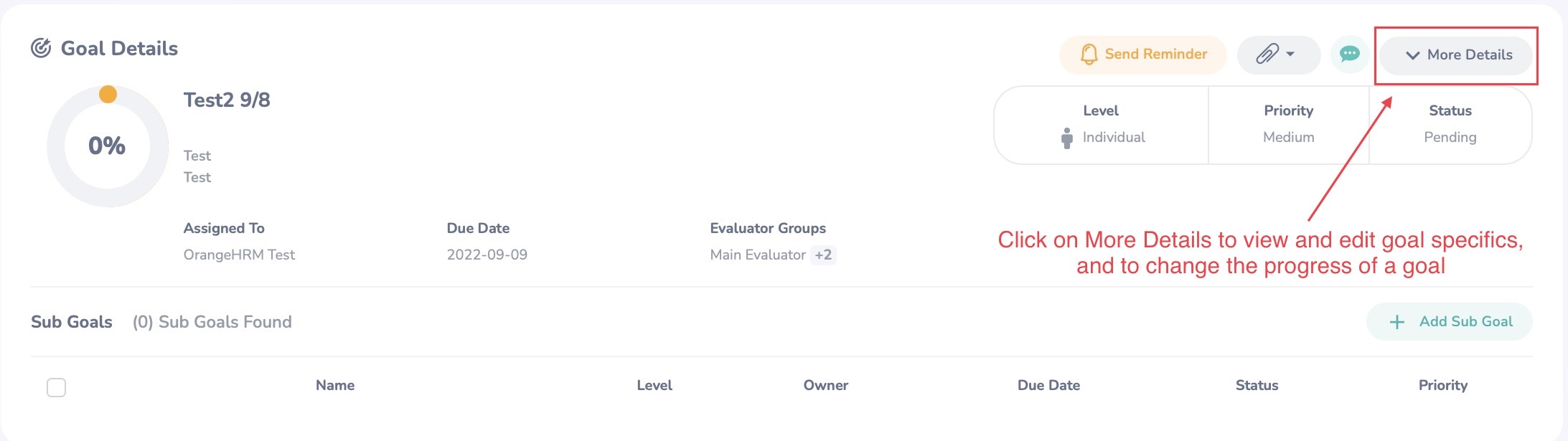
- From here you can add attachments, add comments and track the progress of a goal