 41
41
NEVER ASK THE CLIENT TO SEND US A PICTURE WITH THEIR PAYMENT INFORMATION.
NEVER WRITE DOWN CLIENT PAYMENT INFORMATION.
CLIENT PAYMENT INFORMATION IS TO BE ENTERED INTO THE BILLING SECTION OF THE PAYMENT SCREEN ONLY.
- We do not take payment for anything in OnceHub.
- The payment link with the 25% discount code can be found under the "Clear Skin Discovery Call Outcome" form in Keap in the "Notes" section (pictured below).
- ALWAYS open links with an incognito window to prevent other accounts linking with the client's account you are booking.
- Do NOT send this link to Clients directly.
- After you receive their payment, you are immediately redirected to the OAC booking page. *There is also a booking page link in the "Notes" section of the Keap form with the client's information already inputted (pictured below)
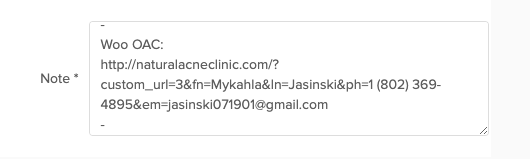
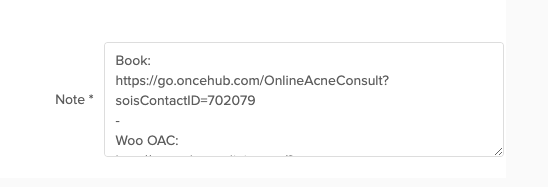
- Open the "Woo OAC" personalized link from the Keap form in an incognito window
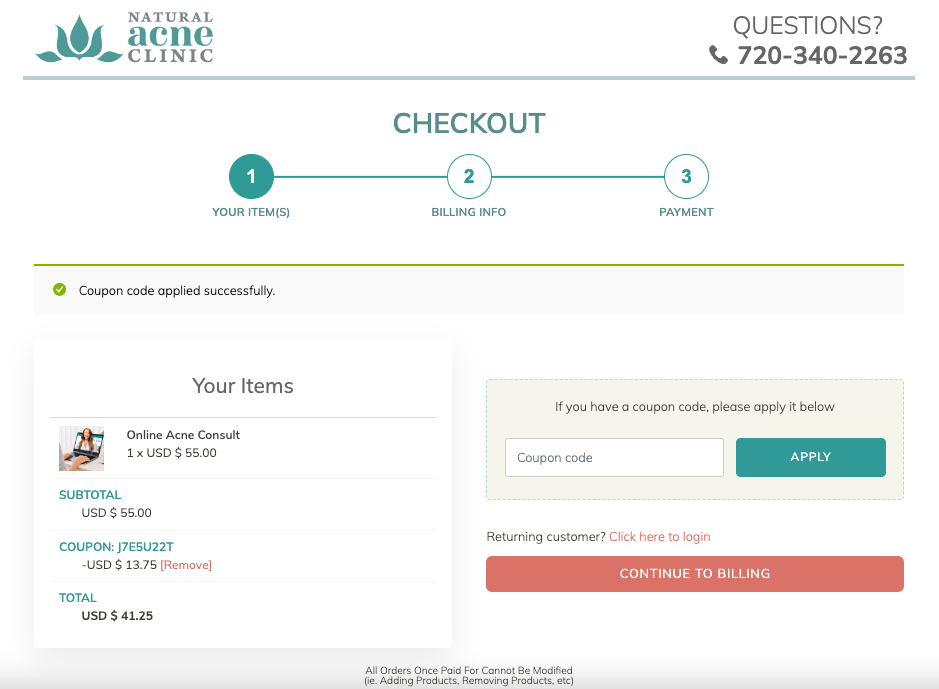
2. Select 'Continue to Billing'
3. Fill out the client's billing address associated with the card they will be using for payment (their first/last name, email and phone number will already be inputted)
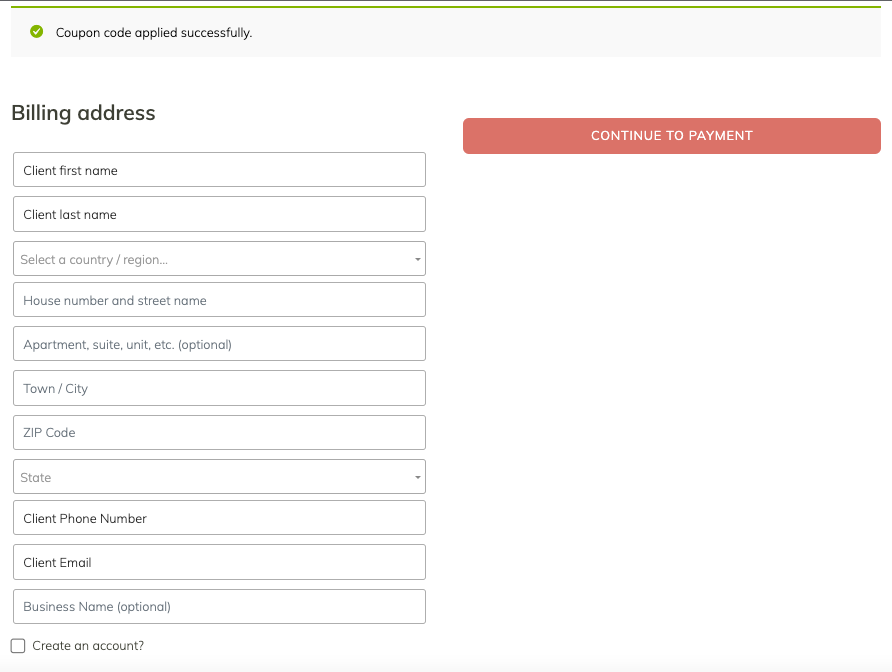
4. Select "Continue to Payment"
5. Review their billing information then select "Pay with Credit Card"
6. Input the client's debit/credit card information then select "Place Order"
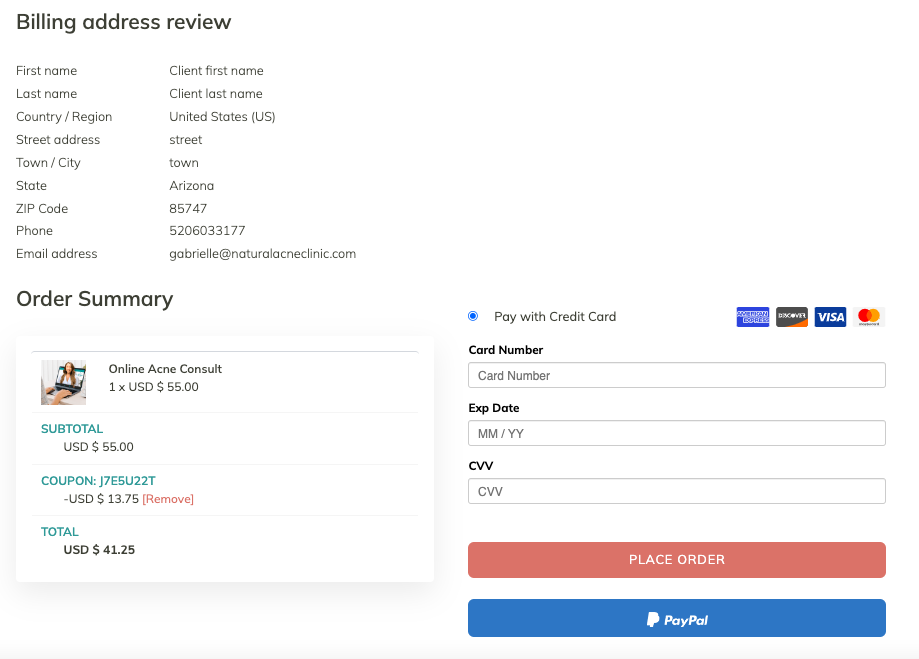
7. Open the "Book" personalized link from the Keap form in an incognito window
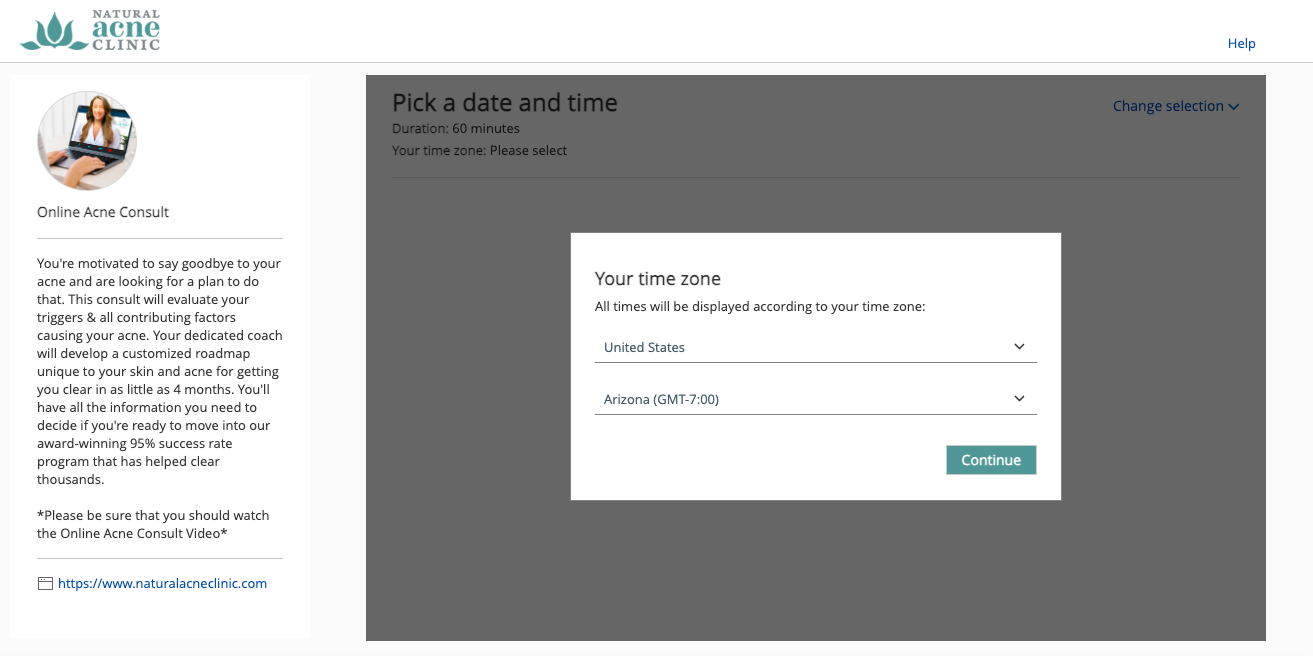
8. Select the client's time zone then "Continue"
9. Select a date and time that works best for the client then "Continue"
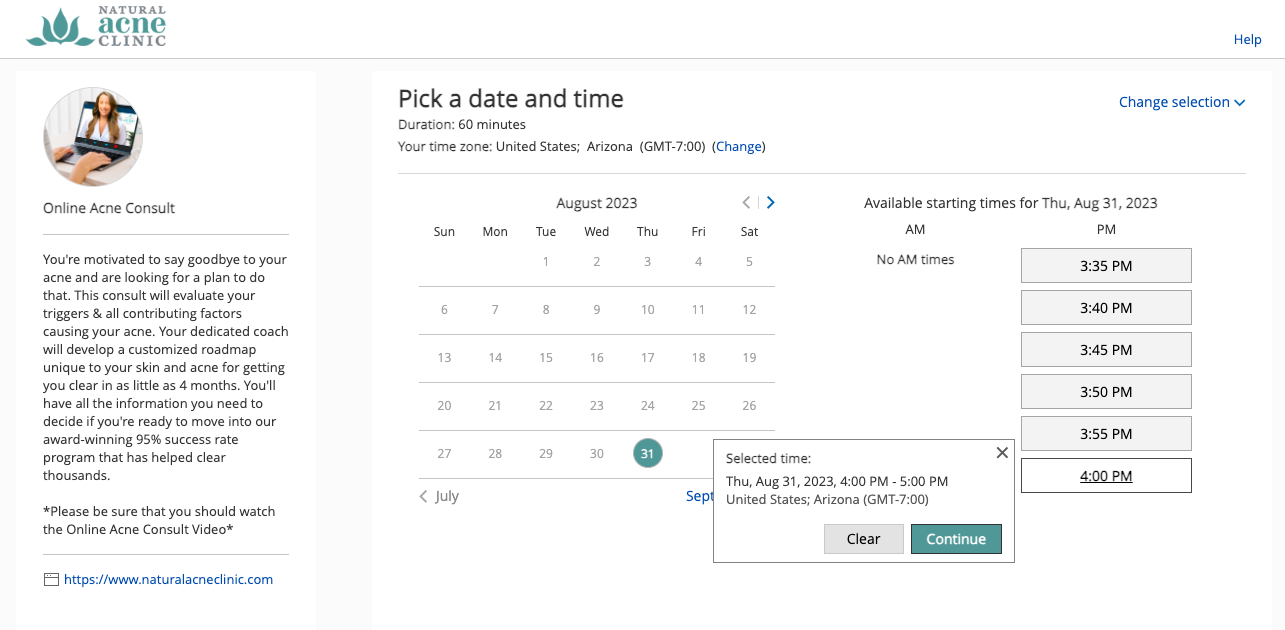
10. The client's first/last name, email and phone number will already be inputted. Answer the two questions at the bottom then select "Done"
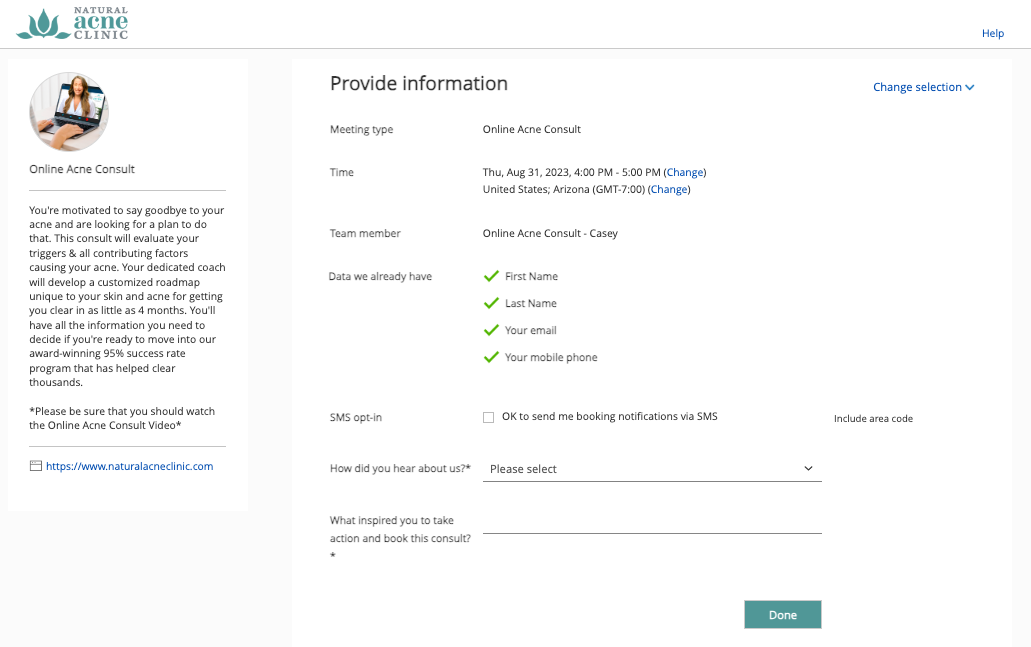
11. A confirmation page will show up from there. Explain to the client that they will receive an email to set up their Clear Connection Account, fill out the Health Questionnaire and watch the Pre Consultation Video. *It's VERY IMPORTANT the client watches the Pre Consultation video before the consultation otherwise it will have to be played during the call
Here is a video walkthrough:
Taking Payment
Booking the Online Acne Consultation



