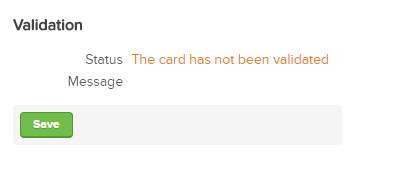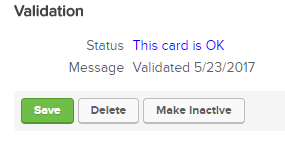Jan 01, 2024
 8
8
How to Add a Credit Card to Keap
Policy
- All Virtual Clients are Required to Have a Valid Card on File
- Credit Card Numbers Are Confidential and Are Not Saved to Browser Cookies
- Credit Card Numbers Are NOT Recorded on Sticky Notes or InfusionSoft Notes
Task
When a virtual client places a phone or email order and we are processing the payment (versus emailing the invoice), the Shipping Clerk:
-
- Navigates to InfusionSoft
-
- Types in the client’s name in search box
-
- Selects Client
-
- Clicks on the Clients name
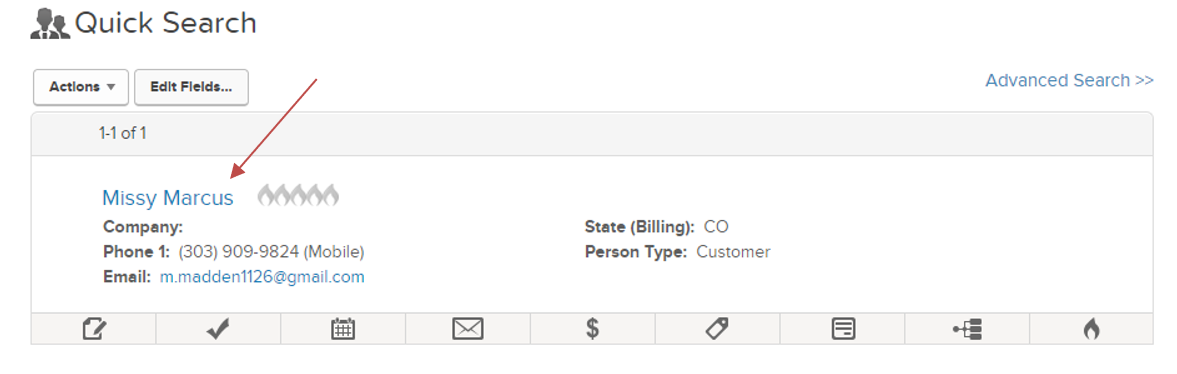
-
- Scrolls halfway down the page to ‘Orders’
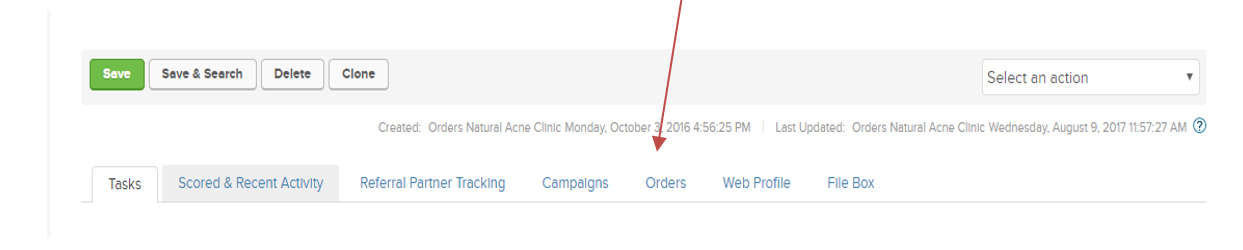
-
- Clicks on the "Orders” tab
-
- Selects ‘Add Credit Card’ in the orders screen

-
- Request the client's credit card information. See the screenshot below.
-
- Enter the credit card number
-
- Enters credit card type
-
- Selects Box ‘Use with Infusionsoft Payments’
-
- Enters Expiration Date
-
- Enters 3-digit code on the back of the credit card (CVC Code)
-
- Enters billing address (if incomplete)
-
- Confirms with client the billing address if different from billing address provided previously in Acuity/Infusionsoft.
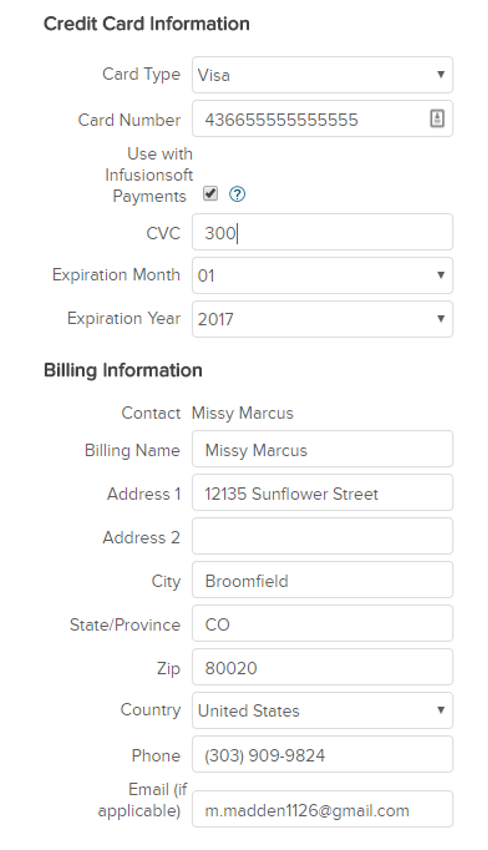
-
- Clicks ‘Save’
-
- Confirms credit card has been validated. See the screenshot below.
-
-
- If credit card shows not valid:
- Ask the client to repeat the card number again
- Make sure the 3-digit code is entered
- Make sure expiration is correct
- If credit card shows not valid:
-