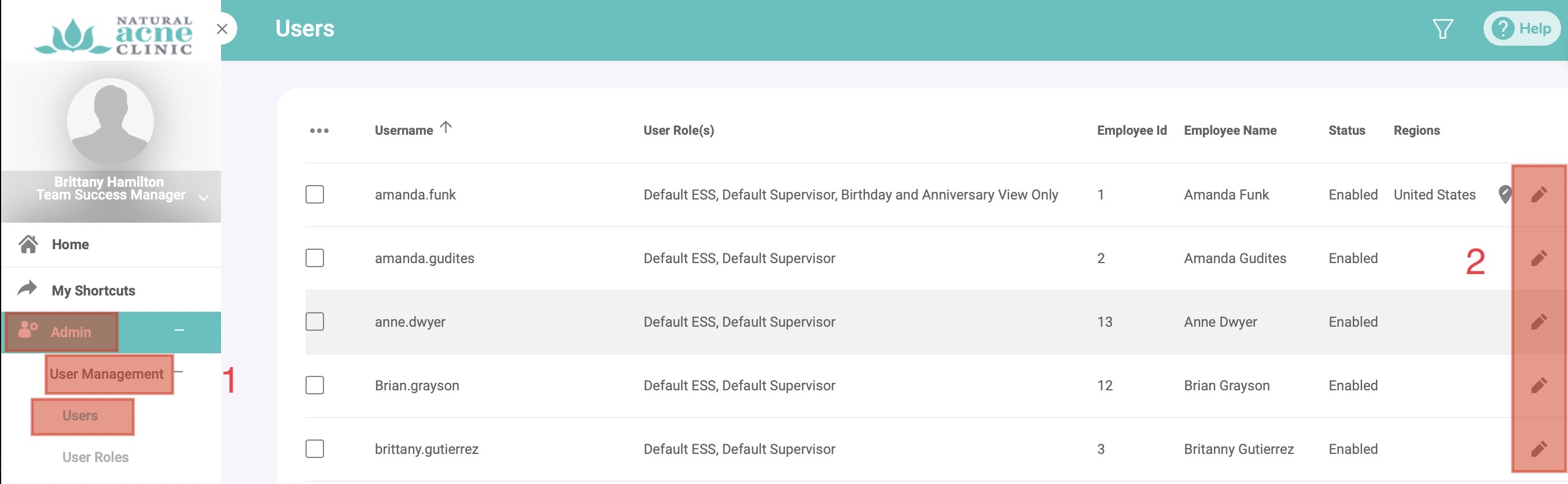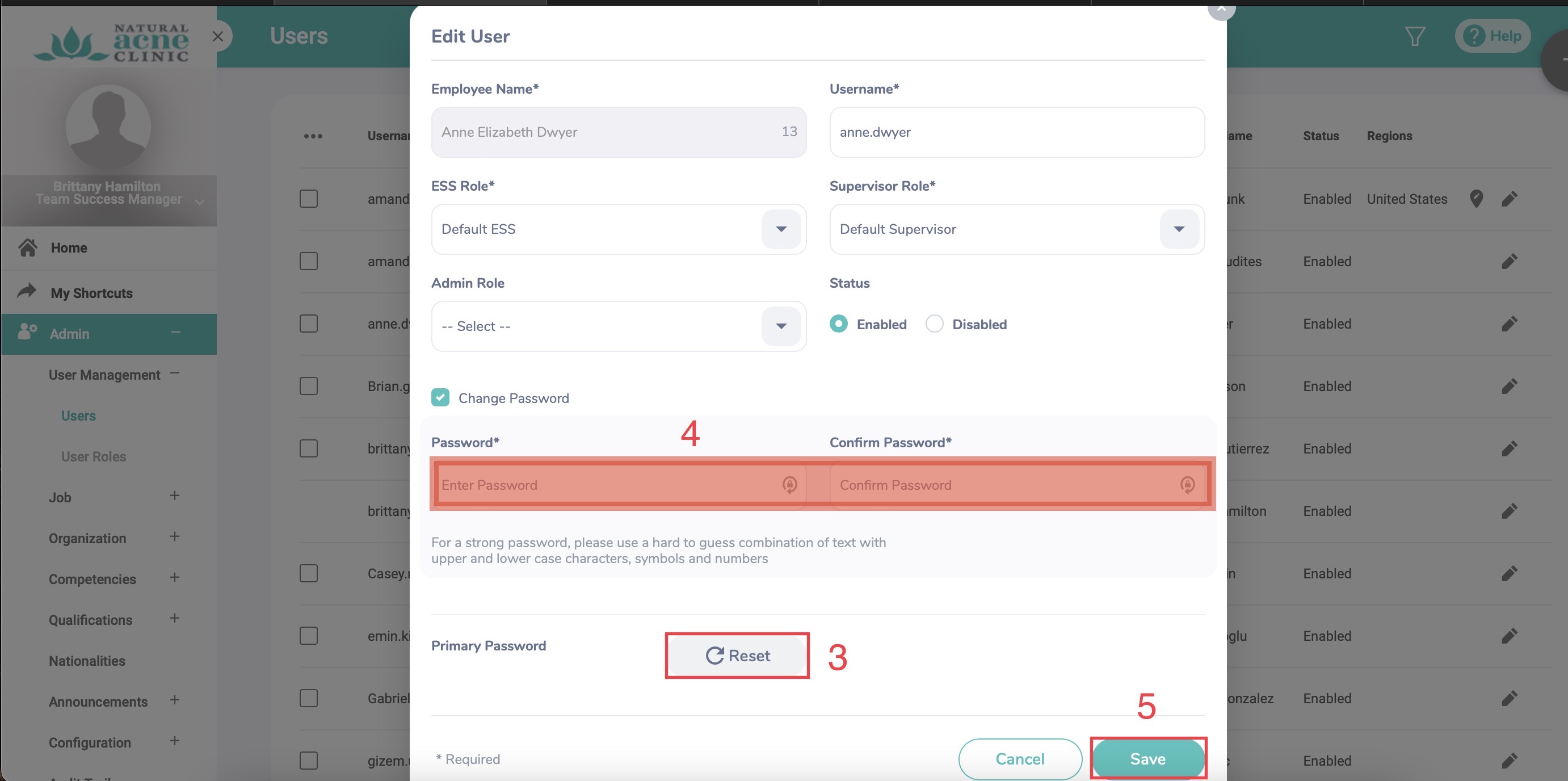Jun 08, 2022
 16
16
- If a user is unable to log-in to OrangeHRM, you can either reset a user's password, prompting an email to the users inbox, or you can change their password for them.
- If you are to change a password for a user, require the user to change their password upon their next login.
- In the dashboard, navigate to Admin > User Management > Users
- After location the user, select the Pencil to the right of their name
- To Reset their password, select the 'Reset' button.
- To change their password, select the 'Change Password' field and enter in the new password, repeating in the 'Confirm Password' field.
- Hit 'Save'