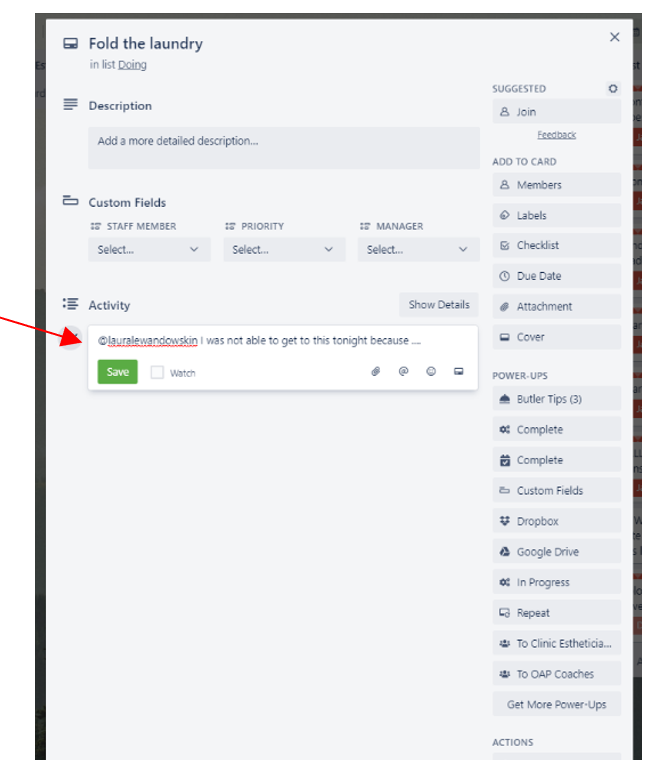Sep 24, 2020
 11
11
USE TRELLO FRONT DESK BOARD TO MANAGE DAILY TASKS
Task
During your shift you are required to complete tasks that are to be tracked, the Front Desk Associate:
- Navigates to Trello
- Logs-In to your Trello account using the log in credentials set up for you by management
- Opens “Clinic-Font & Back Office Admin Team” board at the beginning of each sift
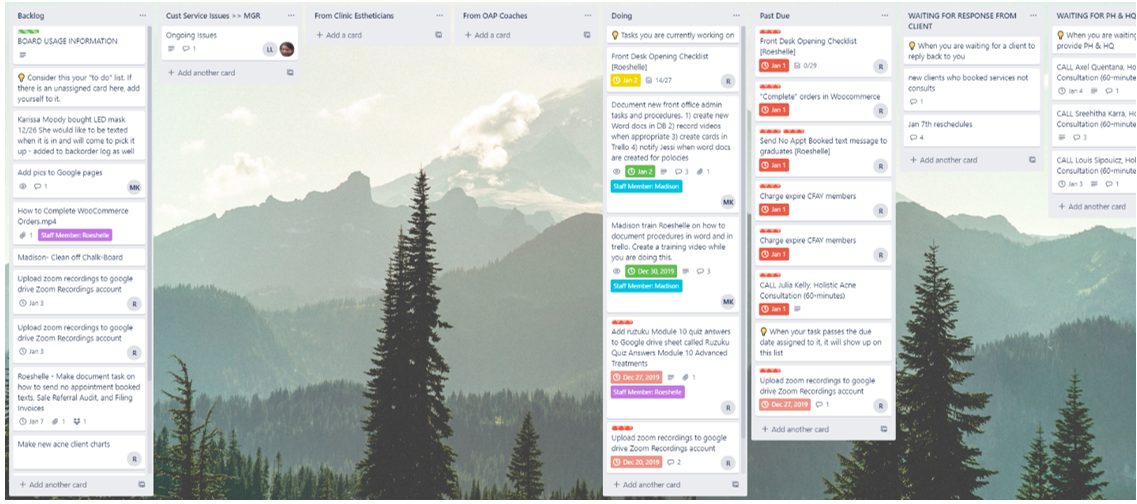
- Looks for cards assigned to you that need to be completed in the “Backlog” column
- The front desk associate opening the clinic is responsible for the “Opening Checklist”
- The front desk associate closing the clinic is responsible for the “Closing Checklist”
- Move card to be worked on to the “Doing” column
- Drags card over to the desired column
- For cards that have checklists, the Front Desk Associate marks off each task within card until entire card is complete
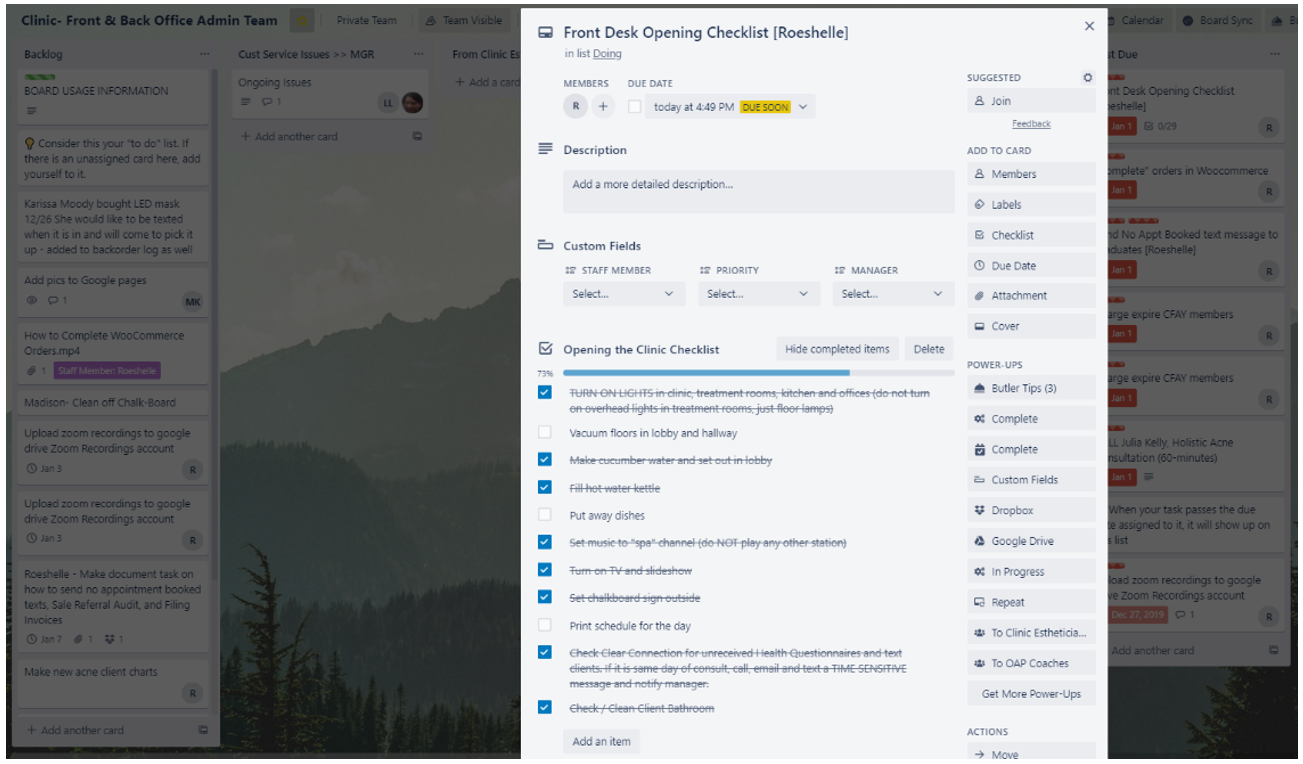

- After the card is finished, Click the “Complete” button on the right-hand side of the card
- The card is then automatically moved to the “Done” column on the Trello board
- Continues for all daily tasks to be completed
- If you are unable to complete a daily task, the Front Desk Associate Notifies management
- Clicks on the Trello card that was unable to be completed during your shift
- Scrolls to the comment section of the card
- Types note to management explaining situation (See Screenshot below)
- Tags management team by typing “@” followed by their name and they will be notified