Apr 05, 2022
 86
86
Issuing a PrePaid Card for Service Pre-Payment or Deposit
Policy
-
In Zenoti, a PrePaid Card is only to be issued when paid for. In other words, PrePaid cards are not to be issued towards a client account without payment.
-
PrePaid Cards are a form of deposit in Zenoti. All Fractional CO2 services require a $700 deposit via a PrePaid Card.
-
PrePaid Cards are not to be issues for customer credits.
Task
When a client would like to pre-pay for a service or make a deposit for the Fractional CO2 service, the Front Desk Associate:
- Navigates to the Zeonti POS or if the client is checking out for another service opens this invoice
- Ensure the client phone number or name is entered, then click on "PrePaid Card"
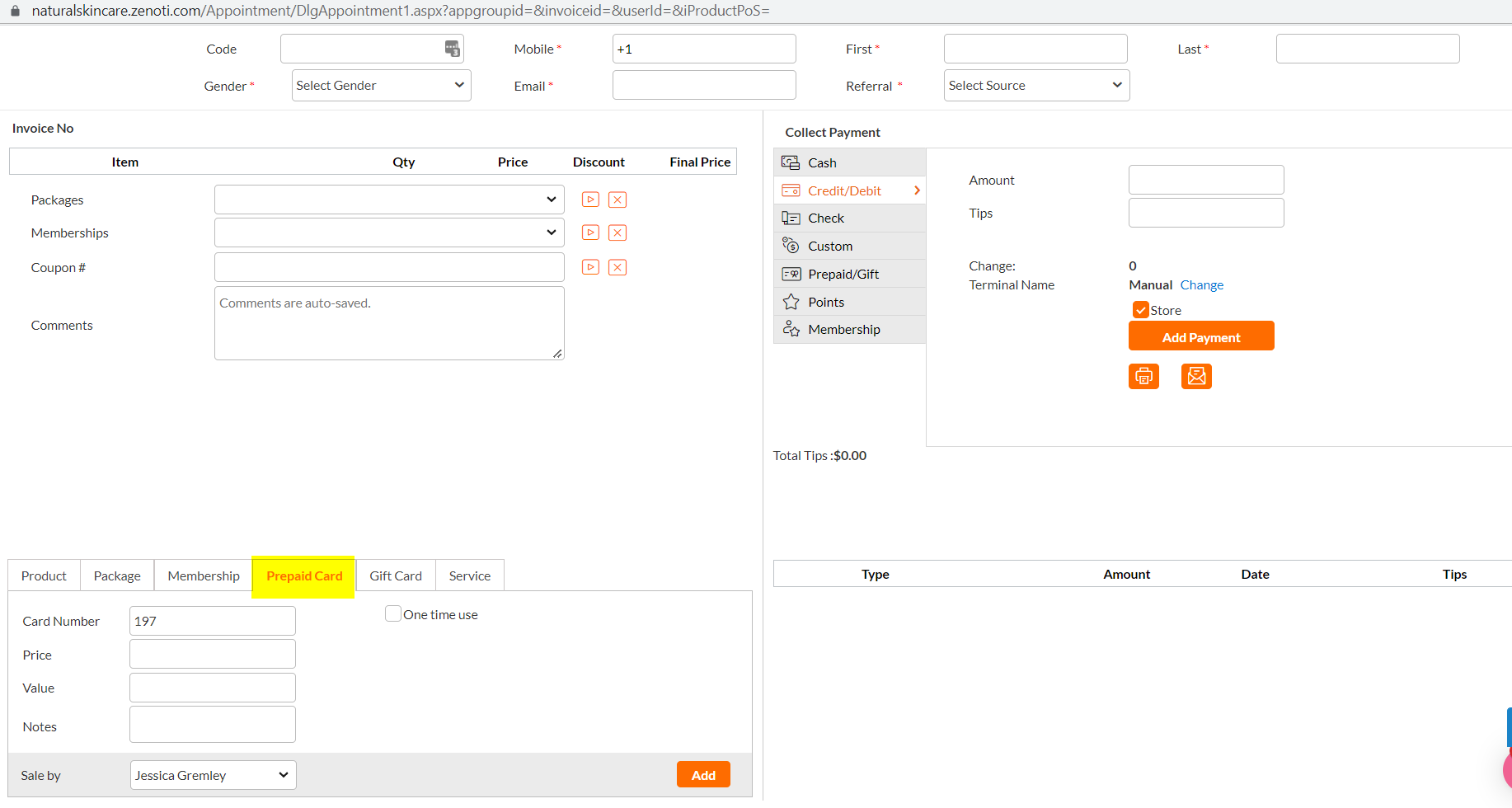
- Enter the Price (ie amount) you want the Prepaid Card to be for.
- Leave the Value blank.
- Change the Sale By to (your name will pre-populate here):
- For CO2 deposits, the Esthetican that sold the CO2 is filled in.
- For service pre-payments, the Sale By is set to "Walk-In"
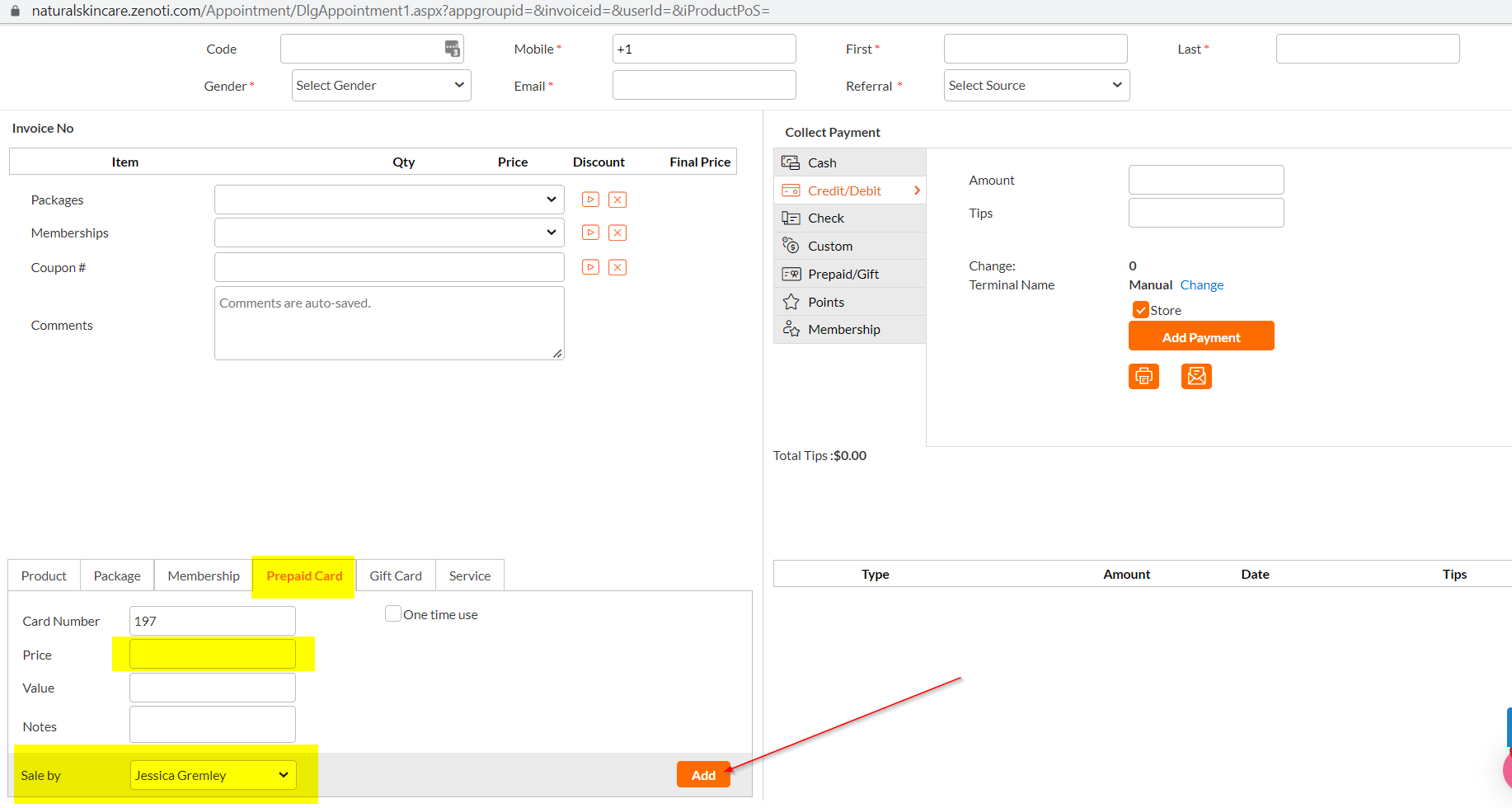
- For CO2 deposits, the Esthetican that sold the CO2 is filled in.
- Click "Add" to add the PrePaid card as a line item on the invoice.
- Takes Payment
- Informs client "this PrePaid Card will be on your account for your next visit."



