Apr 02, 2022
 86
86
Checking Out a Client Walk-in for Retail Products
Policy
- The FD is Responsible for Processing the Order Correctly in Zenoti and Charging Correctly for the Type of Service and Products Received. Orders Checked Out Incorrectly Will Result in a Warning and Possible Disciplinary Action.
- All Payments Are Manually charged through the credit card machine located on the front desk. We don't run the card that is on file in person.
- The barcode scanner is to be used for ALL products with a barcode so as to prevent charging the client for the wrong product.
- The Front Desk Associate is responsible for selling retail items, selling and applying packages and memberships, applying campaigns and re-booking clients per the Estheticians recommendations and taking payment.
- In order to sell "active" products, the Front Desk Associate is responsible for checking each client's Guest History and ensuring they have been in in the last for 4-months for an Acne Peel or other Chemical Peel. If they have not been in for said services, they are NOT to be sold any active products (See Active Ingredient Products)
Task
When a client walks-in (without an appointment) to purchase retail items, the Front Desk Associate:
- Navigates to the Zenoti Appointment book
- Checks products to see if any "Active Products" are being purchased
- If Active products are being purchased:
- Asks the client, "may I please have your phone number?"
- Enters the phone number in the top left corner of the screen in order to pull up the Guest Profile.
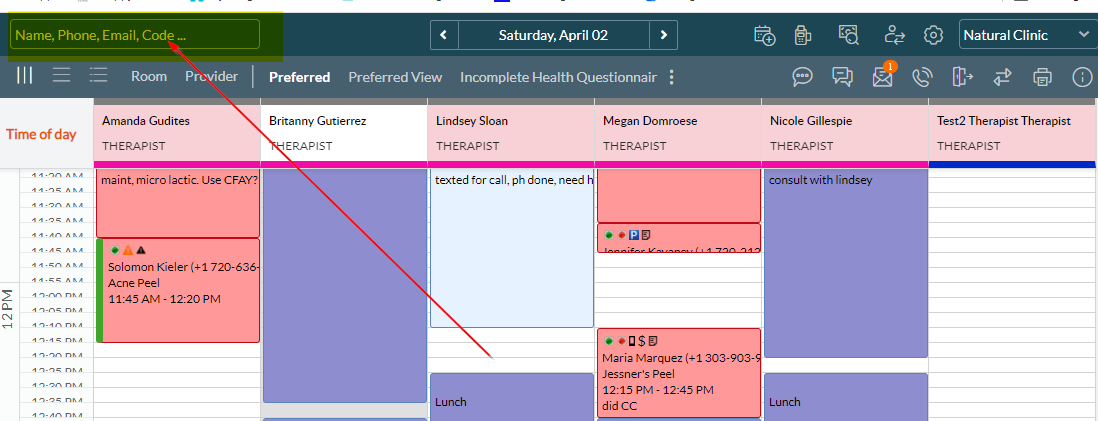
- Clicks "Profile" to open the Guest Profile
- Navigates to the "Appointments" tab to ensure the client has been in for an Acne Peel or other Chemical Peel in the last 4 months

- If the client has not been in for an Acne Peel or other Chemical Peel in 4 months or more, they CANNOT purchase any active products. The active products must be returned to the shelf and they can purchase any other non-active products.
- Before proceeding with the purchase, book the client for an Acne Peel. Ask "Can we get you scheduled for your Acne Peel since it has been ____ months?"
- If there happens to be an opening in the schedule, they can have an Acne Peel that day.
- If there happens to be an opening in the schedule, they can have an Acne Peel that day.
- Asks the client, "may I please have your phone number?"
- If Active products are being purchased:
- Launches the POS
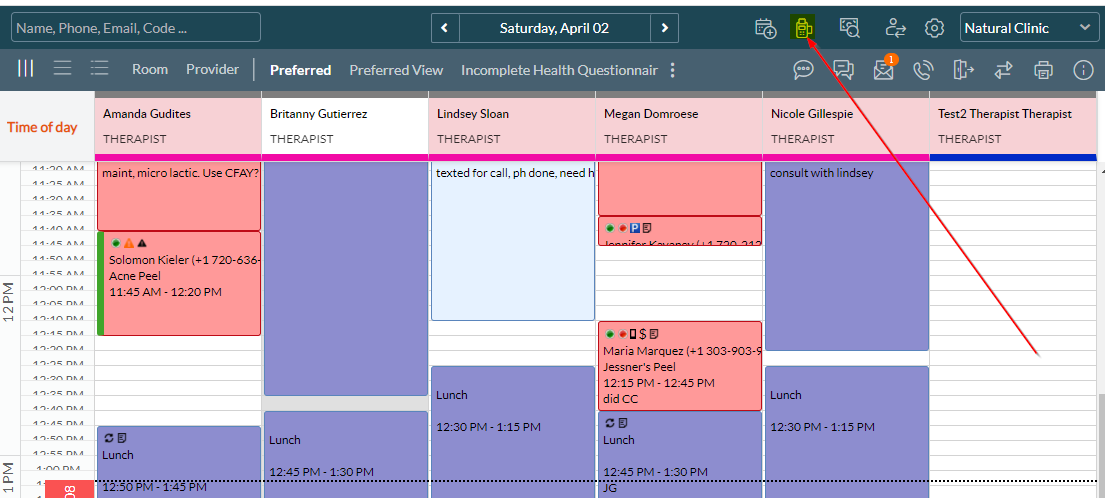
- Enters the clients phone number, clicks "products" and chooses "Walk-in" as the Provider
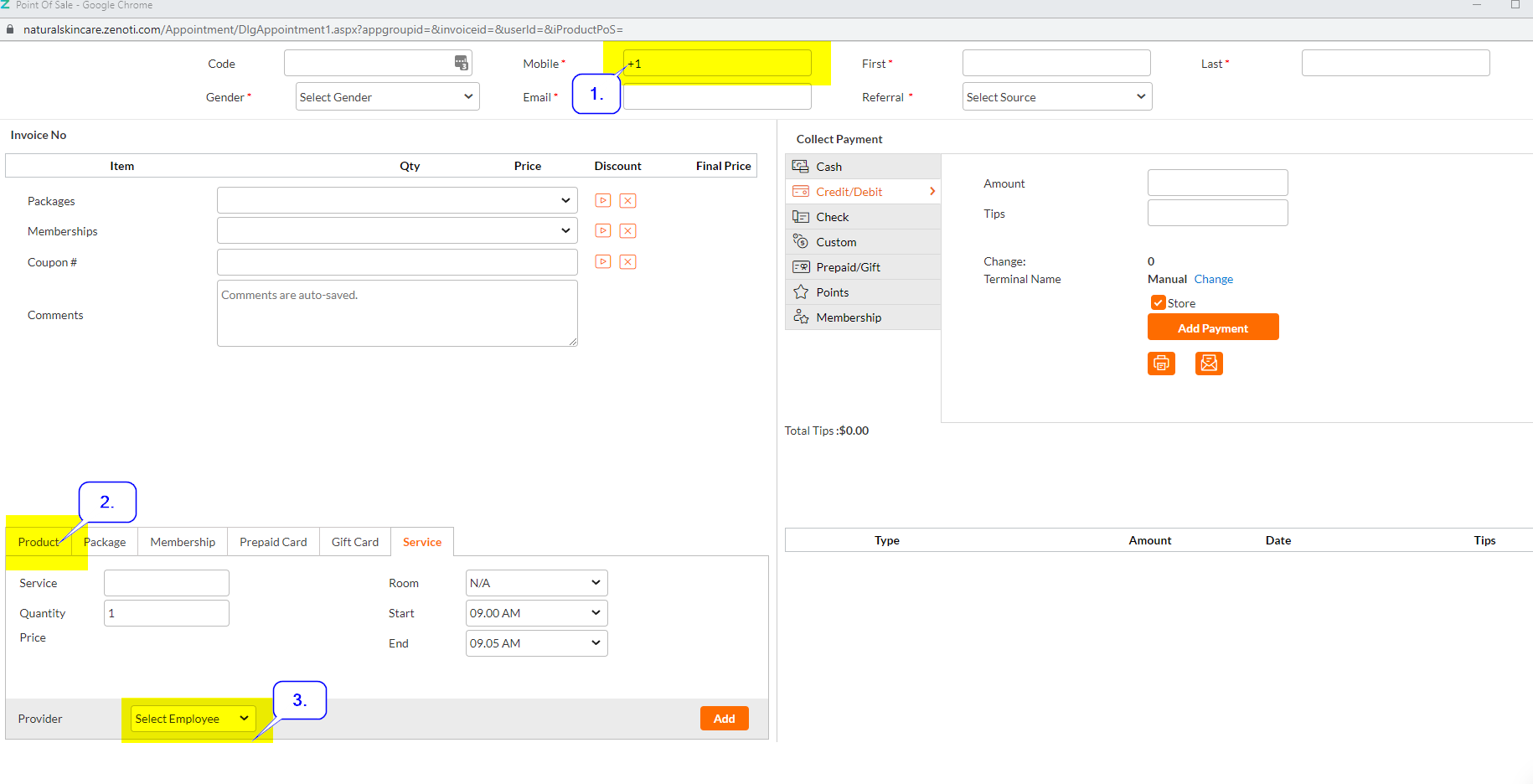
- Scans all products that have bar codes with the scanner
- If a product does not have a barcode, type the name into the Product field
- Click "add" after adding each item
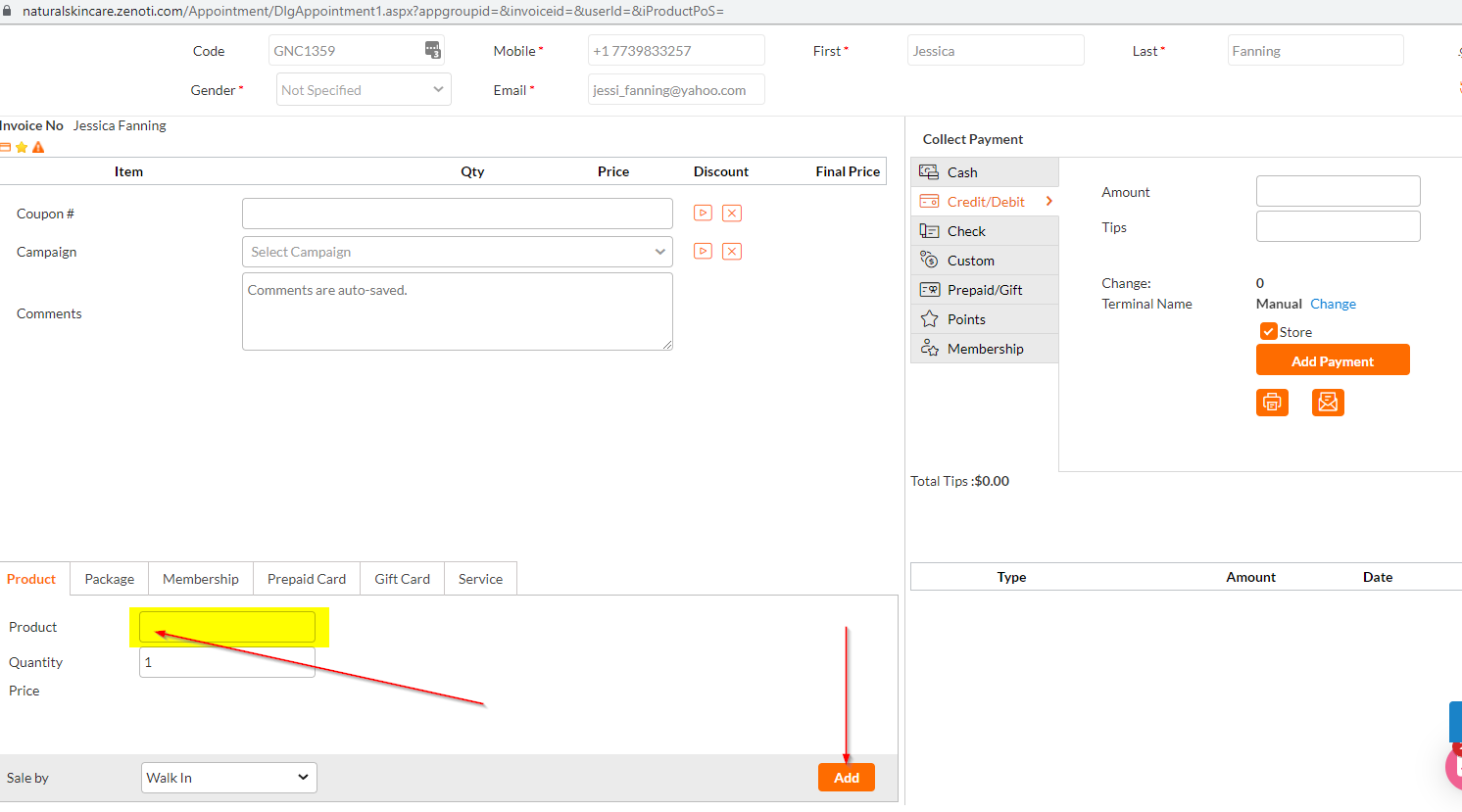
- Takes payment
- Clicks "close" with option to email
- Bags product in plastic bag
- Thanks client for their purchase and asks if they need to schedule any appointments



