Apr 02, 2022
 107
107
CHECKING OUT A NON-ACNE CLIENT
Policy
- The FD is Responsible for Processing the Order Correctly in Zenoti and Charging Correctly for the Type of Service and Products Received. Orders Checked Out Incorrectly Will Result in a Warning and Possible Disciplinary Action.
- All Payments Are Manually charged through the credit card machine located on the front desk. We don't run the card that is on file in person.
- The barcode scanner is to be used for ALL products with a barcode so as to prevent charging the client for the wrong product.
- The Front Desk Associate is responsible for selling retail items, selling and applying packages and memberships, applying campaigns and re-booking clients per the Estheticians recommendations and taking payment.
Procedure
|
Action by: |
Action: |
|
Esthetician |
|
|
|
|
|
Front Desk Associate |
|
|
|
|
|
|
|
|
|
|
|
|
|
Task
When the Esthetician brings the new acne client to the front desk upon completed consult, the Front Desk Associate
- Receives Checkout Slip from Esthetician
- Navigates to guest appointment in Zenoti
- Right click client’s name in schedule
- Selects take payment from from the drop down
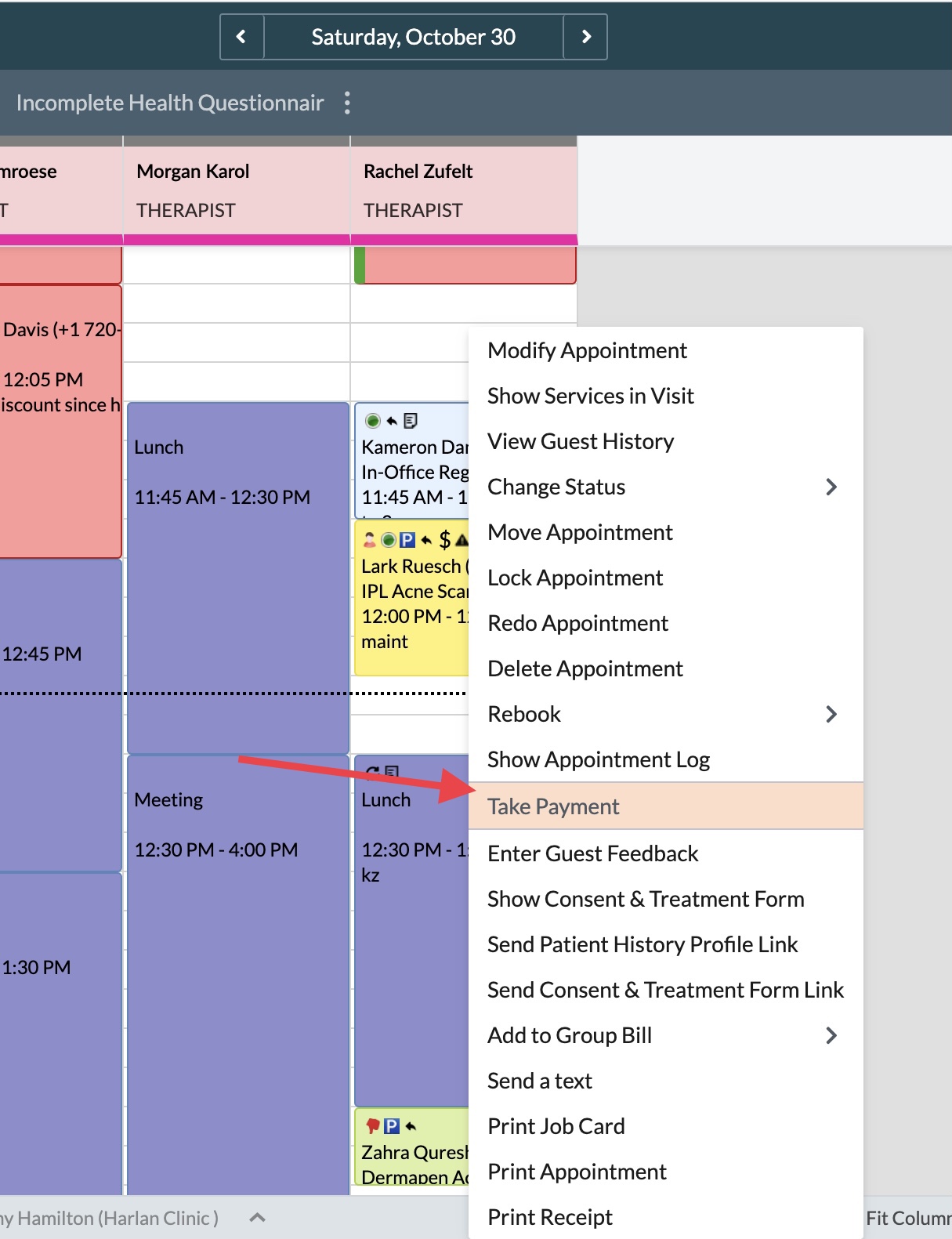
- Confirms what services are listed in Zenoti to the check out slip the esthetician and Adds services if needed by clicking the icon about Final Price
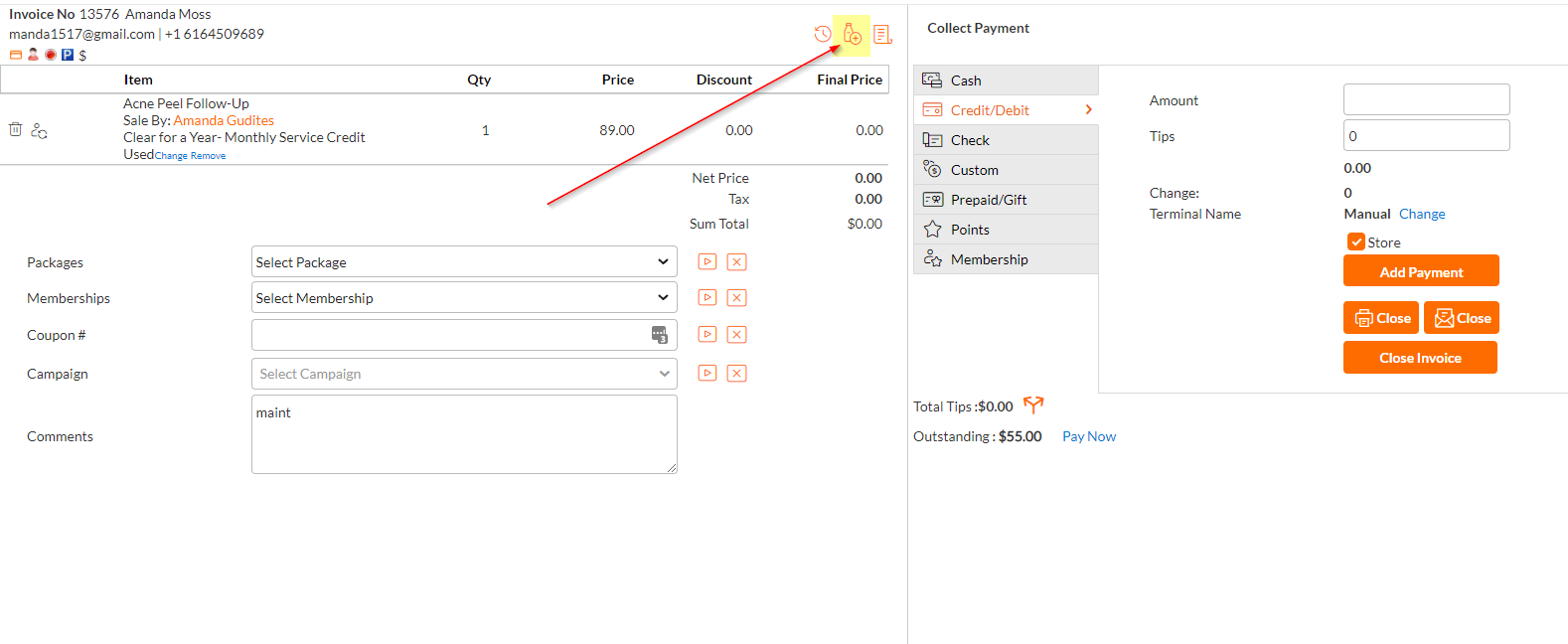
- Adds a package purchase if needed (See Selling Packages)
- Applies "Campaigns" (ie discounts), Memberships or Packages if needed (See Applying and Removing Campaigns and Adding and Removing a Package)
- Scan all products that have bar codes with the scanner
- if a product does not have a bar code enter in the product box
- Click "Add" after adding each item
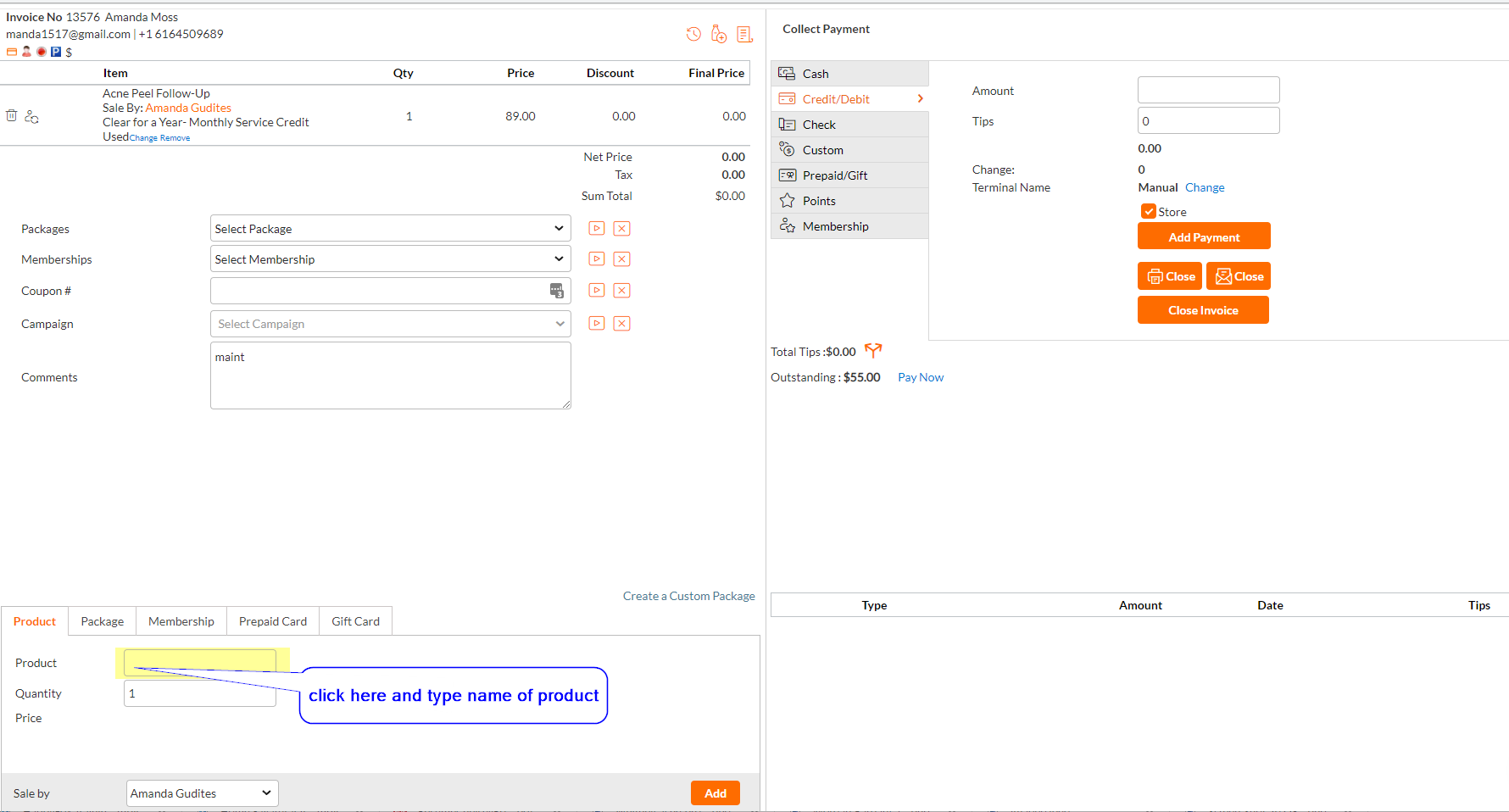
IMP NOTE: DO NOT USE THE CARD ON FILE, THE CARD MUST BE PHYSICALLY PRESENTED AND SCANNED. (This reduces chances of fraud and lowers the businesses costs as it costs more to charge a card on file)
- Click "Add" after adding each item
- if a product does not have a bar code enter in the product box
- Takes payment
- Clicks "close" with option to email
- Bags product in plastic bag
- One or two products are handed to guest
- Three or four products are asked if they would like a bag
- Five or more products are automatically given a bag
- Checks checkout slip for next recommended service and timeframe, Informs client of recommended booking timeframe and asks, "Would _________ day work for you?"



