Apr 10, 2022
 81
81
Sending and Receiving Text Messages in Zenoti
Policy
- The FDC is responsible for keeping an eye on new text messages coming in though out the day. This should be checked 2-3 times per hour, upon opening the clinic and before closing.
- We use Zenoti's (ezConnect) texting platform to communicate with our Clients regarding a number of topics! Here are a few very common reasons to text a Client.
- Reminders to complete a checkin in Clear Connection
- To message new clients with HAC's or Comp Consults about next steps and required paperwork
- To communicate any missing forms for upcoming appointments
- Ask to reschedule an appointment
- You are able to launch the Texting window from multiple places within Zenoti.
- In the Appointment Book, there is an icon for Texting
- In the search field of the Appointment Book when you locate a Client
- From the 'Guest Profile'
- It's important to sound professional and courteous when communicating with Clients. Please refrain from using shorthand writing, slang, or acronyms. Be sure to appropriately use smiley faces and exclamation points.
- The Text App has pre-built templates. We require these templates to be used as much as possible.
- Text messages are to be checked at the end of each day and replied to by end of day.
- If you open a text and cannot reply right away, it needs to be marked as "Mark as unread".
Task
- Let's explore the locations from which you can launch the Text Window:
- In the Appointment Book, there is an icon that looks like a text bubble. Clicking the 'text bubble' will launch the Text Window.
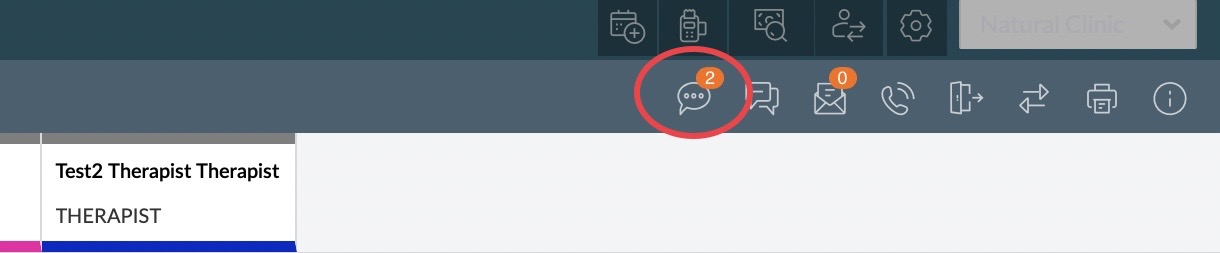
- In the upper left hand corner of the Appointment Book there is a search field. When you are searching for a Client, one of your options under their name is 'Send a Text'. That will launch the Text Window, and more specifically will open up that Clients chat history with NAC.
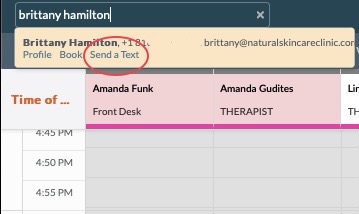
- If you Right Click on the client's appointment, a drop down menu will pop-up and 3/4 of the way down you can select "Send Text".
- In the 'Guest Profile' next to the mobile phone number field there is a little 'text bubble' you can click on that will launch ezConnect and the chat history with that Client.
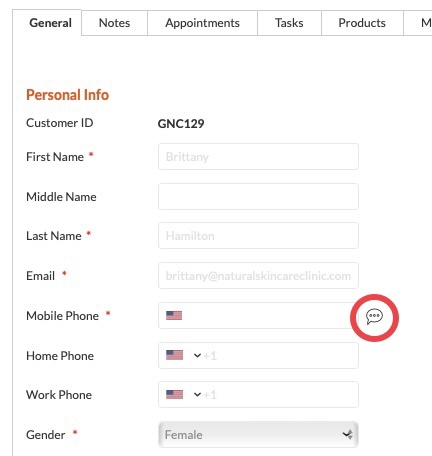
- In the Appointment Book, there is an icon that looks like a text bubble. Clicking the 'text bubble' will launch the Text Window.
- Once the Text Window is launched you will see the home page. Here is what you can find:
- Your username
- Search bar
- View Client Profile
- Messages Pane
- Reply Pane
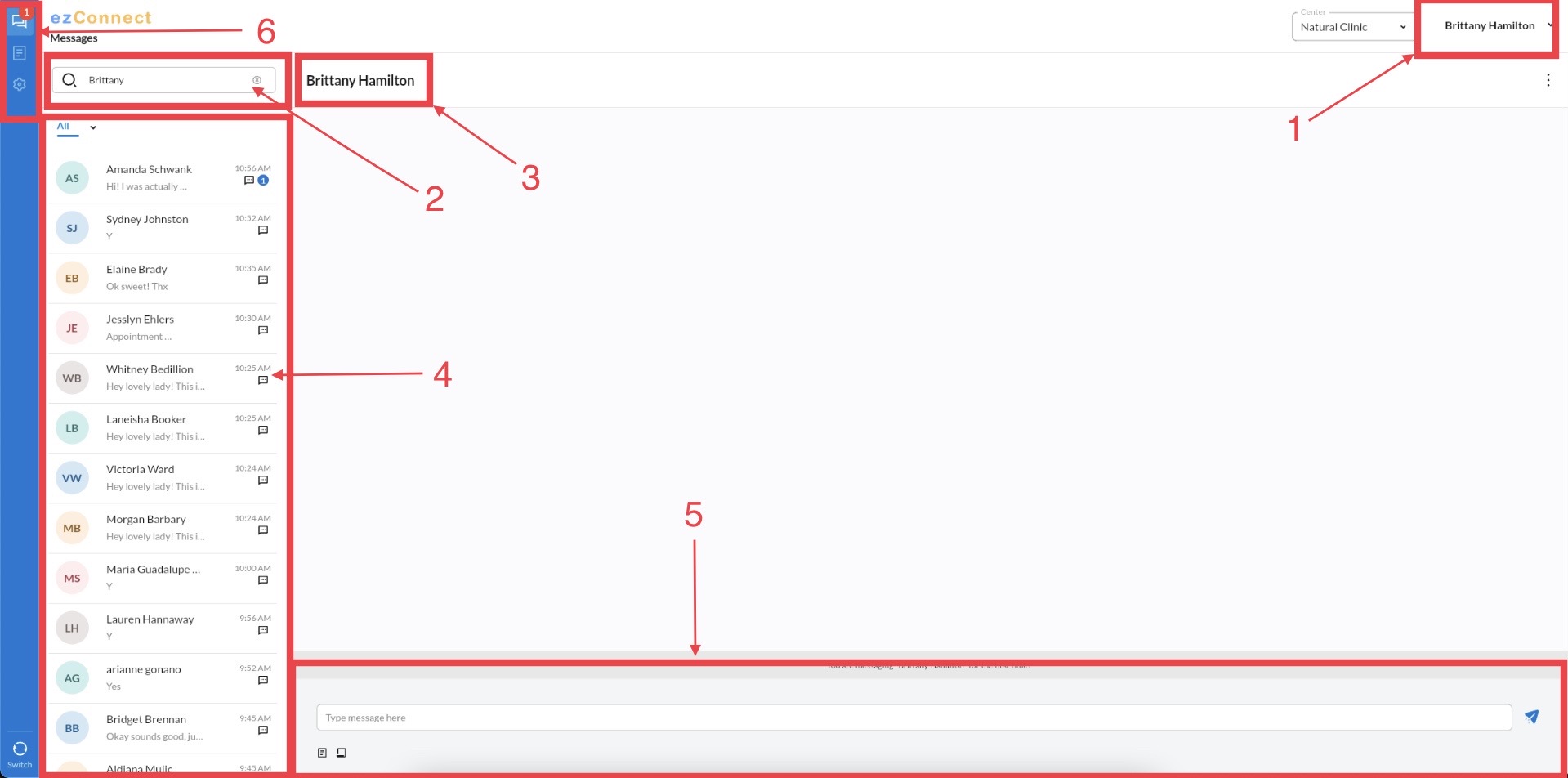
- Options pane
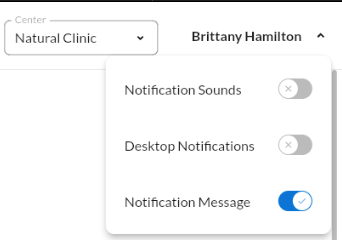
- The 'Username' field displays who is logged in. By clicking the drop-down arrow beside your username you can control your notification settings.
- The 'Search Bar' allows you to search for a Client by typing either their name or phone number.
- By clicking the name of the Client you are speaking to, the 'Client Profile' will populate on the right-hand side giving you insights to upcoming and past appointments, notes on their account, and any active memberships. You can also get to their main profile in Zenoti by selecting 'View Complete Profile'.
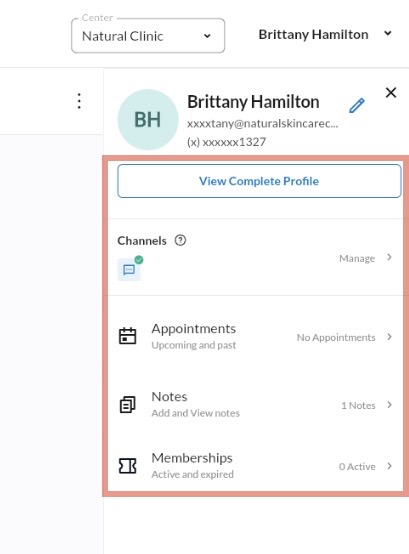
- The 'Messages Pane' displays all incoming messages. Unread messages have a blue circle. Mark a message unread via the three dots when you hover over a message.
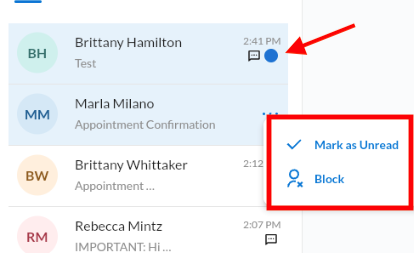
- The 'Reply Pane' is where you will reply to Client messages.
- You have your text box where you enter the message you want to send to the Client. If a Client has opted out of being contacted via text, you will not be able to type in this field.
- The little paper icon in the bottom left of the message pane is where you access saved/canned responses.
- The paper airplane icon is what you click to send your message.
- You have your text box where you enter the message you want to send to the Client. If a Client has opted out of being contacted via text, you will not be able to type in this field.




