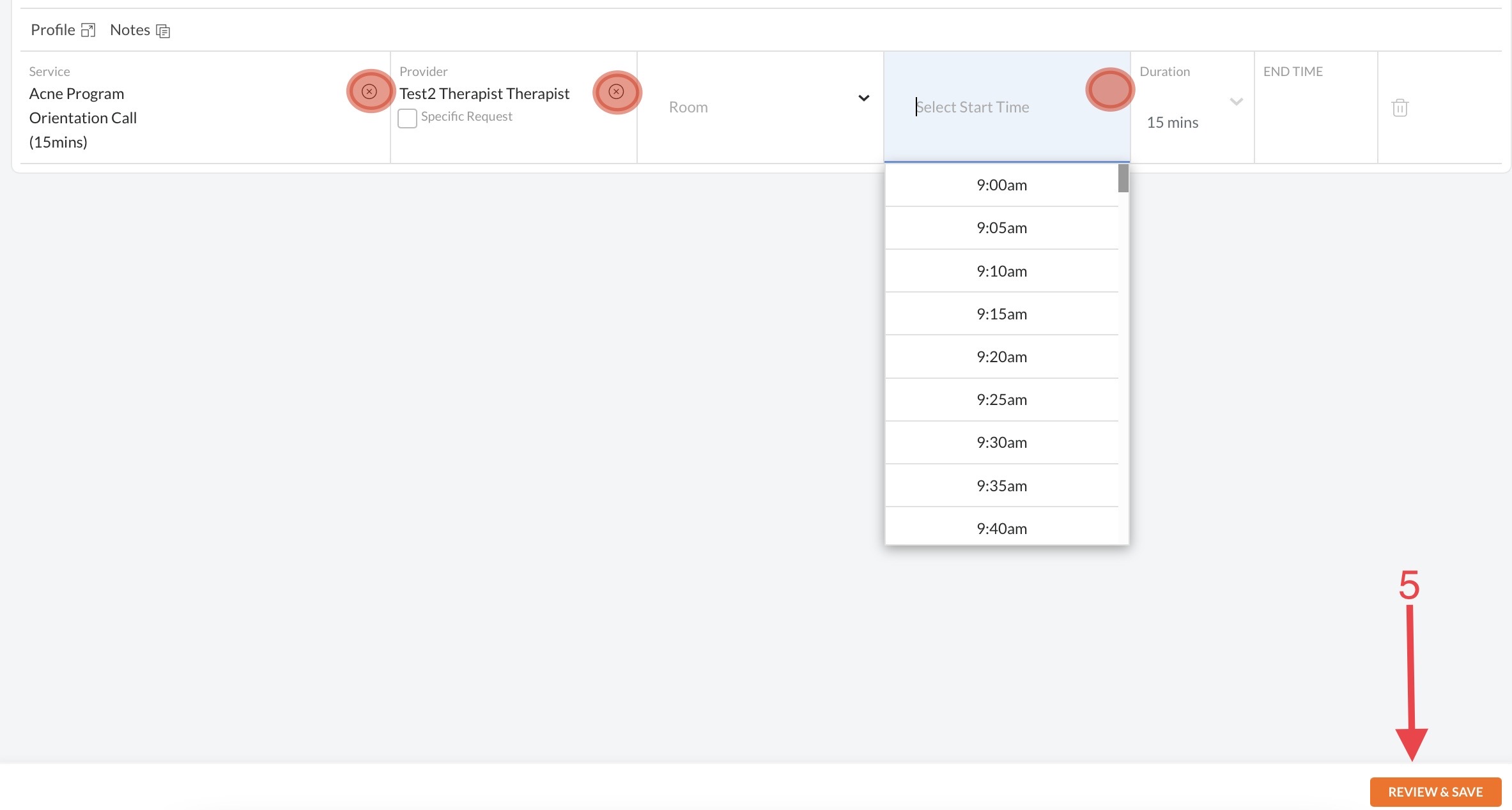Apr 05, 2022
 124
124
How to Change/Modify an Appointment in Zenoti
Policy
- Appointments may be moved to another time on the same day without penalty.
- Appointment types may be adjusted without penalty.
- NAC requires a 48-hour notice to reschedule or cancel an appointment. To handle to LESS THAN 48 HOUR cancellation or reschedule go here.
Task
- Double-click on the appointment (for the Booking Wizard) or right-click and select 'Modify Appointment'
- From the Booking Wizard, to modify only the Start Time, select the 'X' to clear the start time. You are now free to choose from the drop-down menu of available start times.
- From the Appointment Book, click the trash can next to the appointment.
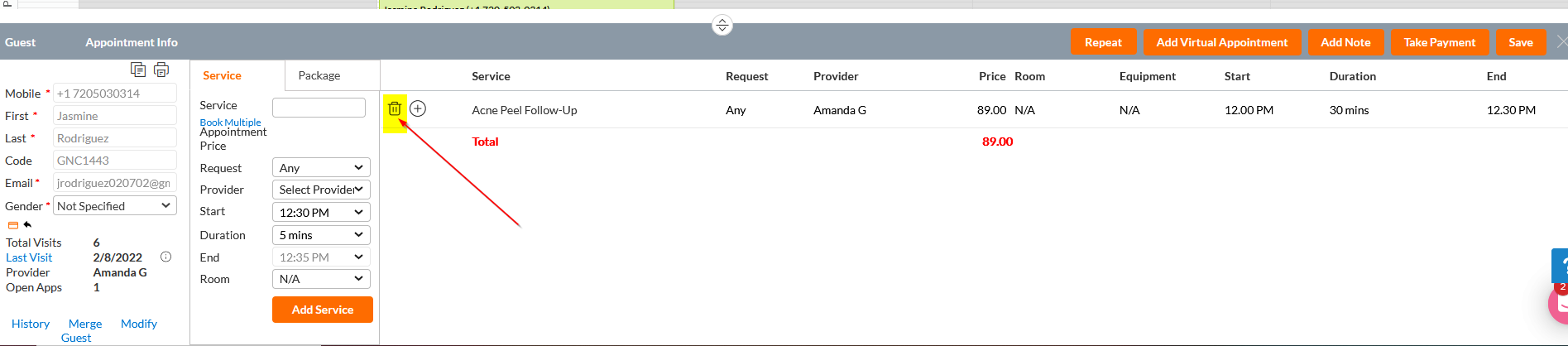
- From the Appointment Book, click the trash can next to the appointment.
- To modify only the Provider in the Booking Wizard, select the 'X' to clear the Provider name. You are now free to choose from the drop-down menu of available providers at that time.
- To modify the Service in the Booking Wizard, select the 'X' to clear the service type. This will clear all fields other than your previous Provider. You are now free to choose from the drop-down menu of Services that Provider offers and then may choose from available Start Times.
- To add a new service from the Appointment Book, click into the Service box and start typing the service name
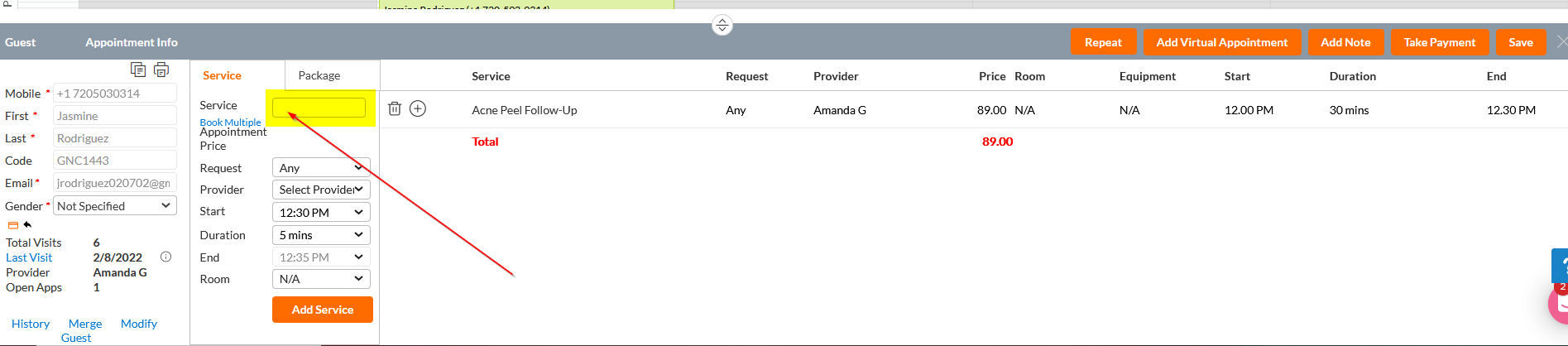
- To add a new service from the Appointment Book, click into the Service box and start typing the service name
- After your modifications have been made, select 'Review & Save' and then select 'Change/Modify' on the last screen.