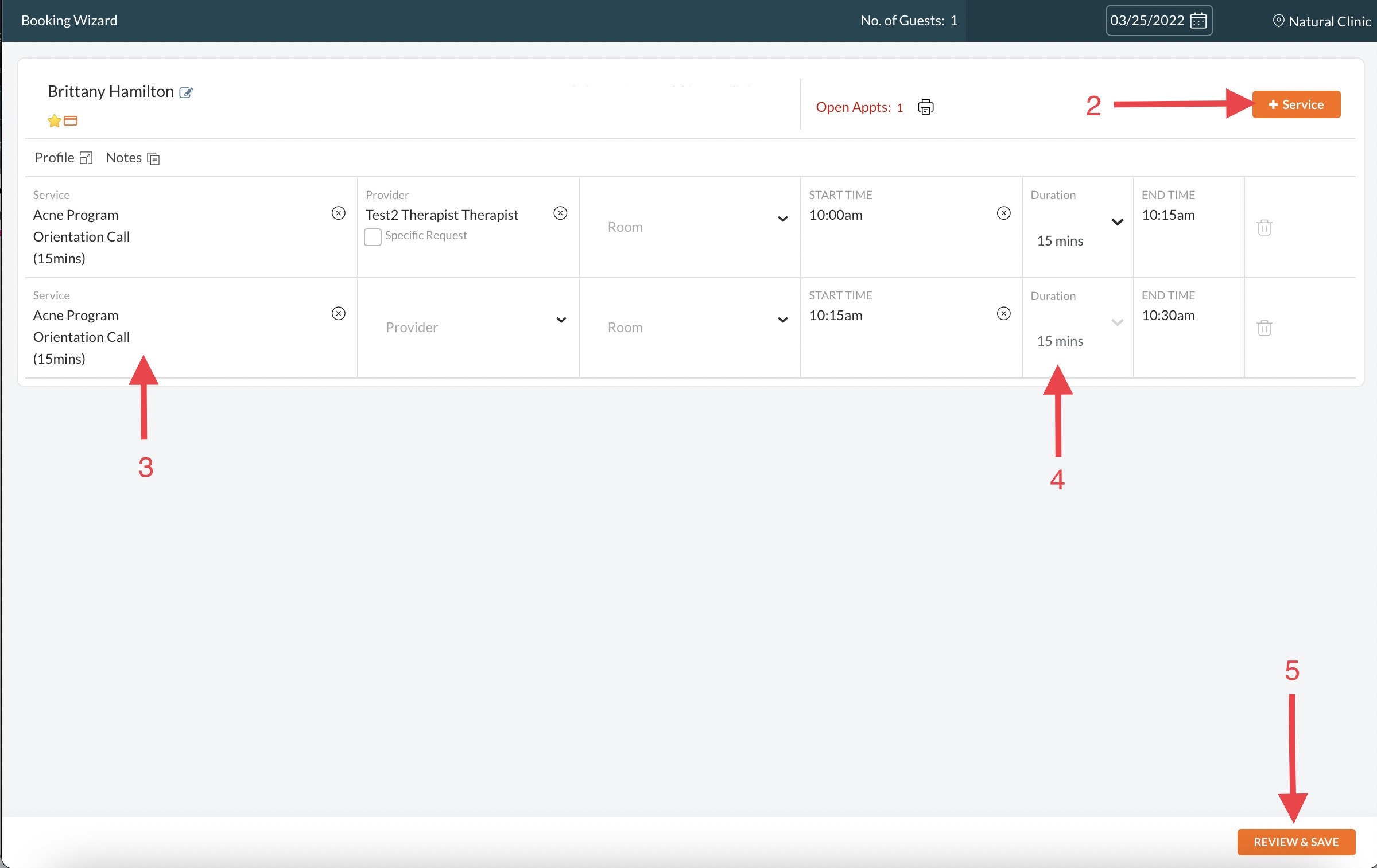Apr 04, 2022
 172
172
Adding a Service to an Invoice in Zenoti
Policy
- A service can NEVER be added directly to an Invoice. First, you must add the service to the Appointment Book and by doing this the service will be added to the Invoice.
- Estheticians are required to add any additional services via their tablet prior to a Client coming up to check-out.
- This policy is in place because a consent form should always be signed by the Client prior to receiving a new treatment, and all of these steps would be done while the esthetician is with the Client.
- If there is ever a circumstance where you must add a service to an invoice, you must first add the new service to the appointment book in Zenoti & make sure the Client has signed any necessary consent forms.
Task
- Double click or Right-click on the appointment and select 'Modify Appointment'.
- The Booking Wizard will open and you will see the Clients current appointment. In the upper right corner, select '+ Service'
- Type in the name of the service added into the 'Service' field.
- The newly added service must fit onto the Appointment Book, so you may need to shorten the 'Duration' of the appointment or change the appointment time.
- Select 'Review & Save'
- Check to make sure the Client has signed any required consent forms. (See 'How to fill out forms on iPad')
- Proceed with check out