Apr 05, 2022
 101
101
Policy
- Care Credit is a form of payment used by Clients to pay for large ticket items or small packages.
- Care Credit may only be used as a form of payment for services performed within 30 days of purchase.
- Care Credit may NOT be used to purchase Products or Packages that will not render services in 30 days or less.
- A 2nd form of ID is required when using a Care Credit card. That may be a Drivers License, Passport, Military ID, Government Issued ID, State Issued ID, Green card, or Tribal ID.
- If the Client does not have their card present you must get a 2nd form of ID alongside the list above. That can include another form of ID from the list above or a credit/debit card.
Task
- When you are in the check-out screen in Zenoti, open a new tab and navigate to the Care Credit 'Provider' login screen 'Website here' and login with credentials shared via LastPass
- In the Care Credit terminal, Select 'New Transaction'
- Select 'Purchase' as the Transaction Type and 'Submit a Purchase Transaction Now' as Purchase Method.
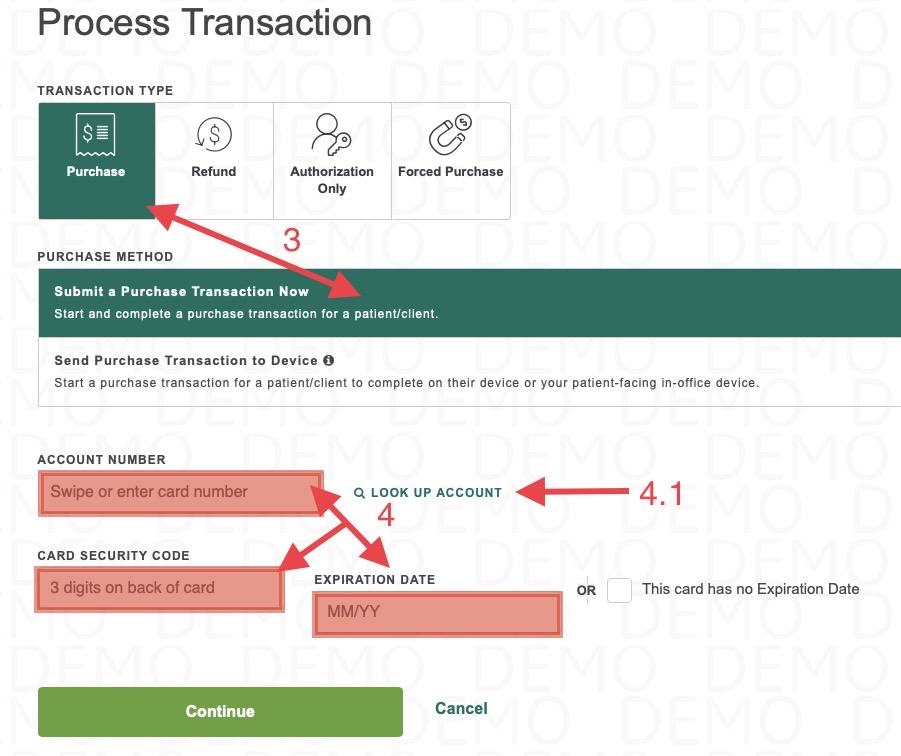
- Enter the Care Credit card number, expiration date, and the 3 digit security code in their fields and hit 'Continue'.
- If the Client does not have their card present, select 'Look up account'
- Locate the Client by searching with their 'Full or Partial Social Security Number' or 'Name & Phone Number' and hit 'Continue'.
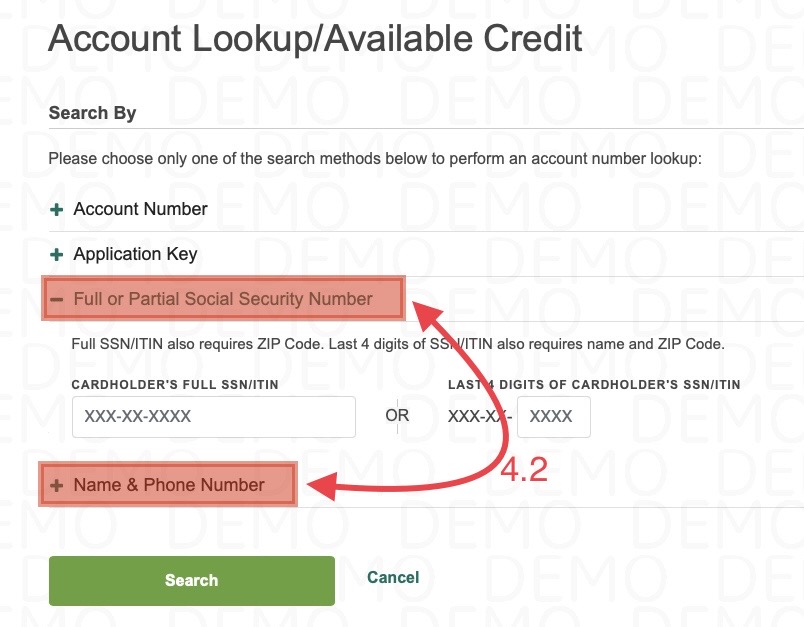
- Enter in the service total ONLY in the 'Amount' field.
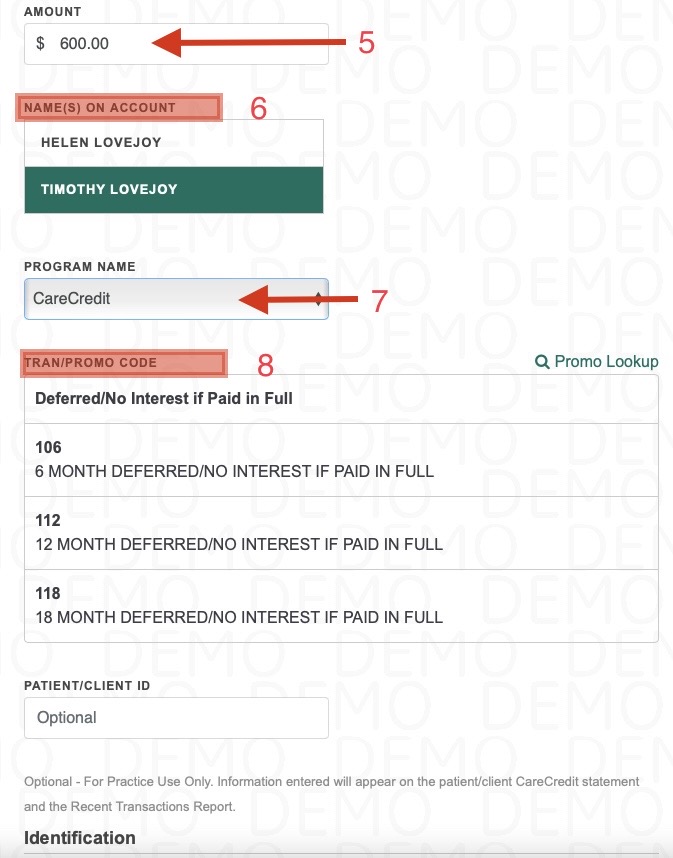
- If there is more than one name on the account, select the correct individual.
- Select 'Care Credit' from the Program Name drop down menu.
- Select the correct tran/promo code. 'Standard' will be used if the service total is under $200.00
- Select the form of ID presented to you from the drop down menu and any necessary information such as expiration dates etc and select 'Submit'.
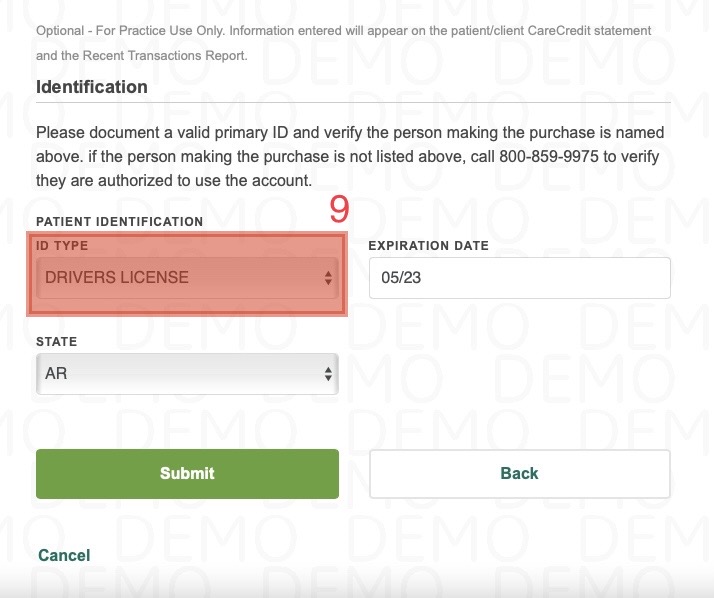
- Back in the Zenoti checkout screen, select the payment type 'Custom'
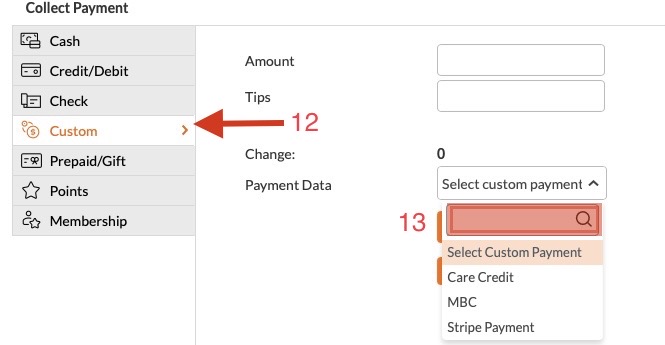
- Select 'Care Credit' from the Payment Data drop down menu and enter in the amount the Client paid on the Care Credit website.
- Print 2 copies the receipt and have them sign 1 copy for us to keep
- Finish checking out the Client. See 'Split-Payment' to see how to take multiple payments on one invoice.



