Mar 31, 2022
 128
128
TAKING CREDIT CARD FOR PAYMENT
Policy
- For Credit Card Payments, the Front Desk Associate is Responsible for Receiving the Correct Amount of Money Due
- HSA (Health Savings Account) Cards are accepted through the SP credit card terminal. We DO NOT Provide Medical Necessity Letters.
- We do not accept American Express. NOTE: the machine will take this, however the processing fees are double and we do not want to take Am Ex for this reason.
- All Clients are Required to Have A Credit Card Kept on File
- All Credit Card Numbers Are Strictly Confidential
- Individuals who are found to steal will be discharged without prior warnings
- A card on file is NEVER to be used if the client is physically in front of you. We are charged higher processing fees to do this. Therefore, when a client is checking out in person, we physically take their card and insert into the machine.
Task
When an ‘In-Person’ client has a credit card to use for payment, the Front Desk Associate:
-
- Opens the invoice in Zenoti
-
- Selects 'Credit/Debit' for the payment method
-
- Indicates to the client the cost
- Informs the client, “the total for your products and service today comes to $______.
- Informs the client if they save any money with a promotion or CFAY discount, "You save $10 today with the ______ discount
- Indicates to the client the cost
-
- In the "Amount" field you will see the amount due
-
- Selects Add Payment
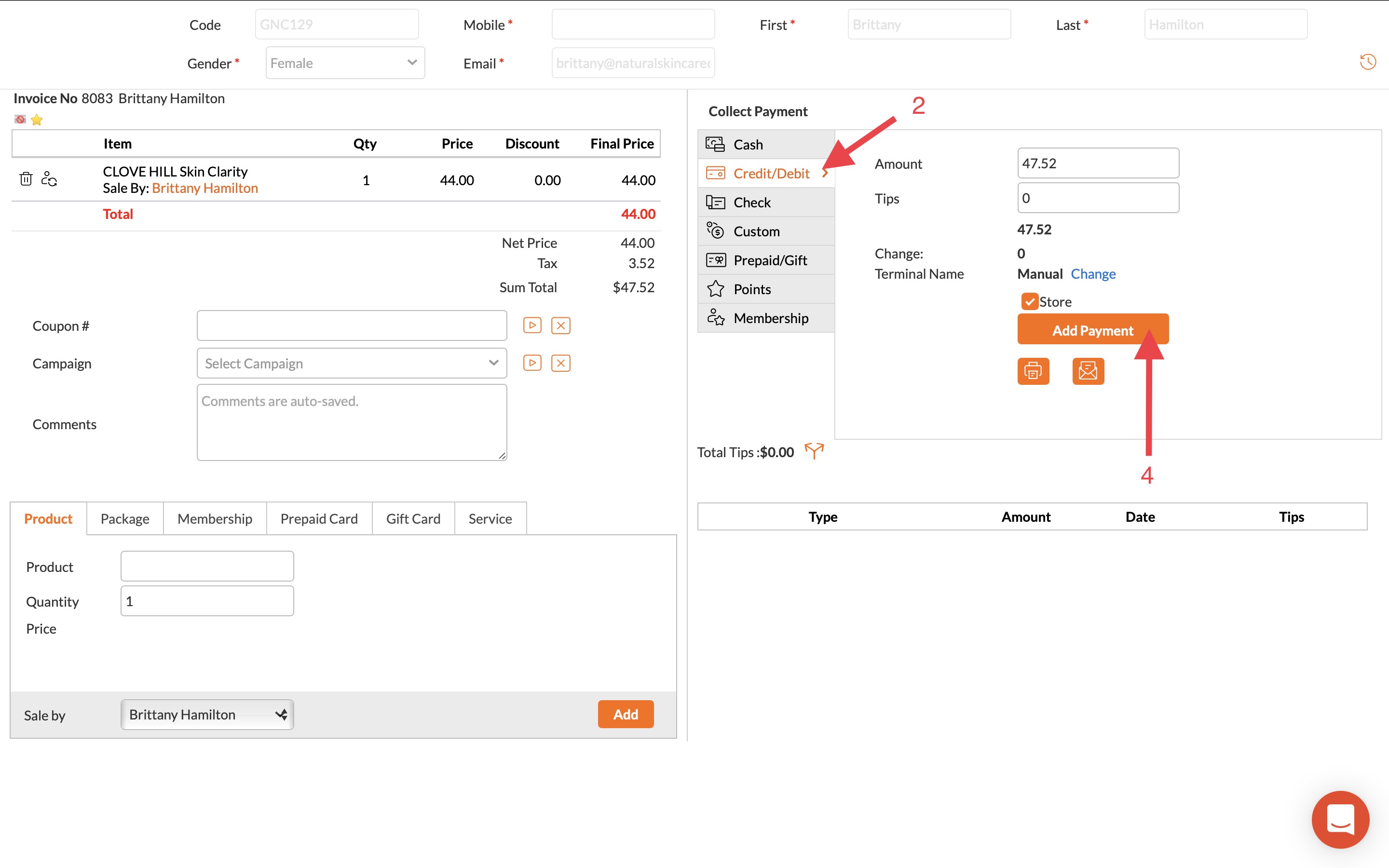
- Selects Add Payment
-
- The "Online Payment" pop-up will appear. Select "Use a new card" even if there is a card on file.
- If processing a cancellation or no show fee, you will select "Card on File".
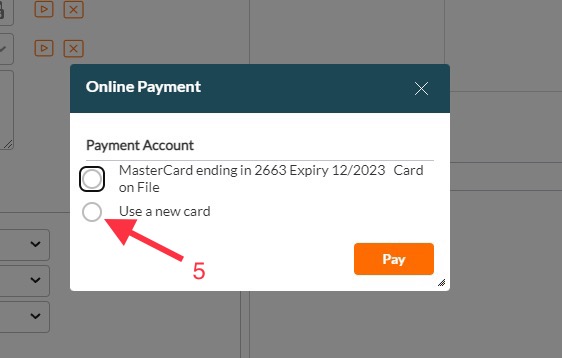
- If processing a cancellation or no show fee, you will select "Card on File".
- The "Online Payment" pop-up will appear. Select "Use a new card" even if there is a card on file.
-
- Turn the credit card terminal toward the client so they can insert their card and denote the tip for the provider
-
- Or Insert the card into Credit Card Chip Reader and proceeds with payment.
-
- Close the invoice- you can email the receipt to the client upon closing by clicking the highlighted button below
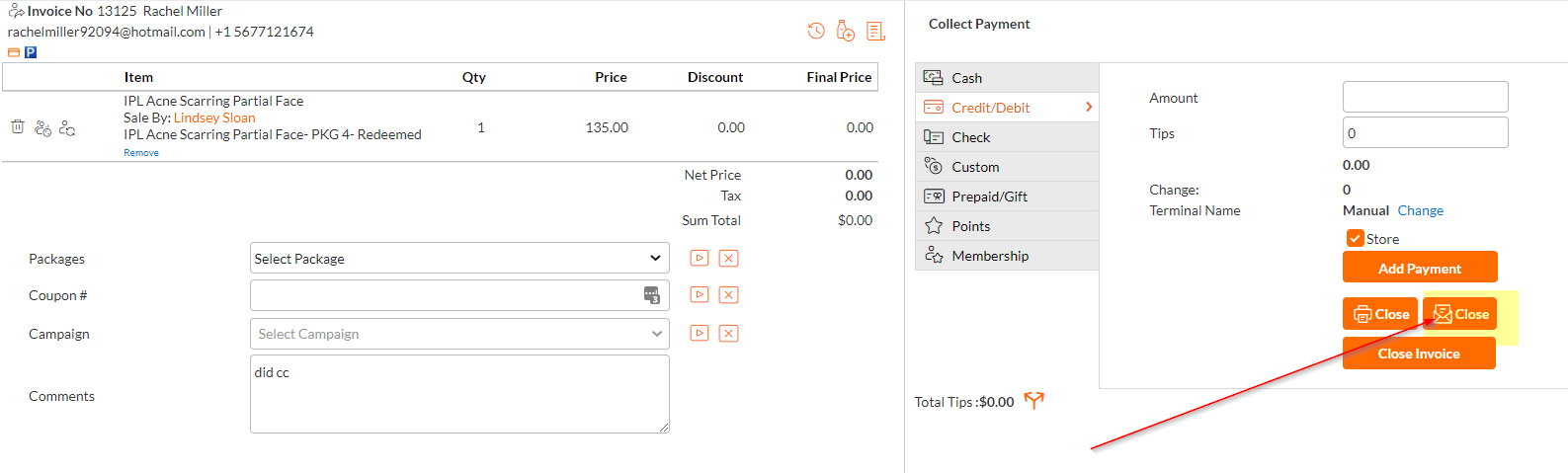
- Close the invoice- you can email the receipt to the client upon closing by clicking the highlighted button below



