 7
7
Note: You will need to have access to the Natural Acne Clinic youtube account.
If you don't have access, you won't be able to upload a video.
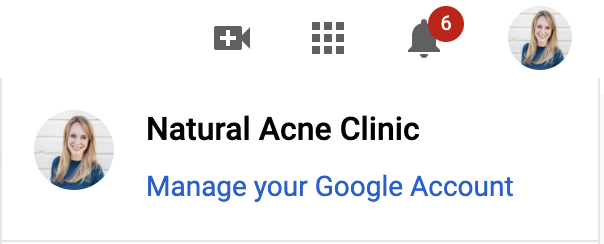
First, create your article in Happy Fox
Then, Record your video
Download your video to your desktop
Log into NAC YouTube account
Click on the camera on the top right hand side
Click upload video
Select or drag and drop your file
The file will start to upload to YouTube
While it's uploading you can proceed
Select Knowledge Base Articles
Click on No, it's not made for kids
Click next
Click next again through the Video Elements page
Click next again through the Checks page
Click UNLISTED under the Visibility page
Then click Save
A Video Published Box will pop up showing your video in the top box.
Close this window
Click on your video
Click on the Share icon
Click on Embed
Copy and paste the entire website on the right hand side under Embed Video
Go back to your HF article
Click on Source
This will embed the video code. Find where you wrote the word VIDEO, highlight ONLY the word video and then paste the embedded file.
Click on source again and your video will pop up.



