Oct 19, 2022
 134
134
- Policies & Guidelines are to be listed first.
- This list is to be in bold and in bullet format.
- When creating a KB article, the section and subsection (location) of this article should be given to you. If not - please contact Brittany Hamilton.
- Tasks to perform are in a numbered format
- When there is a Call to Action, the action should be in bold and in apostrophes - 'Example'
- If there is a task that already has a KB article, be sure to add a hyperlink and add apostrophes.
- Example: See 'NAC Article Definition Guide'
- Screenshots:
- Screenshots go after Policies and Tasks.
- When capturing screenshots, any sensitive information should either be blurred out or be covered.
- Sensitive information includes names, emails, date of birth, phone numbers, addresses, or payment information.
- Adding arrows is a useful tool to instruct trainees where to look or click.
- Arrows should be in red.
- Arrows should have the task number associated next to it. (See picture)
- Be sure to trim picture as needed.
- Make sure you adjust picture size if needed.
- When you are done creating article, Select 'Save as draft' and send to whoever needs to approve. If no approval is needed, select 'Publish as External Article'.
- Tags are to be added to every KB article. Tags include the article name, and keywords.
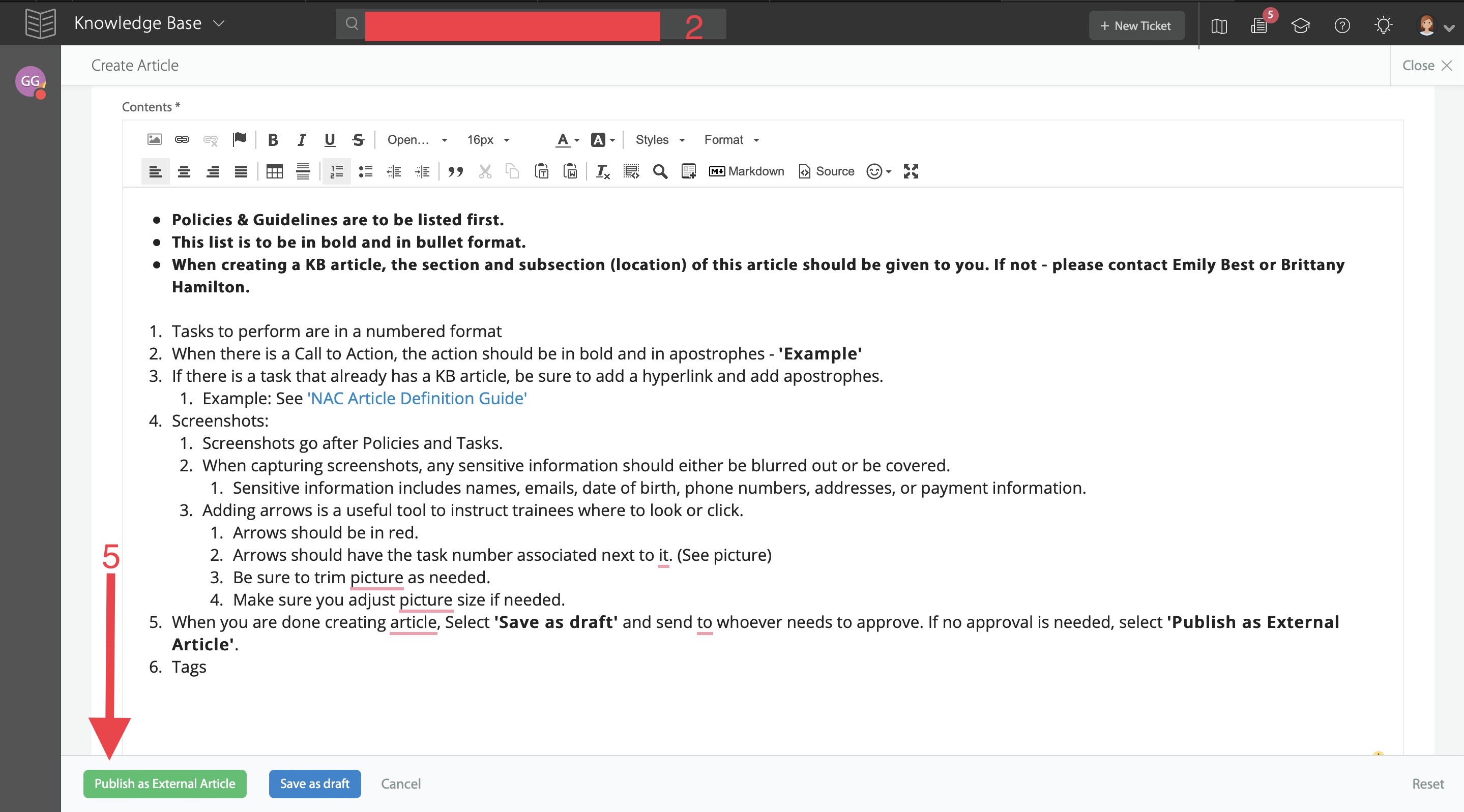
![]()



