Apr 03, 2022
 98
98
RE-BOOKING EXISTING NON-ACNE CLIENTS
Policy
- Do Not Leave 15-Minute Gaps in the Schedule
- Book appointments back to back. For example, if an appointment ends at 11:45 offer that appointment time to future clients not 12:00.
- All Appointments Must Be Initialed in the Notes Section of the Appointment
- All clients are to be graciously thanked for their business
- All clients are to be asked "Your Esthetician recommends you come back in ____ weeks for ________ service, does __________ date work for you?"
- For requests, Estheticians are NEVER to tell the FDC to mark an appointment as a request. ALL requests must come from the client only.
Task
When a non-acne client calls to re-book or finishes their treatment, the Front Desk Associate:
-
- Navigates to Zenoti schedule
-
- Receives checkout slip from Esthetician which will indicate the following:
- Client Name
- Service Performed
- Price or Package (Esthetician will indicate what was done)
- Next Appointment in ________ weeks
- Next Service Type
- Technician Initials
- Front Desk Initial
-
- Finds appropriate Esthetician's column in Zenoti and offers the first open time slot available with the esthtician as to not create a gap
- I can schedule you with Jessi at 9:00AM on Tuesday the 19th, does that work for you?
- Finds appropriate Esthetician's column in Zenoti and offers the first open time slot available with the esthtician as to not create a gap
-
- Right Clicks on approved time slot and selects "New Appointment" from the list.
-
- Enters the first name and last name of the client or enters phone number to see bring up guest name, and clicks on profile of correct guest
- Selects from the ‘Service' dropdown box and selects appropriate treatment and clicks "Add Service".
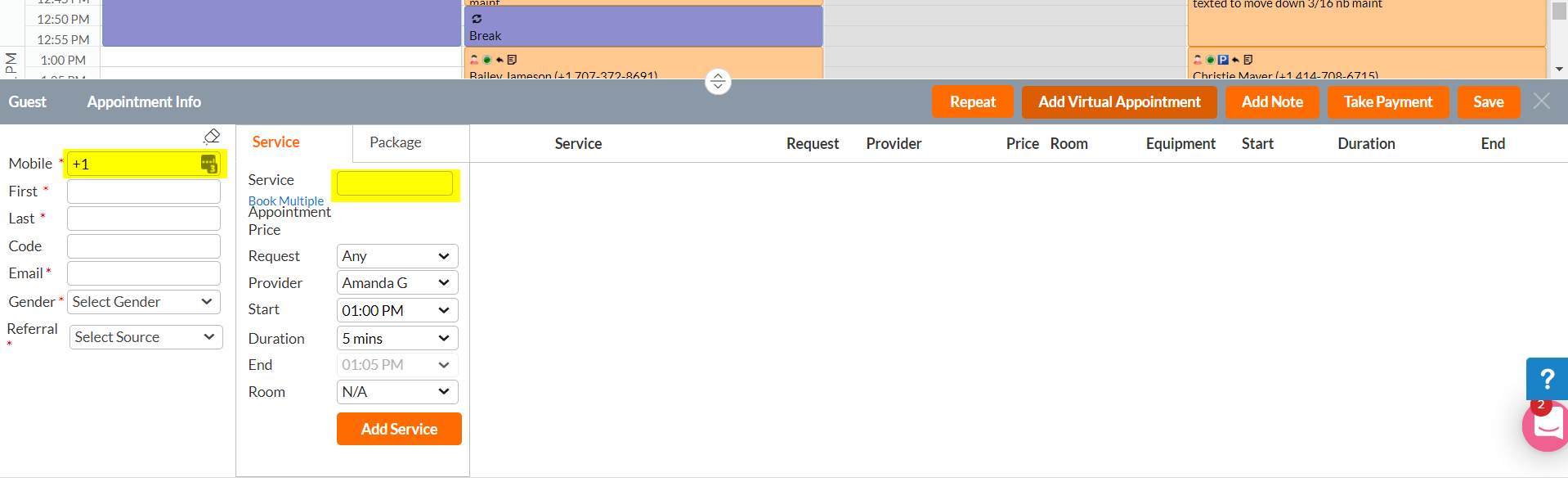
- Reads through any Notes that pop-up. DO NOT IGNORE THESE MESSAGES. If the note is no longer needed, check the box "Don't show this alert again".
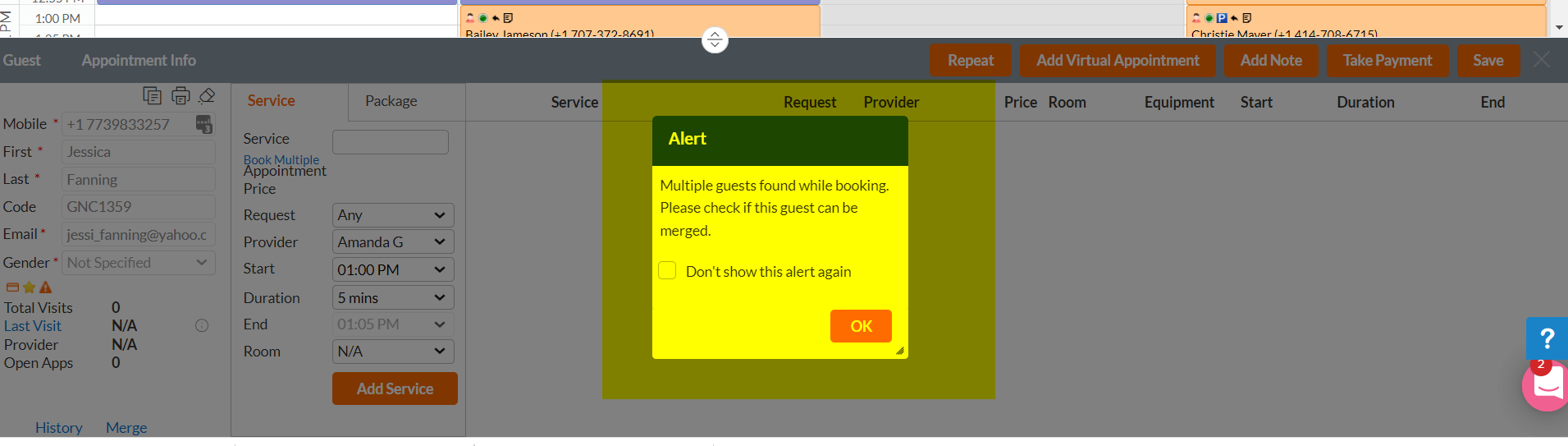
- If the client requests to rebook with a certain Esthetician, marks the appointment as a request in the pop-up window.
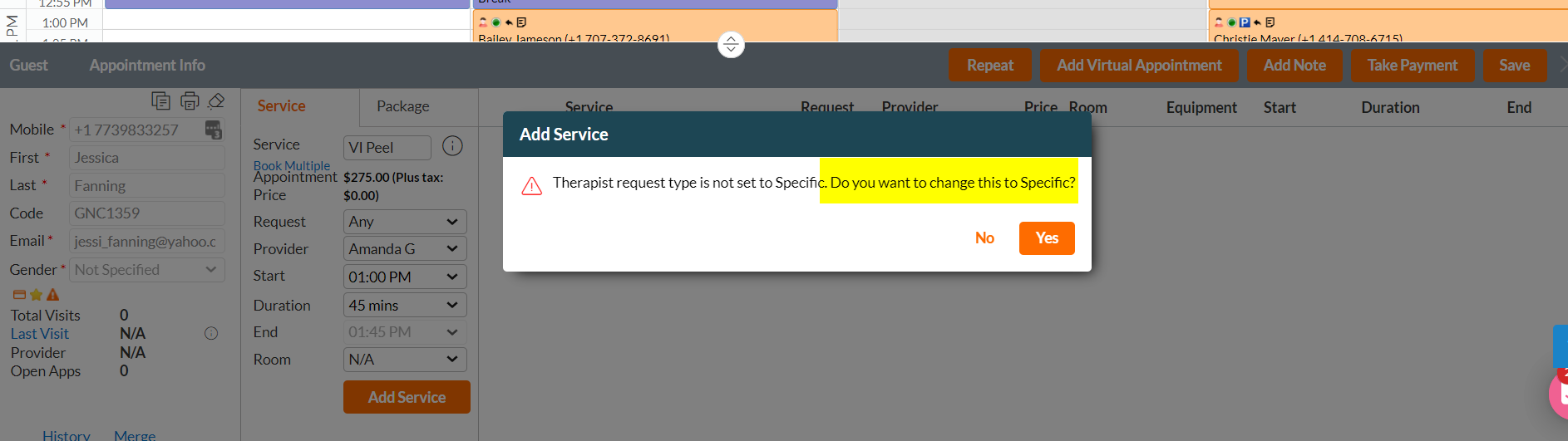
- Enters the first name and last name of the client or enters phone number to see bring up guest name, and clicks on profile of correct guest
-
- Clicks 'Add Notes' and type:
- initials
- any special notes
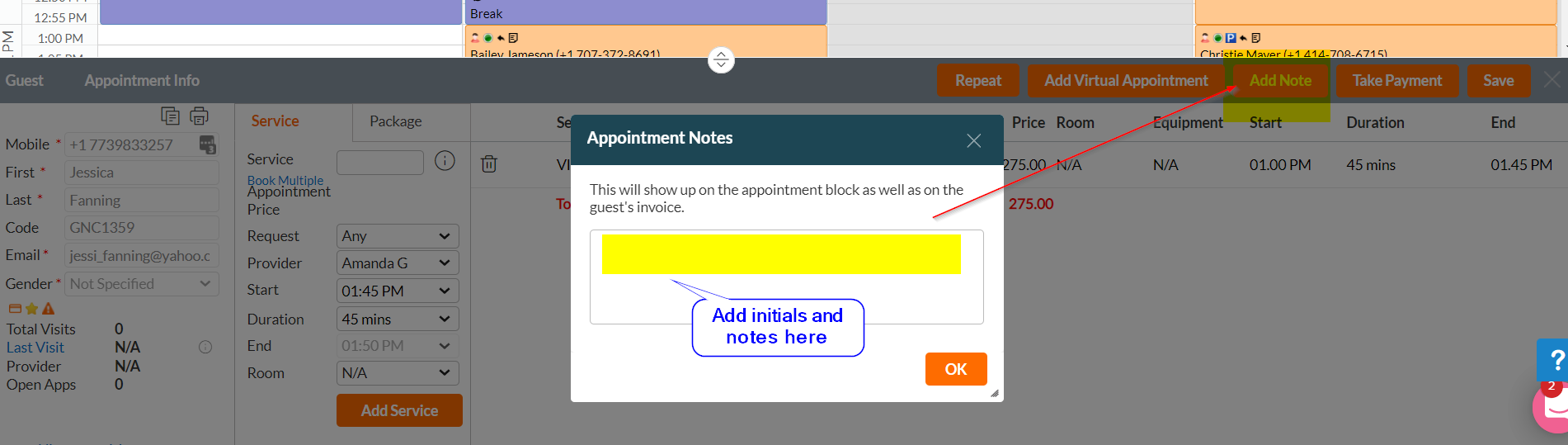
- Clicks 'Add Notes' and type:
-
- Clicks ‘Save’
- Thanks client



