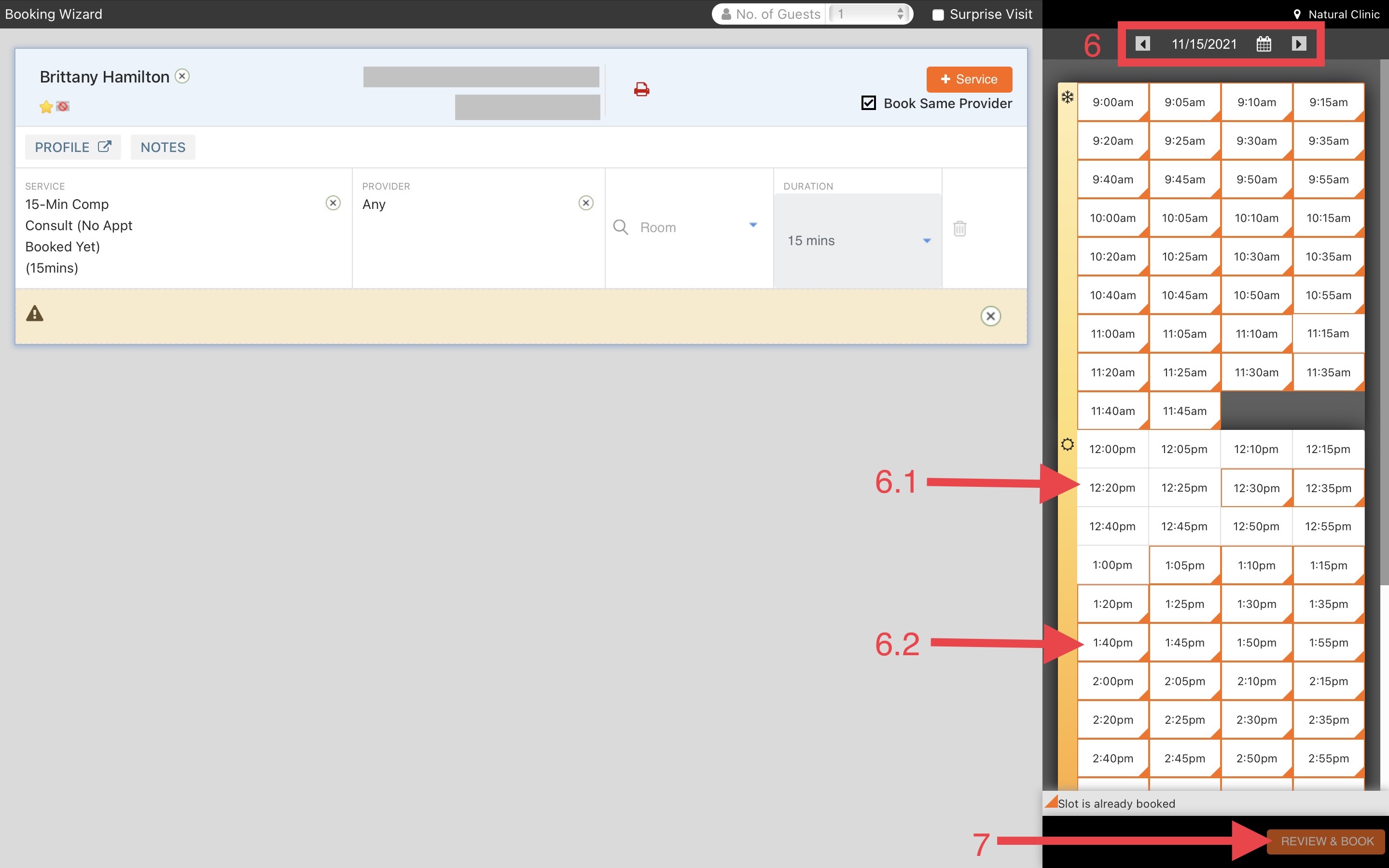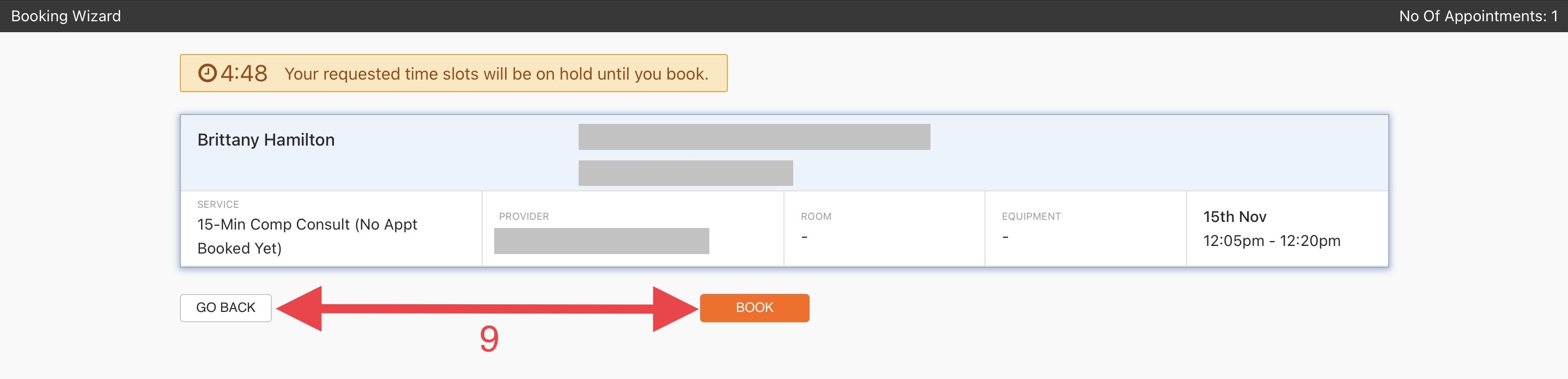Nov 15, 2021
 68
68
Policy:
- The FDC should use the Booking Wizard to book all appointments.
- The Booking Wizard lets you book appointments by automatically suggesting available time slots and providers based on the services you select.
Tasks:
- Launch the 'Booking Wizard' from the Appointment Book
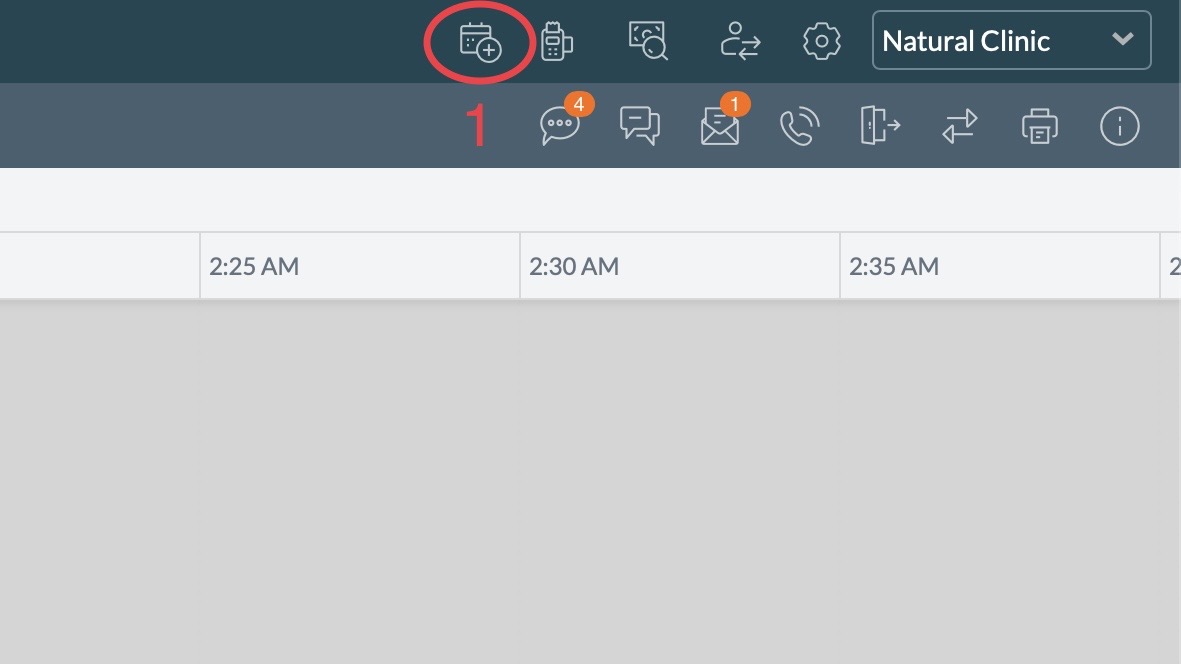
- Enter the Clients name or phone number and select their profile.
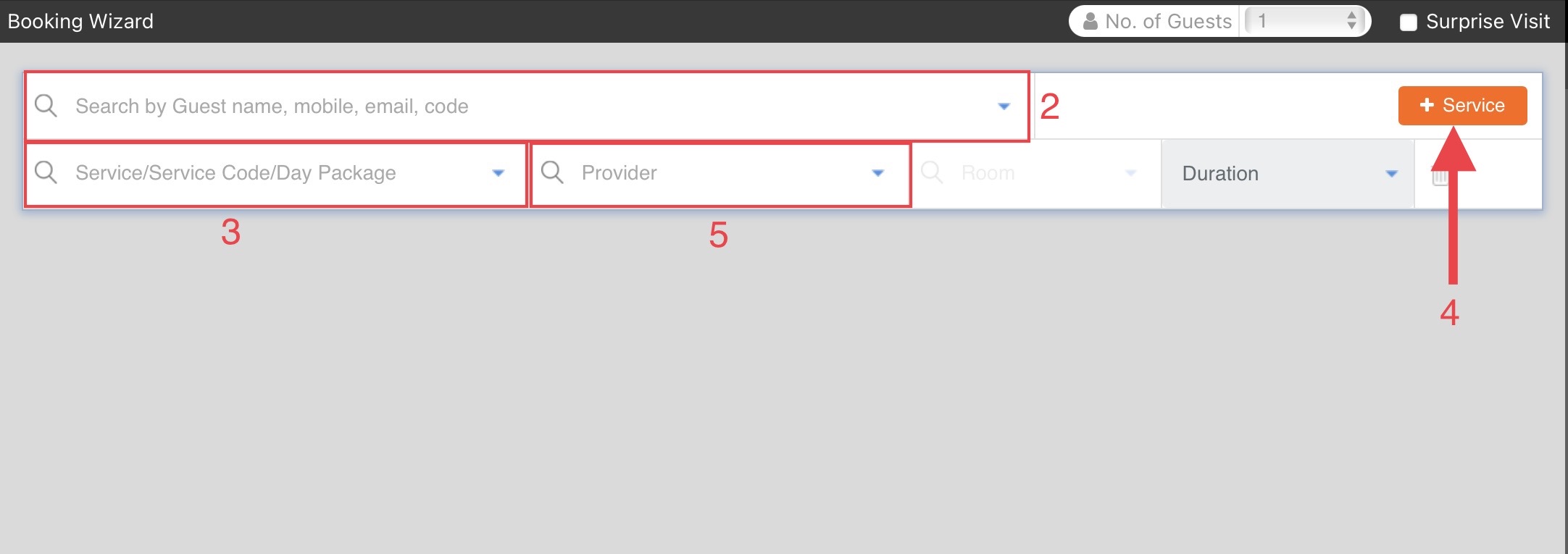
- Enter the Service the Client wishes to book
- *Optional* If the Client wishes to book another appointment, select the '+ Service' button
- *Optional* Enter the Provider the Client wishes to see
- Select the date the client wishes to be seen via the Calendar
- Time slots surrounded by an orange box are not available.
- Time slots without a box are an open time slot.
- Select 'Review & Book'
- A confirmation will pop up with the date, time, service, and provider
- Select 'Book' to finish or select 'Go Back' to modify the appointment