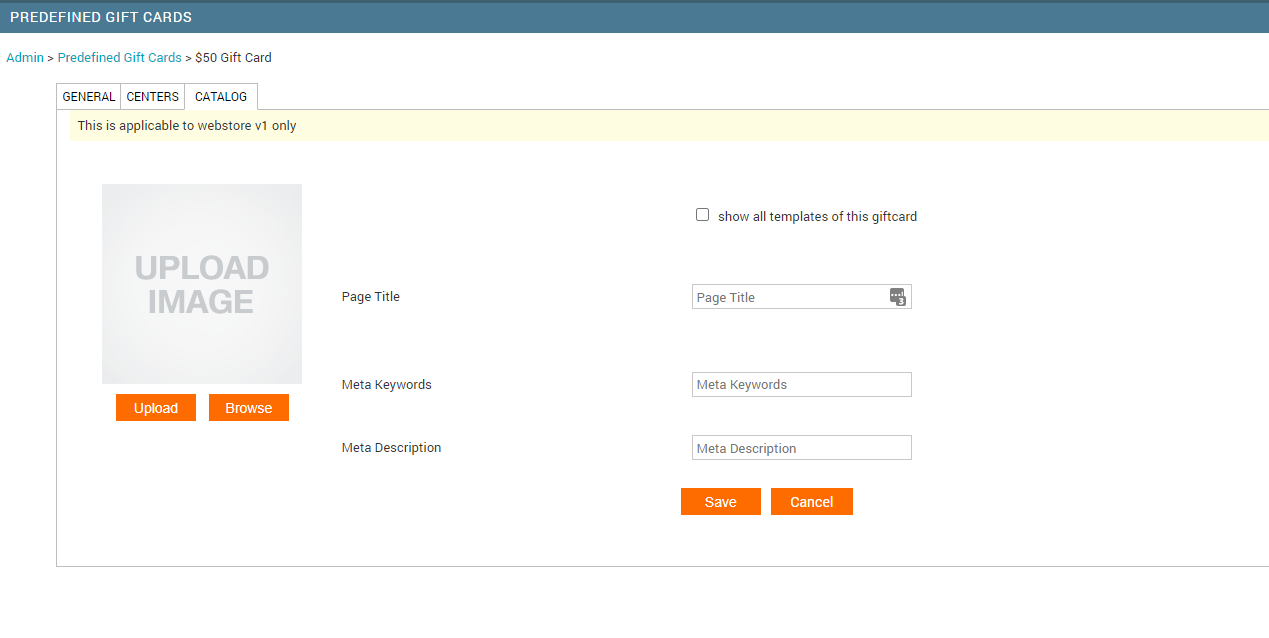Nov 14, 2021
 8
8
When we are running a promotion and what to sell Gift Cards for pre-defined amounts or want to offer a BYGO offer for Gift Cards, the Clinic Manager will set up the pre-defined Gift Card values in Zenoti like this:
- Log into Zenoti
- Go to "Admin"
- Setup
- Predefined Gift Cards

- Click "Add" on the right side of the screen
- Fill in information under the General Tab and click Next
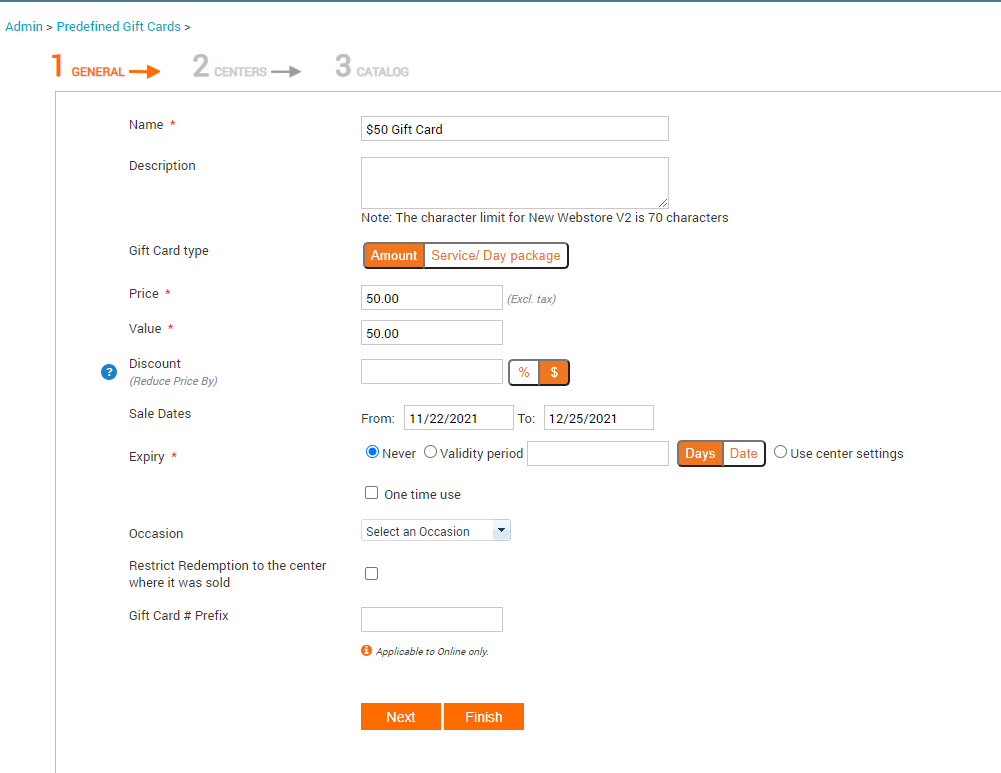
- Choose appropriate sales channels and click Next
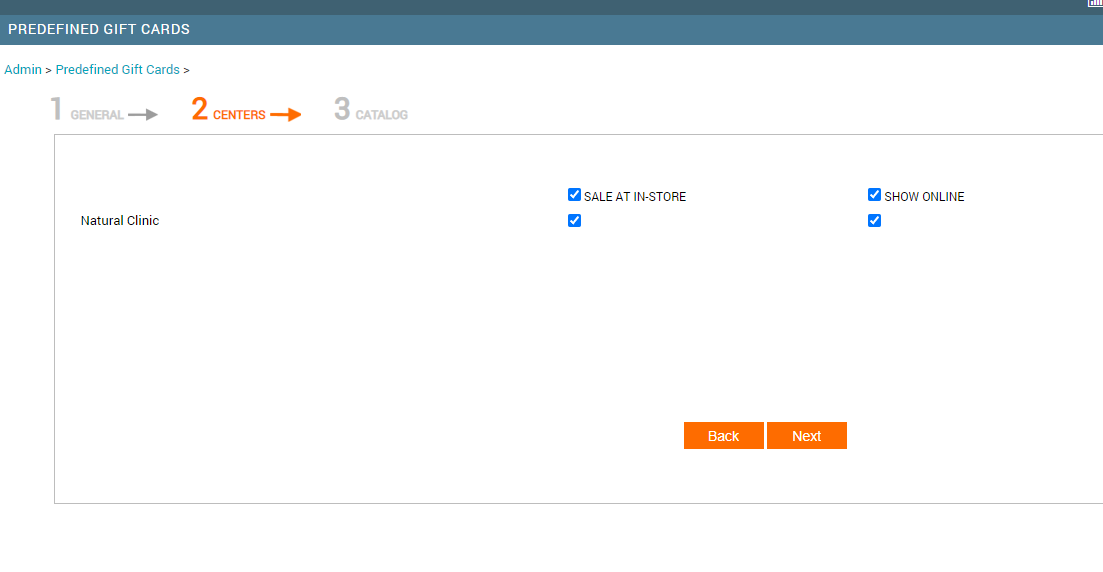
- If selling the Gift Card online, under the Catalog tab
- Upload image of the card
- Add Page Title