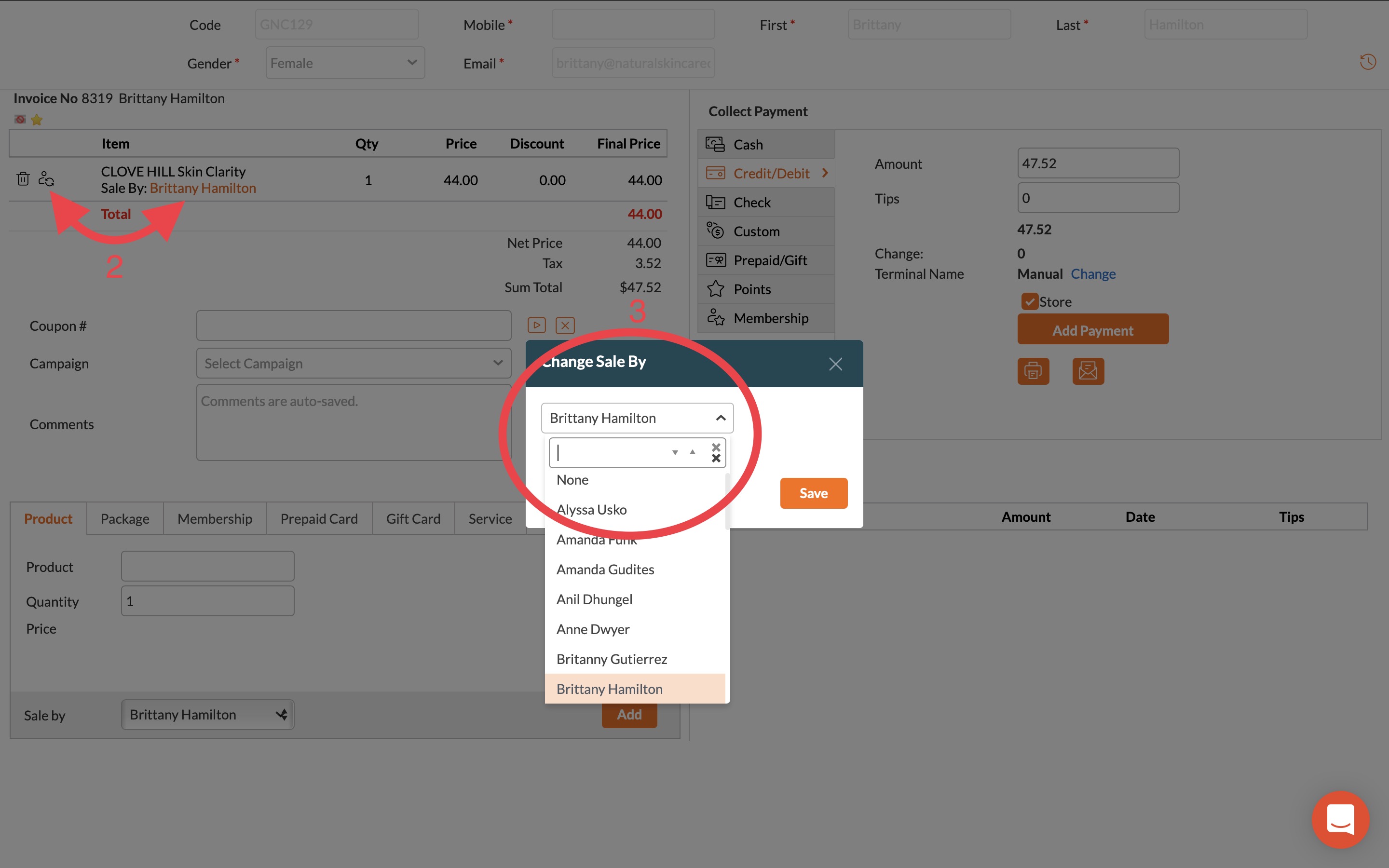Apr 04, 2022
 147
147
Adjusting 'Sale By' in a Zenoti Invoice
Policy:
- It is important that we understand which Esthetician sold products or performed services.
- If a Client was not seen for a service that day, the sale should be under 'Walk-In'.
- You may change different items on an invoice to reflect different sale by's
Tasks:
- In the Invoice, before you sell anything, select who made the sale via the drop-down menu by 'Sale by'
- To change an existing 'Sale by', select the 'Sale by' name under the item, or the person icon to the left of the item.
- If a service sales goes to two Estheticians as a 50/50 split, apply this split. You will be directed to do this by the Esthetician or MOD.
- The 'Change Sale By' screen will pop up - choose the appropriate name from the list.
- Proceed with Check out