Apr 06, 2022
 32
32
Selling a Clear For a Year (CFAY) Membership
Policy:
- Any kind of Membership must be checked out on the iPad on a separate invoice and checkout before purchasing any products or additional services.
- All Clients that sign up for a CFAY membership are REQUIRED to have a card on file for recurring payments.
- To be eligible for the CFAY membership, clients must have gone through and completed the Clinic Acne Program and the "Transition to Maintenance" appointment.
- This is not open to new Clients.
- You must inform the Client that the credit card chosen at check-out will be the card used for recurring payments.
Tasks:
- Open Zenoti Mobile on the iPad (this CANNOT be done on the computer)
- Select 'POS' located at the bottom of the screen
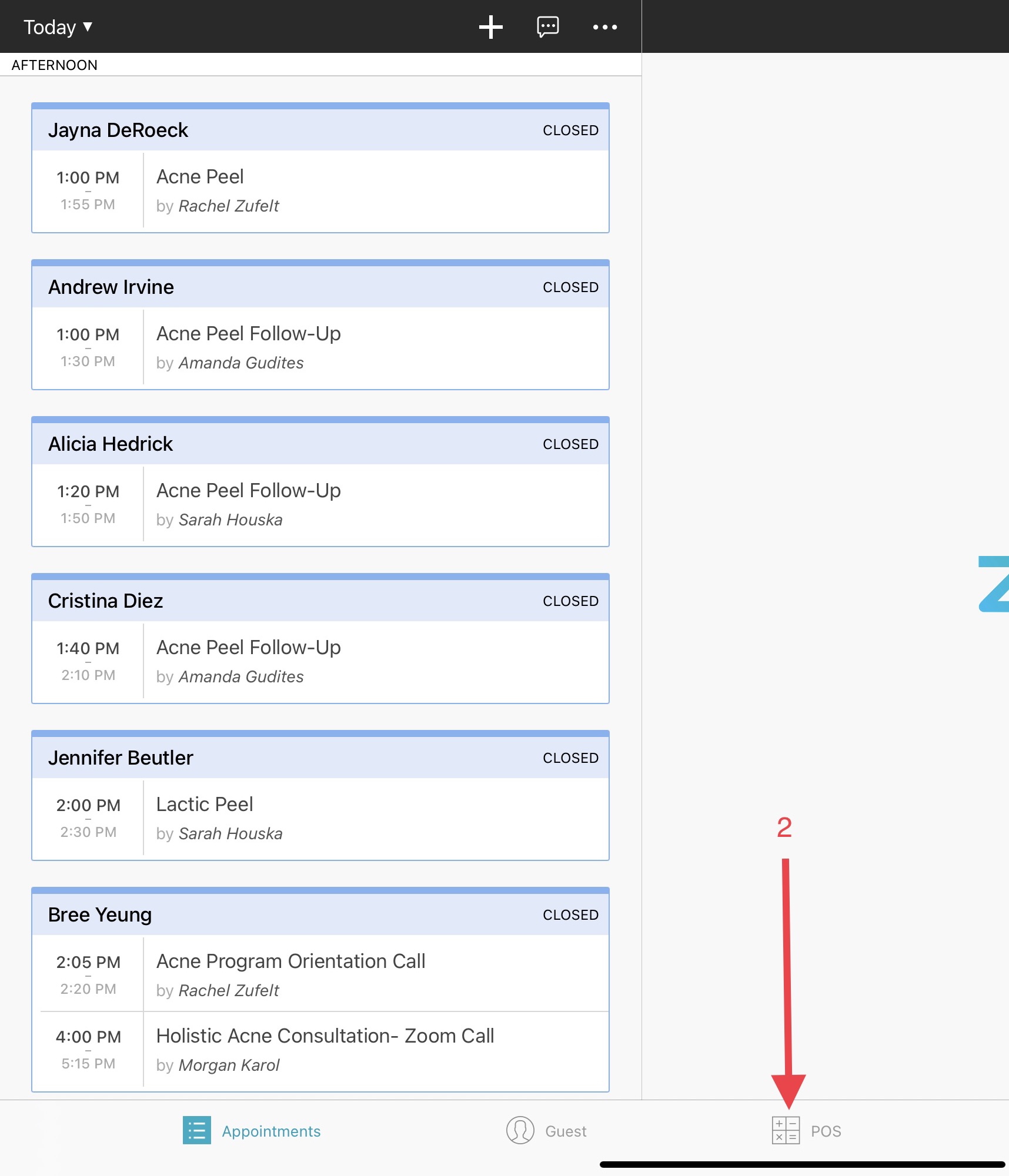
- Select 'Create New Invoice'
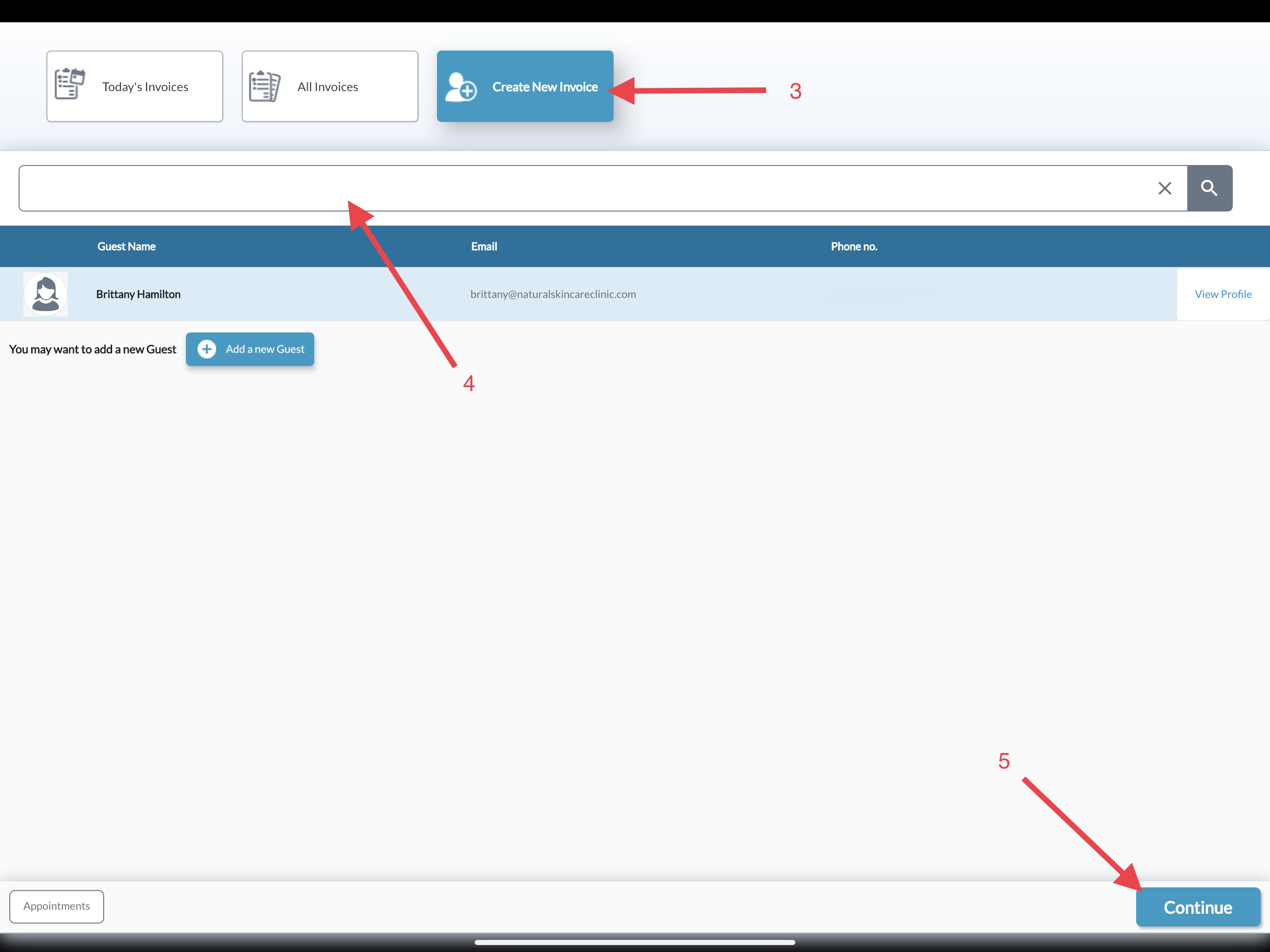
- Enter the Clients phone number in the search field & select the Client
- Select 'Continue'
- Select the 'Memberships' tab
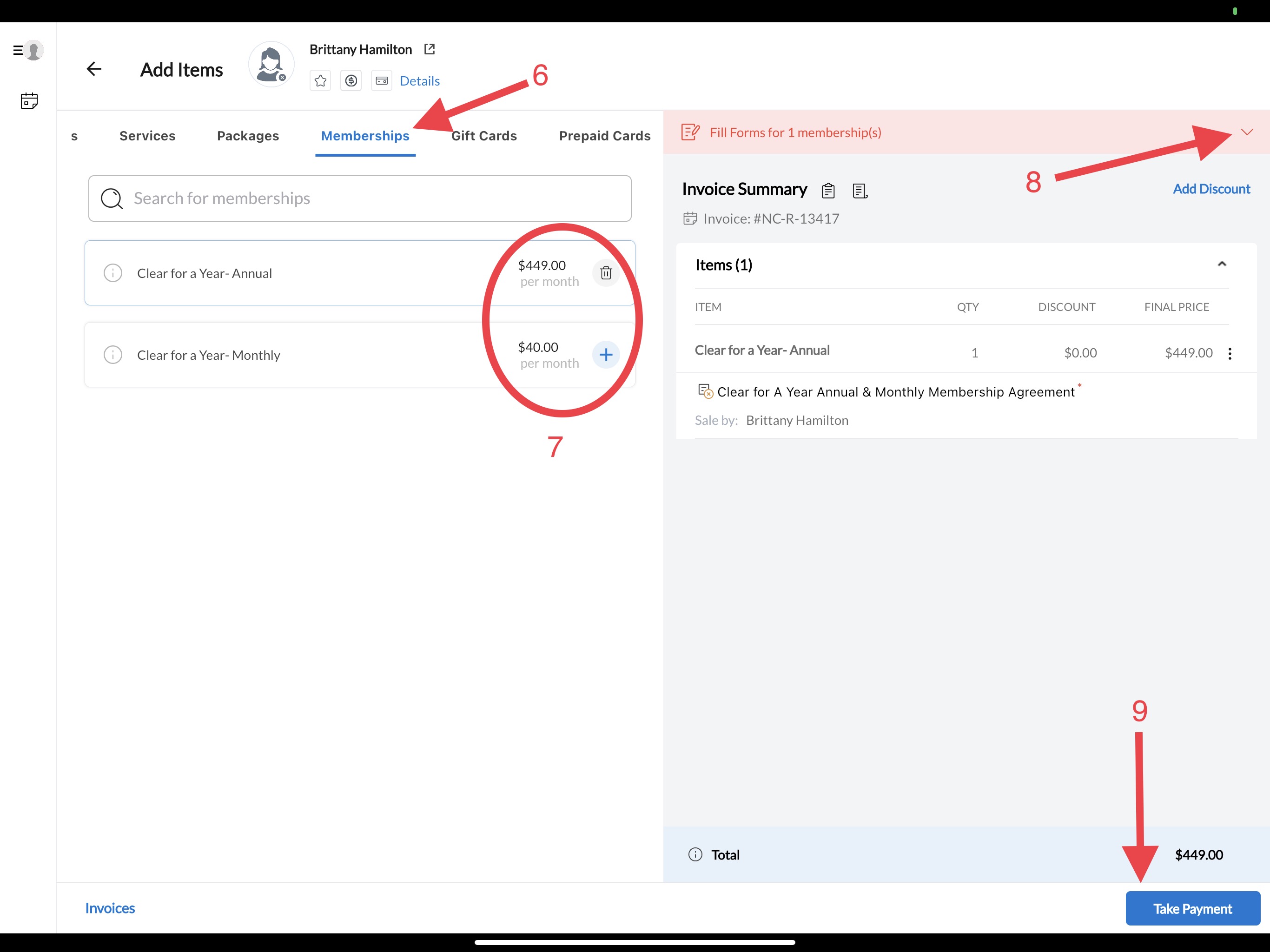
- Select the 'Plus Sign' next to the Annual or Monthly membership the Client chose. A pop-up will appear prompting you to select a date for the recurring payment. Select today's date.
- This selection will prompt a CFAY agreement the Client must sign.
- Select the 'Down arrow' on the request in red. and
- Give the iPad to the Client so they may read and sign the Membership Agreement.
- Click 'Take Payment'
- Select 'Credit/Debit' form of payment
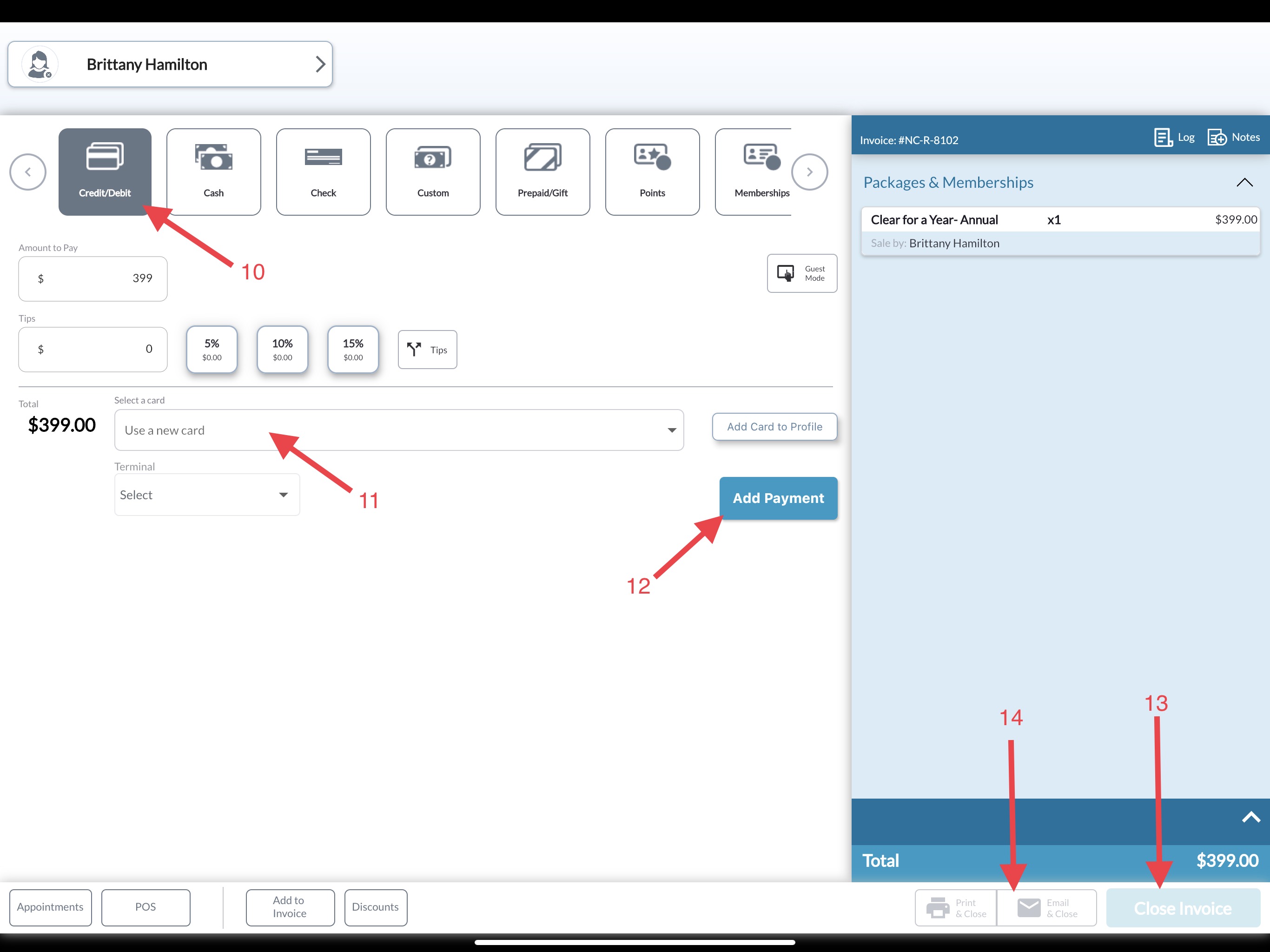
- In the drop-down menu, select the card on file. Let the Client know this will be the card used for all recurring payments.
- Click 'Add Payment'
- Select 'Close Invoice'
- Select 'Email & Close'
- Remind the client they will be auto-debited each month or annually



