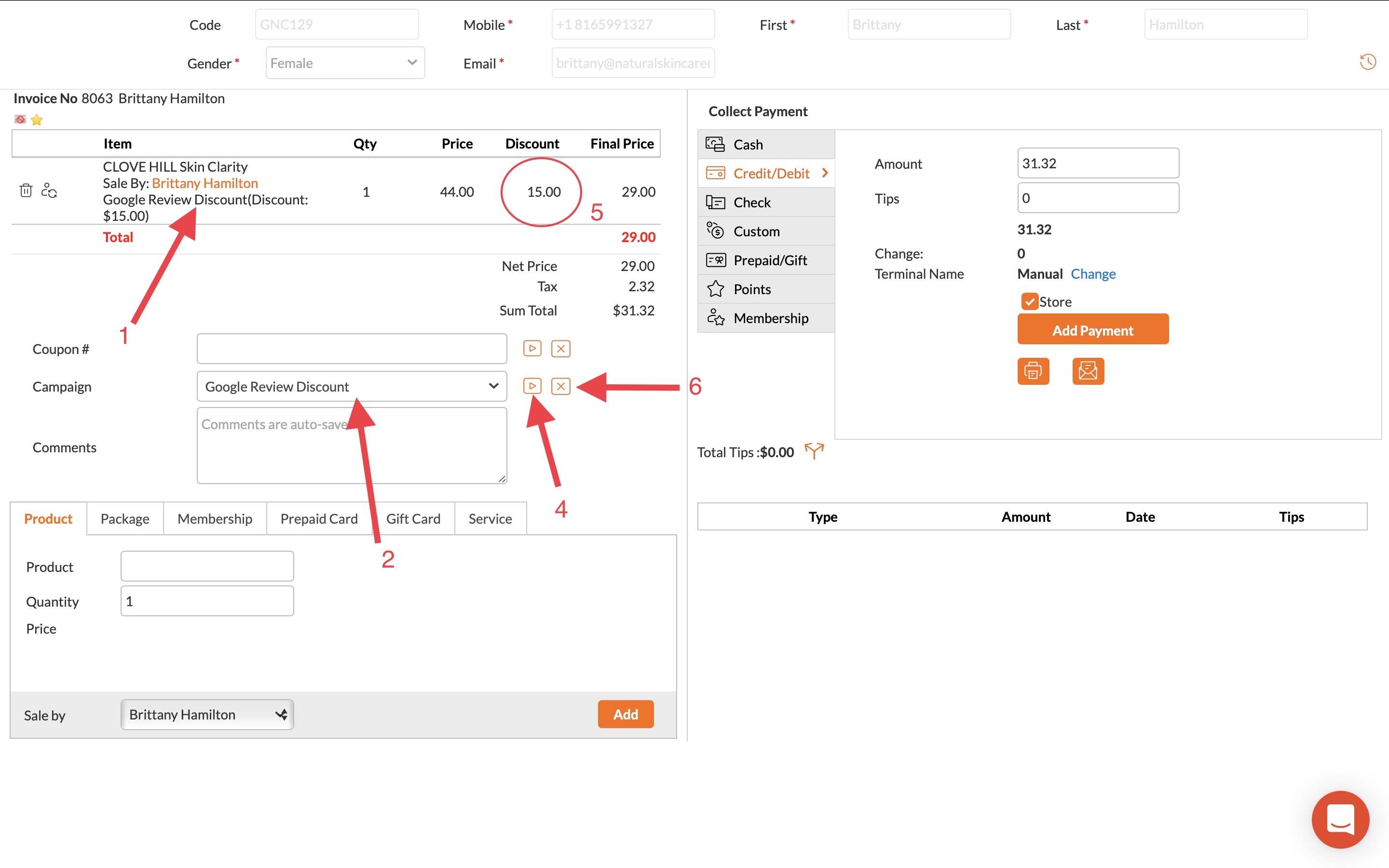Apr 02, 2022
 158
158
Applying and Removing Campaigns (ie Discount) on Invoices
Policy:
- 'Campaign' in Zenoti is another word for 'Promotion' or 'Discount'
- The Front Desk Coordinator is responsible for knowing all campaigns we are running
Task
- When looking at the Invoice, if you see '(Campaign name) Discount' below the product or service, the Campaign has successfully been applied - you may proceed with the remainder of checking out the Client
- If you do not see the Campaign applied, select 'Select Campaign' and a drop-down menu will appear
- Select the desired Campaign
- Click in the box to the right with a triangle to apply the campaign to the invoice.
- You should now see '(Campaign name) Discount' below the product or service and the discounted amount under 'Discount'
- To remove a Campaign for any reason, select the box with an 'X' to the right of the drop-down menu
- Proceed with Check out