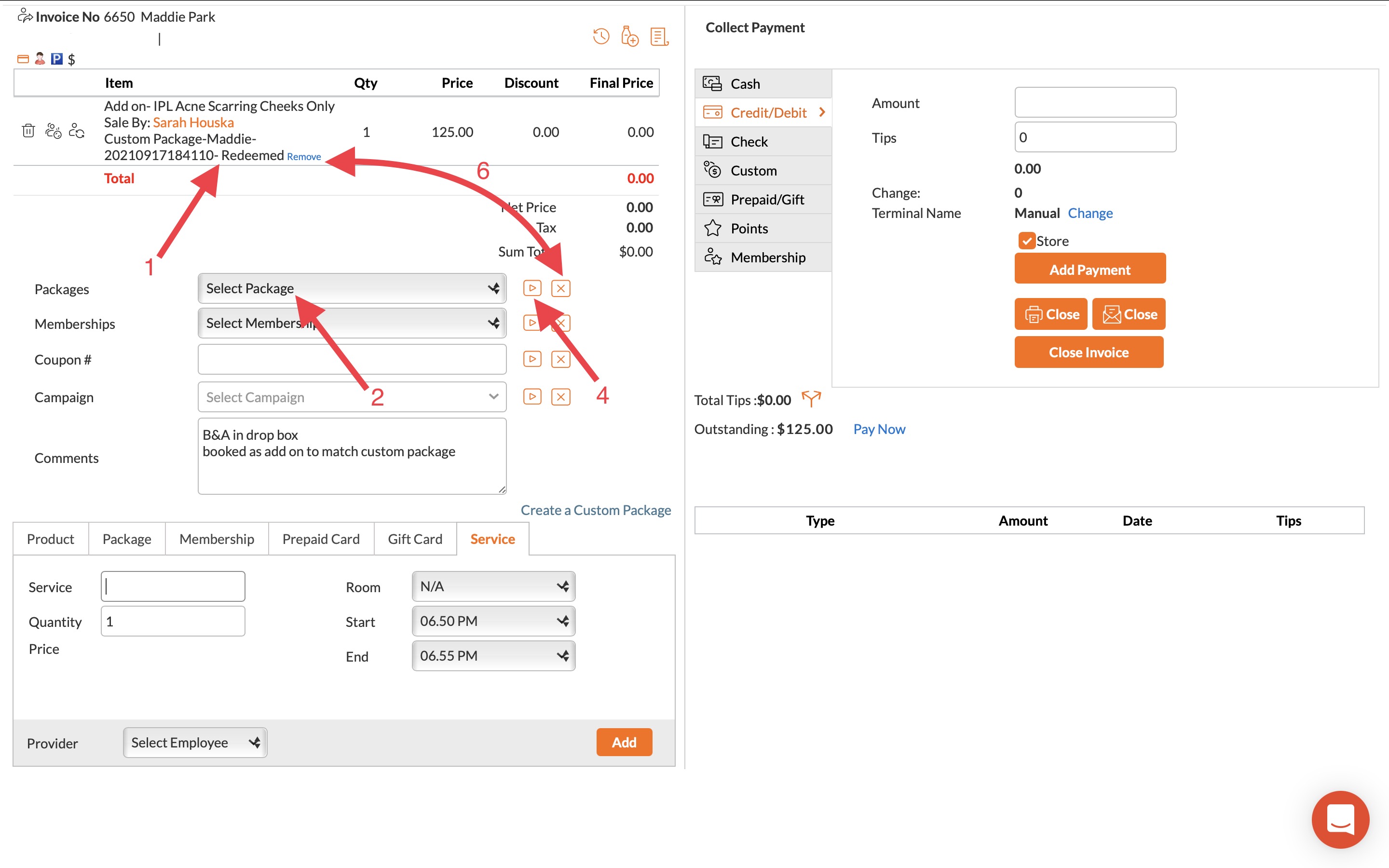Apr 02, 2022
 104
104
Applying and Removing a Package
Policy:
- When a Client purchases a package for a certain service, the package should automatically apply if they are booked for that service.
- It is the responsibility of the Front Desk Coordinator to double-check that the package was properly applied to the invoice.
- Packages for specific services may only be redeemed for that specific service.
- Packages are non-transferrable, non-refundable
Task
- When looking at the Invoice, if you see '(Package name) - Redeemed' below the service the Client received, the package has successfully been applied - you may proceed with the remainder of checking out the Client
- If you do not see the package applied, select 'Select Package' and a drop-down menu will appear
- Select the desired package
- Click the box to the right with a triangle to apply the package to the invoice.
- You should now see '(Package name) - Redeemed' below the service the Client received
- To remove a package for any reason, select the box with an 'X' or select 'Remove' located next to '(Package name) - Redeemed'
- Proceed with Check out