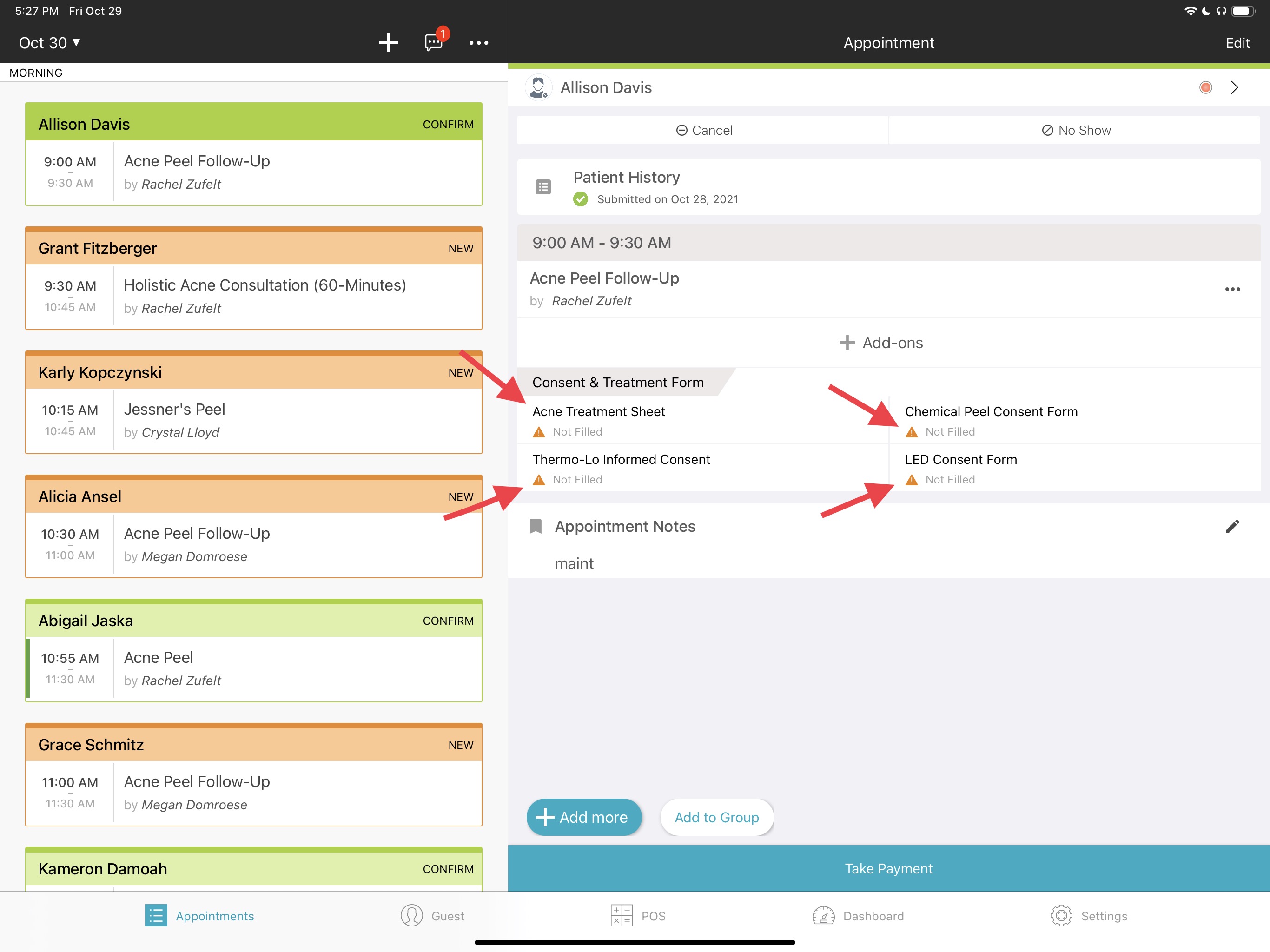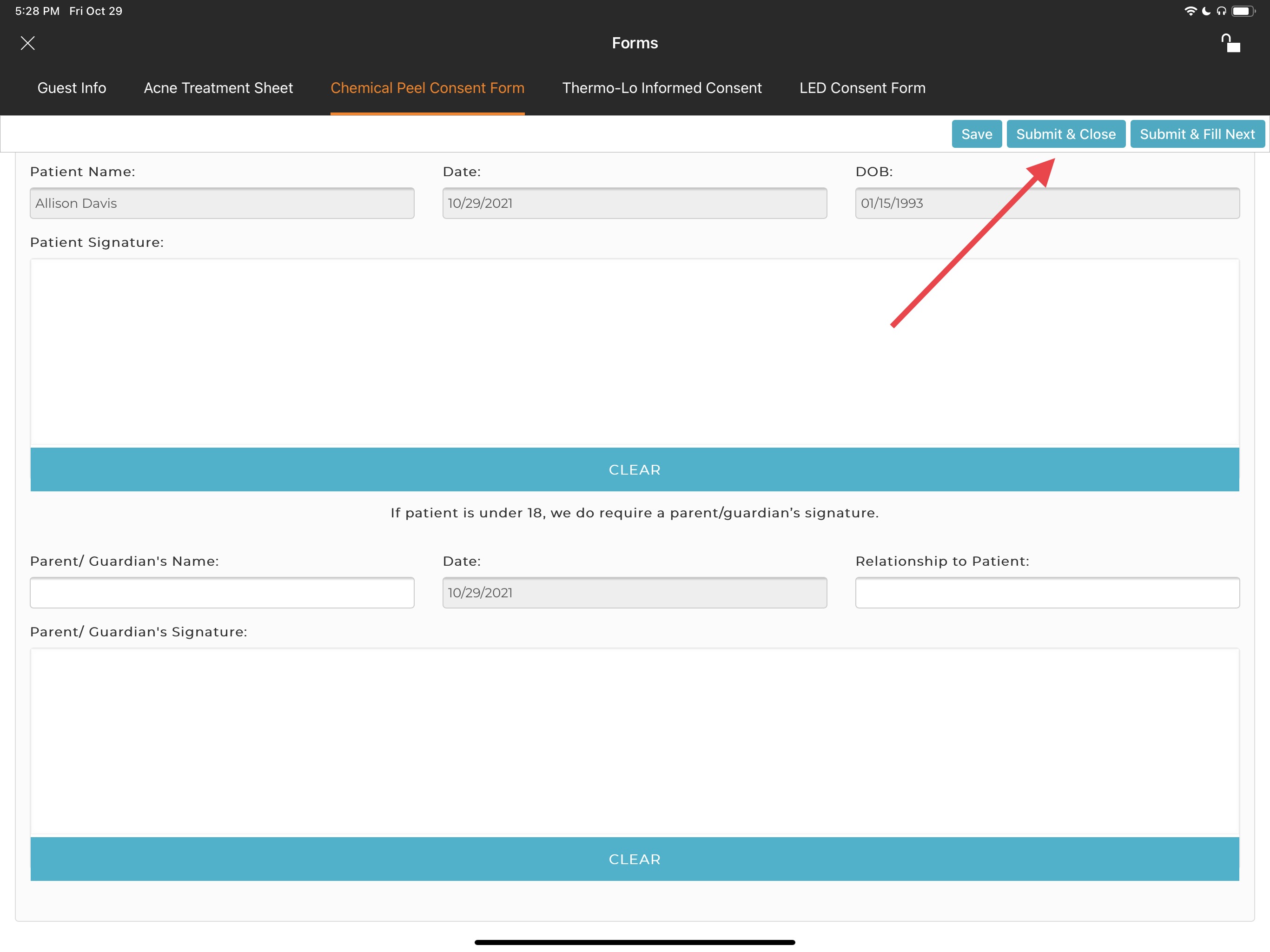Oct 30, 2021
 115
115
Policy:
- The most important step in checking in a Client is ensuring we have their Patient History and all applicable consent forms signed PRIOR to their service. This protects our Clients as well as NAC. Forms are to be filled out by the Client on our iPad located behind the desk.
- If a Client is under the age of 18 - a parent/guardian must be present to sign the Consent Form as well as the underage Client.
- The Patient History Form is to be filled out prior to ANY service
Task:
- Open Zenoti Mobile on iPad
- Select Clients appointment
- Under 'Consent & Treatment Form' - any Consent Forms that are not filled out will have an orange triangle next to it.
- If there is a Consent Form that has an orange triangle next to it, and it relates to the service the Client is receiving that day, click on the form
- Give the Client the iPad and ask Client to read & understand Consent Form
- The Client will scroll to the bottom of the page after reading and sign & date form
- If the Client is underage, the Client Parent/Guardian will sign & date in the field underneath the Clients signature.
- Click 'Submit & Close'