 56
56
Summary
Zenoti allows for us to create a "deeplink" out to a specific service or category. This will show you how to do it.
What you need:
- The BASE URL: https://naturalskincare.zenoti.com/webstoreNew/268bea44-ee0f-424e-a4df-efc272a0a374?serviceid=<serviceid>
- The service or category ID
To obtain the service ID you will go to RESOURCES + SERVICES (then click on the service). You will find the Service ID in the url.
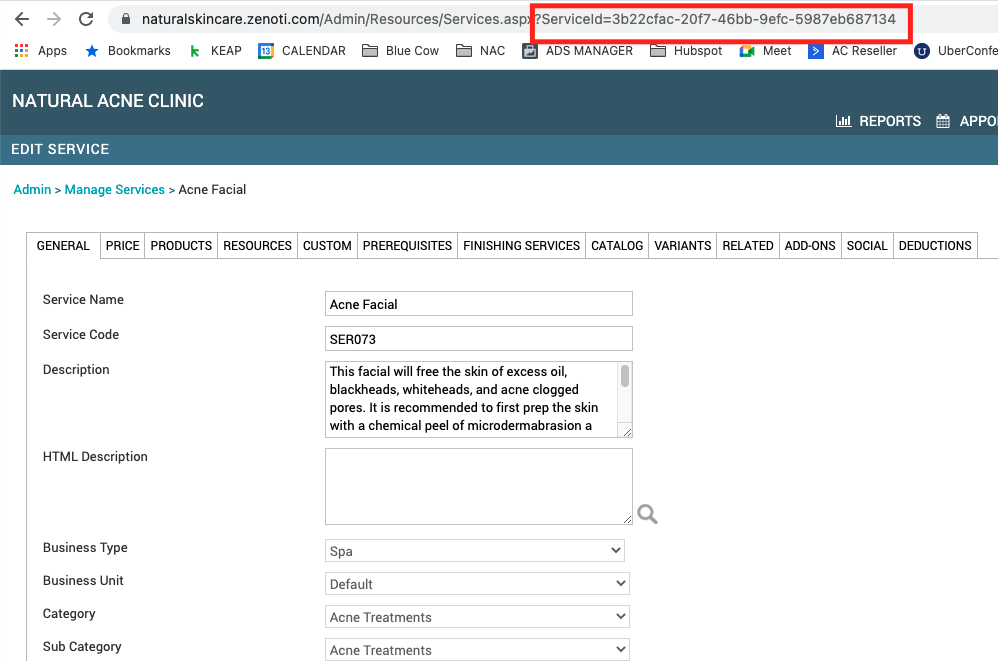
To Link to a Category: Go go Admin page --> from the left side panel, select category --> Services --> Open a category (The one on the left side) --> In the URL, you can see category ID
Note: The Category ID ends before the &
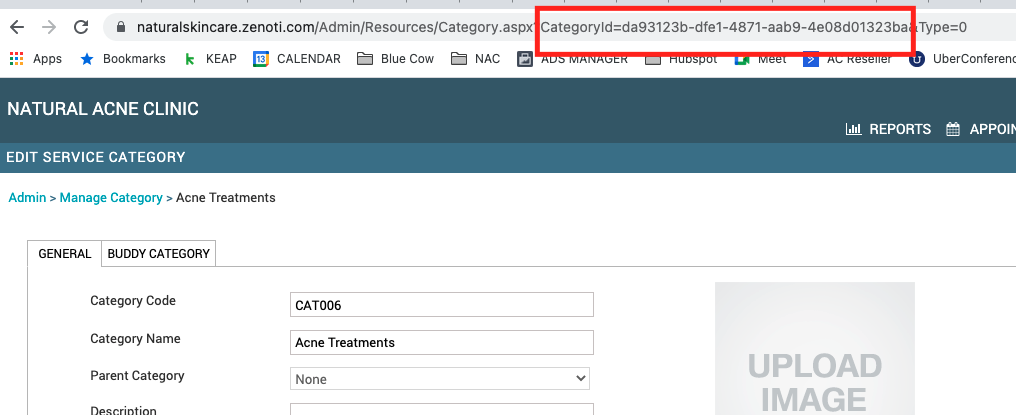
The URL for the Category ID link would be The BASE URL: https://naturalskincare.zenoti.com/webstoreNew/268bea44-ee0f-424e-a4df-efc272a0a374?categoryid=<categoryid>



