Aug 10, 2021
 5
5
MANUALLY ENTERING CREDIT CARD INTO INFUSIONSOFT
Policy
1. Credit Card Numbers Are Never Stored in the Notes of IS
2. All Credit Card Numbers Are Strictly Confidential
3. Individuals Who Are Found to Steal will be Discharged Without Prior Warnings
Task
To add a credit card in a client's InfusionSoft profile:
-
- Navigate to client's InfusionSoft profile
-
- Click on client name
-
- Scroll down to "Orders"
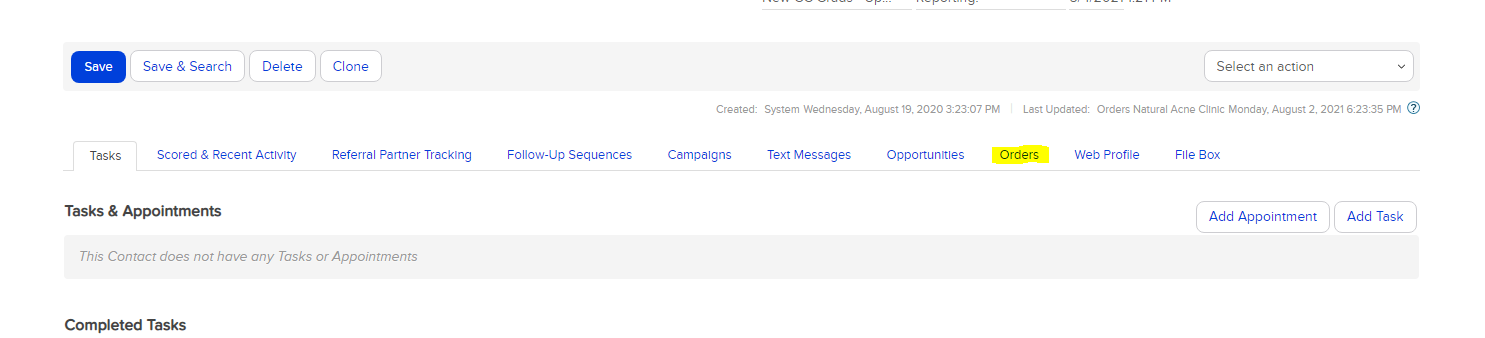
-
- Click "Add Credit Card"

-
- Enters Credit Card information, ensure "Authorize card with merchant" box is selected
-
- Enters accurate billing address information
-
- Click "Save"
-
- Once authorized, card has now been added to their profile and can be used for orders placed in IS.



