Mar 25, 2021
 21
21
CREATING AN ORDER IN INFUSIONSOFT
Policy
- All Orders Are Double Checked for Accuracy
- If an Order is Created and Not Used, it is Deleted Immediately
- Do Not Save Drafts of Quotes for More Than One Business Day
- All In-Person Orders with Treatments Must be Assigned a Sale Referral Partner. In the “Sale Referral Partner name” drop down, choose the Esthetician the client was with or “Walk-In” if the client stopped by to purchase products.
Task
When the client buys retail product or receives a service, the Front Desk Associate:
-
- Navigates to IS
-
- Types in client’s name in search box
-
- Selects appropriate client name from the dropdown menu
-
- Selects the $ symbol
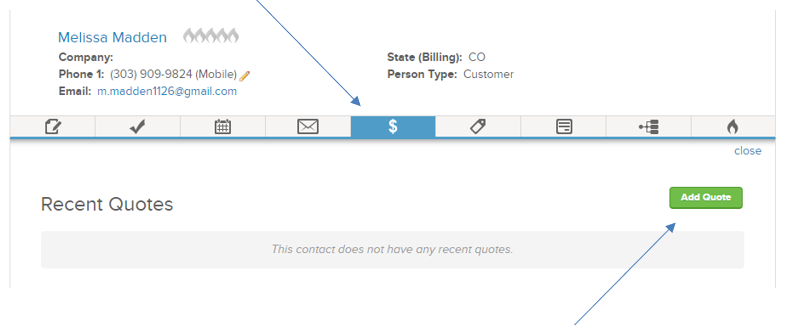

-
- Selects ‘add quote’
-
- Types in product and/or service by starting with the Vendor Name. See screenshot below.
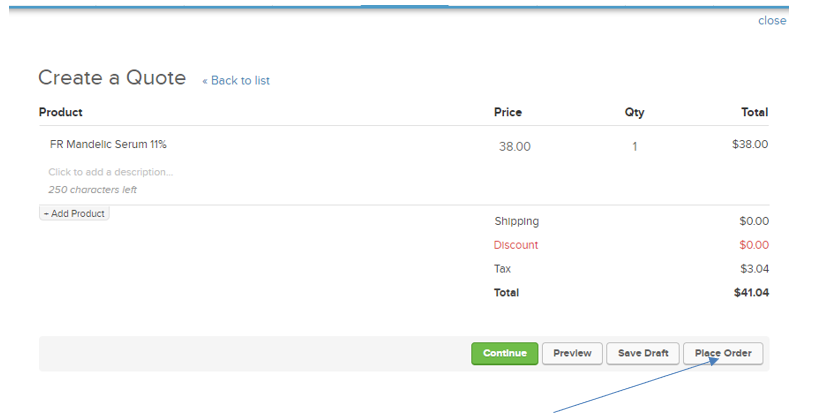
-
- Clicks Place Order (this converts the quote to an order)
- Adds the sale referral partner.
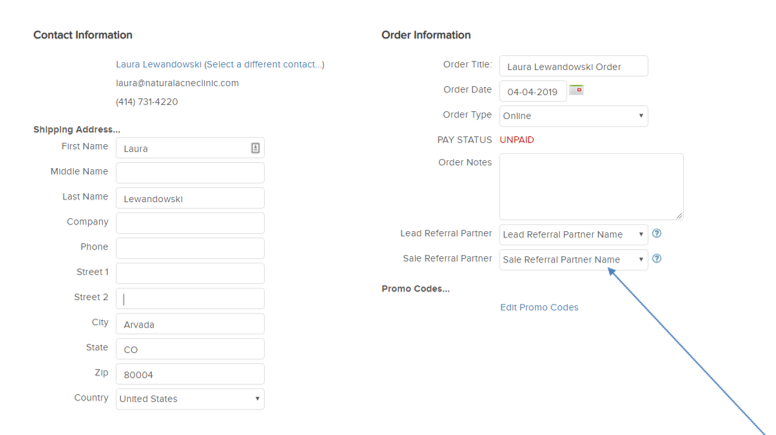


-
- Clicks on the dropdown tab under “Sale Referral Partner”. Choose the Esthetician the client was with or “Walk-In” if the client stopped by to purchase products. (see screen-shot below).


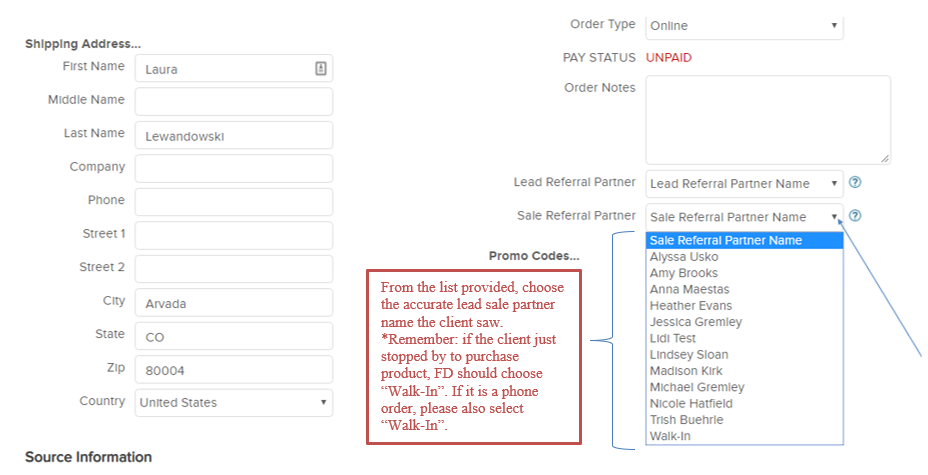
-
- After selecting the appropriate sale referral partner name, the Front Desk Associate makes sure to click “Save” at the bottom of the screen prior to continuing. (see screen shot below)
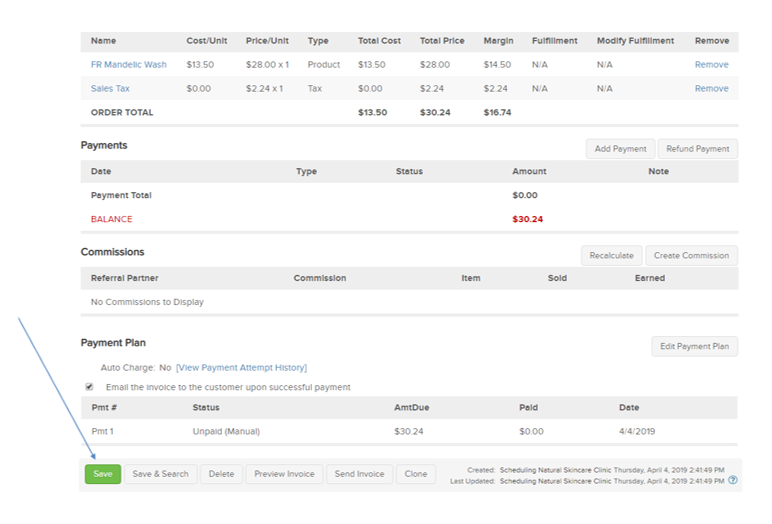

-
- In the order screen, scrolls down to Add Payment and clicks button
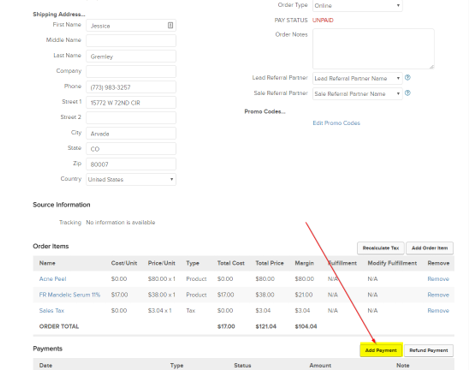

-
- Processes payment, Refer TSK-166-169



