 40
40
Part of setting up your softphone or your clinic phone extension, is to record your own personal voicemail box greeting. You will need to record a WAV or MP3 file from your cell phone and then send the file to the Office Manager to upload into the phone system dashboard. Here are the instructions for recording a greeting on Android and iPhone:
iPHONE
*Voice Memos, the stock sound recorder app on iPhone, does not allow you to record audio in other formats on iPhone, like WAV, MP3. If you need to record audio in MP3 or WAV format on iPhone, you need a third-party sound recorder app.
1. Go to your App store
2. Download the App "AVR"
3. Open the app and push the red button to record

4. Make your recording in a quiet space and press the grey button to stop recording. Save the recording as "Voicemail Greeting + your name"
GREETING SCRIPT: "Hi, this is (your name) with Natural Acne Clinic. I am sorry I am not available to take your call at the moment. Please leave a message at the tone and I will call you back in the next 24 hours. Thank you and have a great day!"
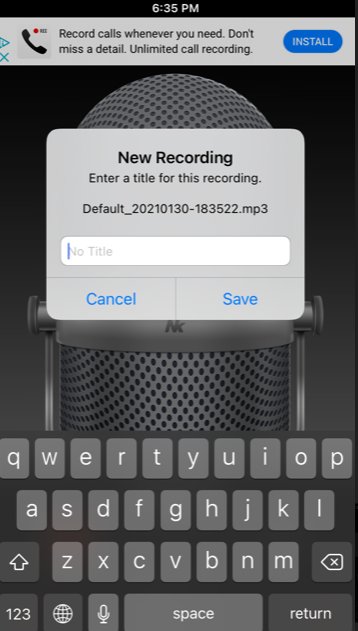
5. Open the Default folder to find your recording
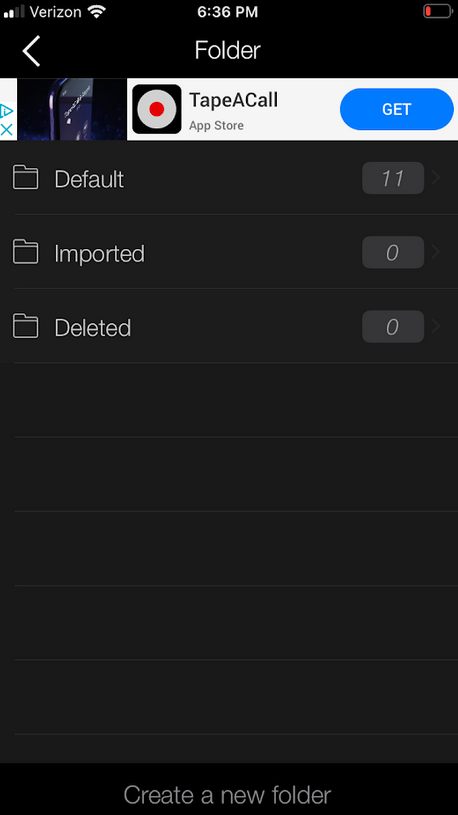
6. Click the Upload button for the file you just recorded
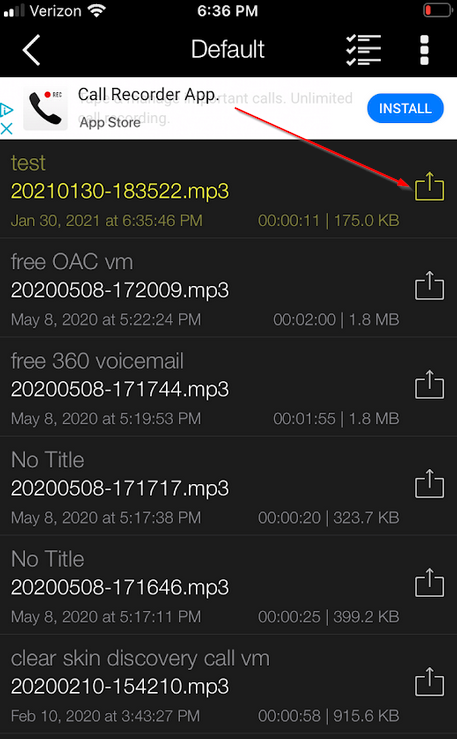
7. Send the voicemail greeting via email to [email protected] and CC [email protected]
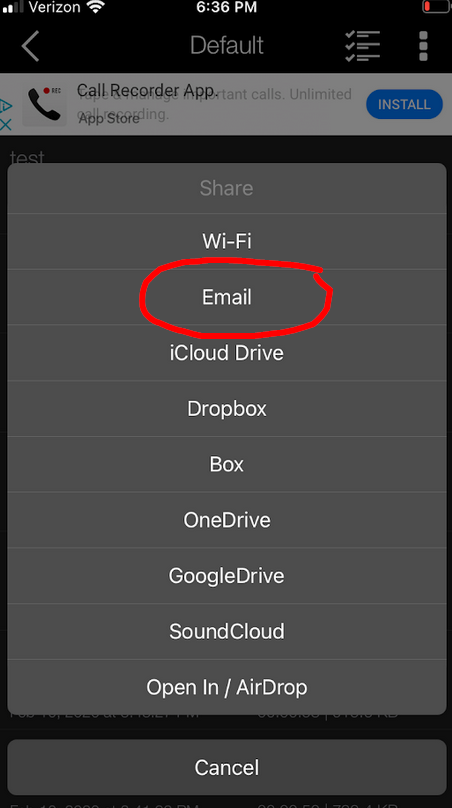
8. Send the email
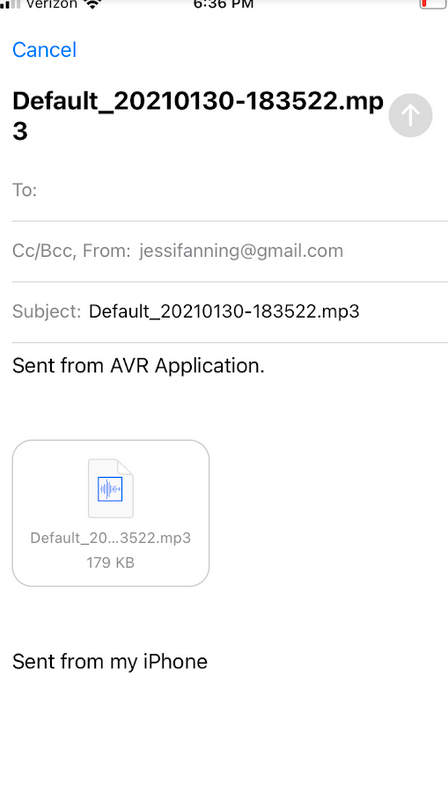
10. You will be notified once your greeting has been uploaded to your extension
ANDROID
1. Go to the Google Play Store and download the Broadsoft Recorder app
2. Open the Broadsoft app
3. Tap the "plus" icon at the top right corner of the screen
4. Tap the "record" button at the bottom of the screen to begin recording. Make your recording in a quiet space and press the grey button to stop recording.
GREETING SCRIPT: "Hi, this is (your name) with Natural Acne Clinic. I am sorry I am not available to take your call at the moment. Please leave a message at the tone and I will call you back in the next 24 hours. Thank you and have a great day!"
5. Tap the"stop" button to pause or complete the recording
6. Tap the "checkmark" button at the top right corner of the screen to confirm completion of the recording
7. Name the recording "Voicemail Greeting + your name"
8. Your recording will be save to your phone
9. Send the WAV file to [email protected] and CC [email protected]
10. You will be notified once your greeting has been uploaded to your extension



