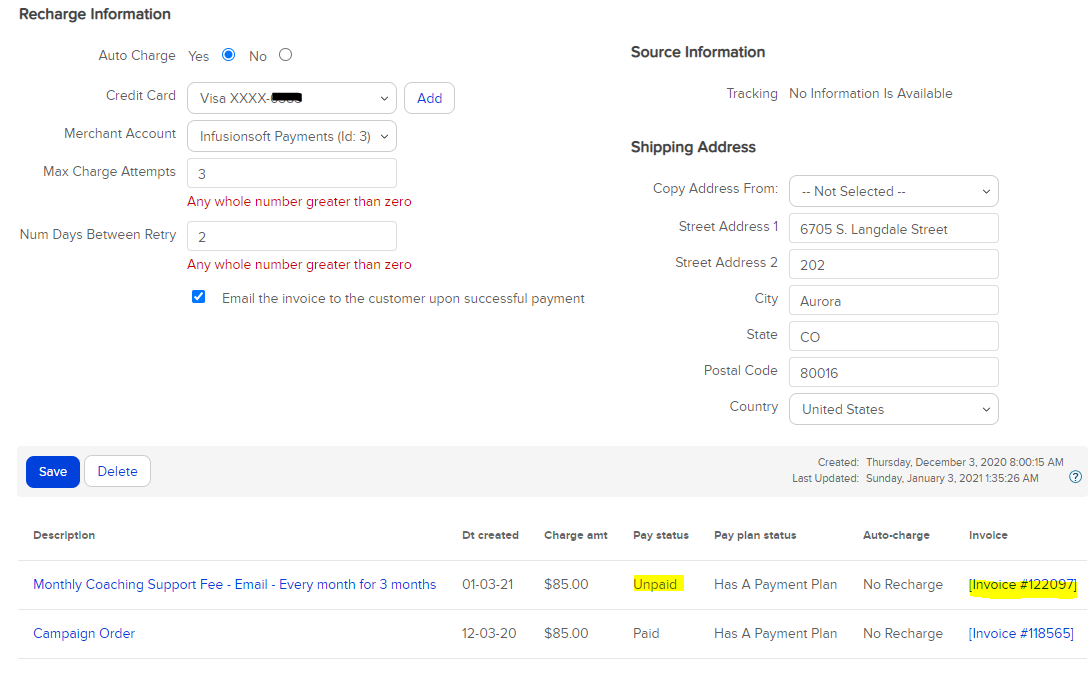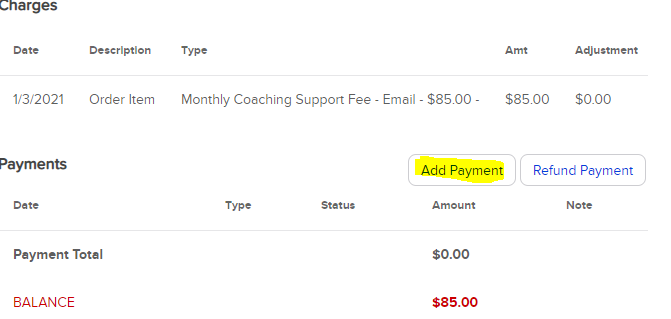16
16
HOW TO UPDATE A CREDIT CARD ON A COACHING FEE SUBSCRIPTION
Policy
When a client has to update a credit card on a coaching fee subscription, the Front Desk Associate:
Credit Cards are to be entered into InfusionSoft upon receipt so as to follow PCI compliance. Credit Cards are not to be written down on paper.
Should the client’s credit card decline, the MOD is to be informed and the client should be reached out to right away.
Monthly coaching fees are due upon receipt. If a client does not call back to update their credit card on file the MOD will end their program in Clear Connection.
Task
When a client has to update a credit card on a coaching fee subscription, the Front Desk Associate:
1. Navigates to IS and searches for the clients’ profile from the search bar
2. Selects the orders tab & clicks on the monthly coaching subscription link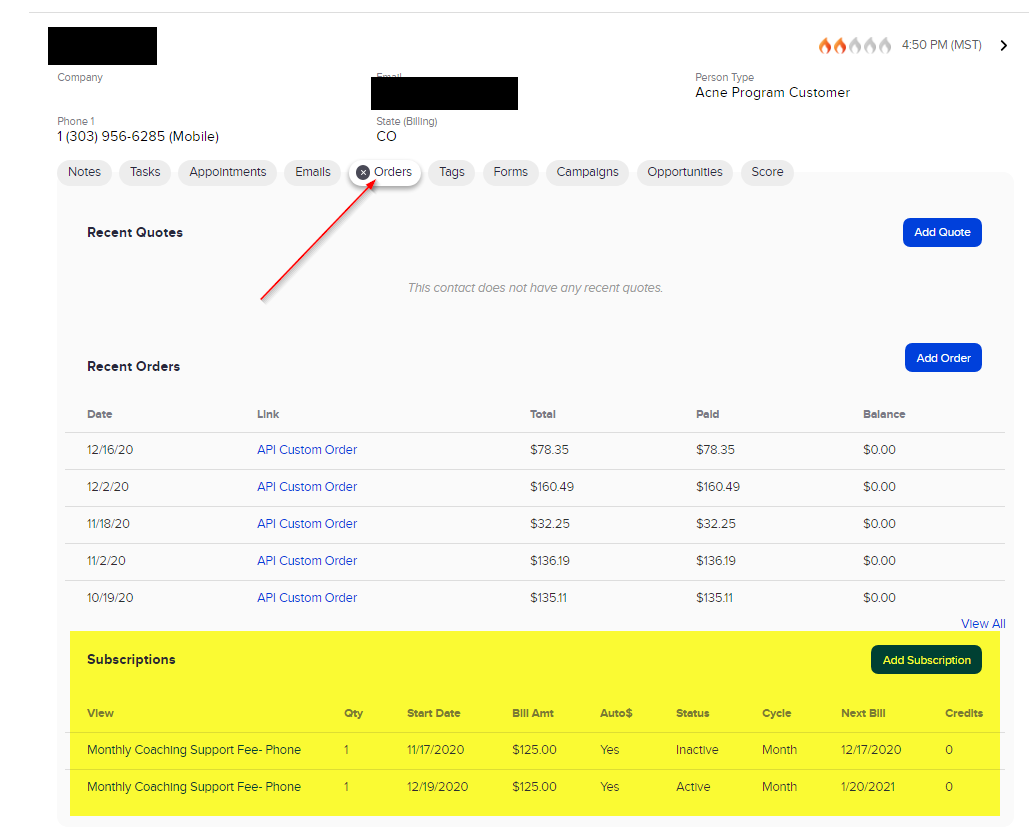
3. Selects “Add” under recharge information to add the new credit card
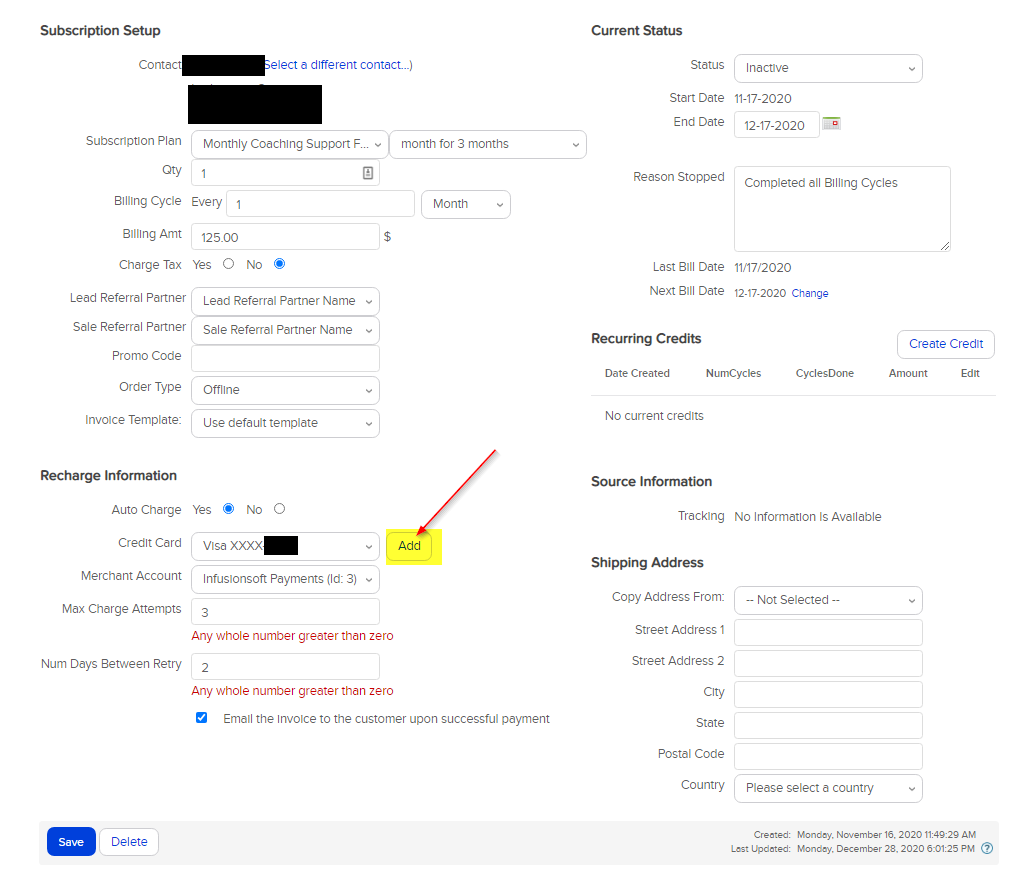
4. Selects the new Credit Card in the drop down & clicks “Save”
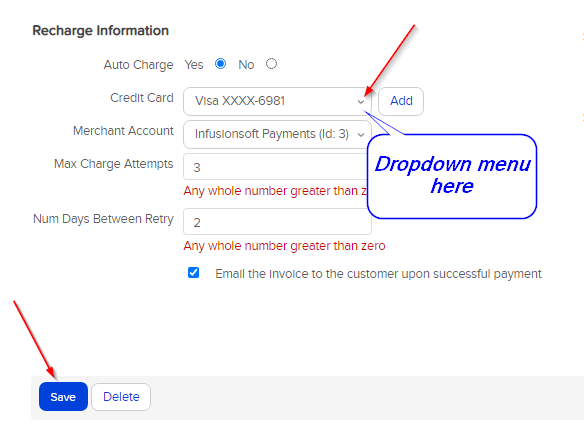
5. If there is an outstanding balance for the coaching fee, the FDA: Scrolls down to the bottom of the page to view the coaching fee invoices while still in the coach fee subscription.
6. Selects the unpaid invoice & clicks add payment
7. Selects the following on the “Enter a Payment” pop-up
- Date of payment (same day you are applying payment)
- Payment Type (Charge now)
- Credit Card to be charge
- Please note: Merchant Account should already be Infusionsoft Payments
- “Apply Payment”