Jan 09, 2021
 22
22
How to Transfer a Call from the Softphone App to a Clinic Landline Extension from Android
There will be times when a remote employee will be on a phone call with a client and the call needs to be transferred to a team member working in the clinic. You can transfer the call and introduce your caller before completing transfer (warm transfer) or you can transfer the call without introducing the caller (cold transfer).
Warm Transfers
- While on a call press the + sign.

- Enter the extension you wish to transfer the call to and then tap the call button.
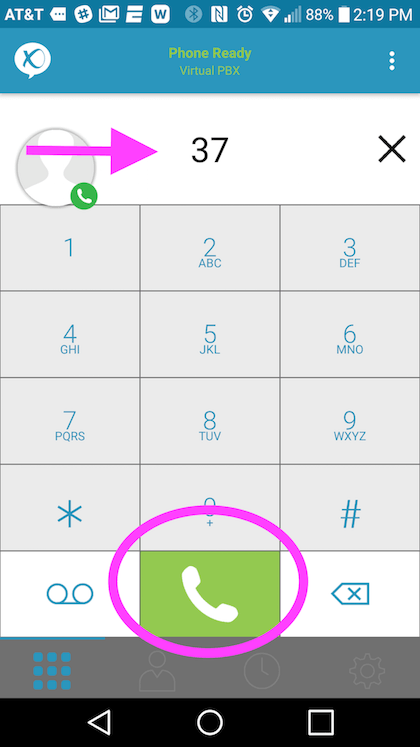
- Merge the call by pressing the merge icon.

- Introduce the caller and when you’re ready, tap the split icon.

- Tap on the More icon (…) and then Transfer to (extension).

Cold Transfers
- Tap on the More icon (…) and then Transfer.

- Enter the extension you wish to transfer the call to, then tap on the green button with white arrow.

- The call has now been transferred. If you are on this screen, tap your phone’s back arrow to get to the Softphone’s options page.




