 23
23
|
|
Procedure / Policy Overview
How to accurately convert a online client to an in-person client when a client lives in the Denver Metro area and would like to start getting peels in-person instead of doing the online program.
|
If an online client decides to change to an in-person client during their program, the clear skin coach will inform the client of:
-
Details of the in-office program (Coming into office every 2 weeks for peels and regimen changes, cost of treatments, etc).
-
Cost of Acne Peels= $89 or Buy 5 Get 1 Free
-
Acne Peels are performed every 2-3 weeks
-
No more online check-ins, all regimen changes are made while at the clinic appointment for the Acne Peel.
-
-
If needed, make the current regimen change. If they are going to be seen in the clinic soon, no regimen change is needed.
-
Inform client that the Front Desk Coordinator will call them to schedule their peel and office visit
|
1. Once coach has informed the client of the above information, pull up the client in InfusionSoft.
2. Click on their name and change their contact type in the "Clear Connection" tab to "In-Person"
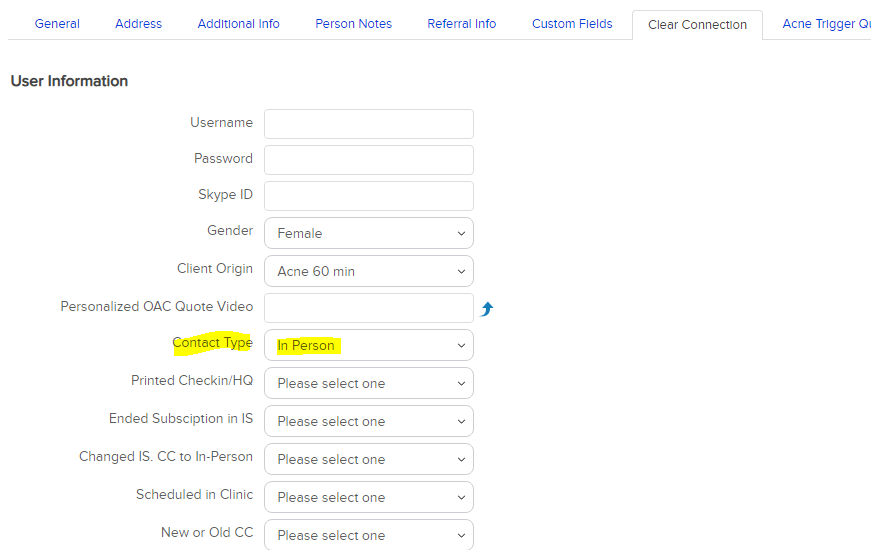
3. Cancel their Coaching Fee Subscription by going to "Orders" and scrolling to the bottom where you will click on "Monthly Coaching Support Fee"
- Change status to "Inactive"
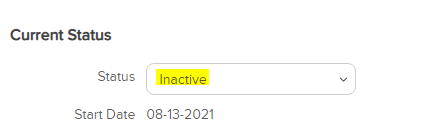
- Change the recharge information so that it is not on auto-charge and remove the card information to ensure the client is not further charged
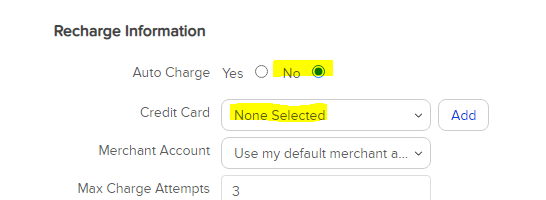
3. Go to client's profile in Clear Connection and print check-ins, regimens, and Health Questionnaire.
4. Scan and upload the above documents into the "Custom Fields" section of their Zenoti profile.
5. Front desk calls client to schedule them for their next appointment (Acne Peel) based on when their last regimen change in Clear Connection was.
|
-
Move online client to in-person client
|
|
Date |
Version |
Description |
Approved |
|
2/2/2021 |
1.0.0 |
Initial document created |
bee |
| 8/19/21 | Updated per Zenoti | RB | |



