Jan 02, 2024
 4
4
Policy
- If a shipping label is not used, the Shipping Clerk is to “Void Shipment” in ShipStation so as to receive a refund for the payment of the label.
- If the shipping method needs to be changed after paying for the label, the existing label should be voided and a new one created.
- A shipping label should never be voided if it was used.
Task
When management instructs an order needs to be Voided, the Shipping Clerk:
-
- Navigates to ShipStation
-
- Clicks on ‘Shipments’ Tab
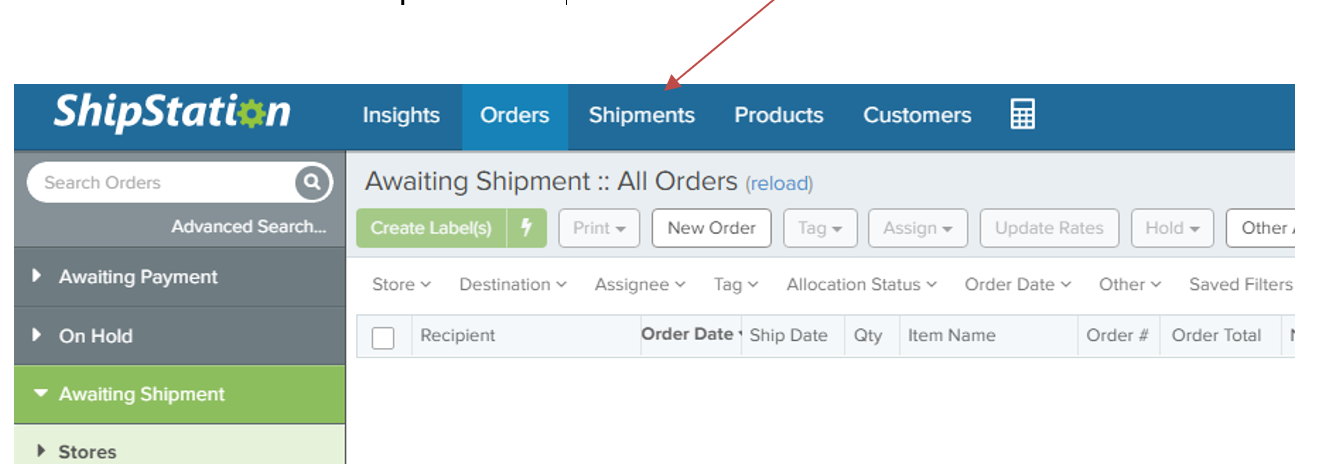
-
- Checks Recipient “Client” box
-
- Clicks ‘Void Shipments’
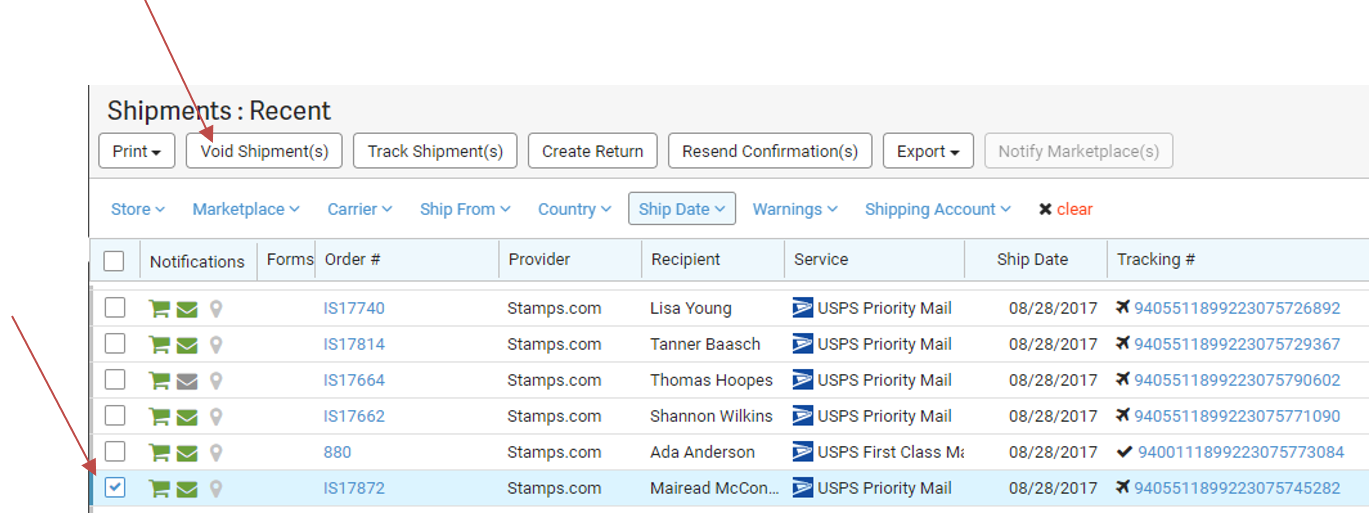
-
- Clicks ‘Next’
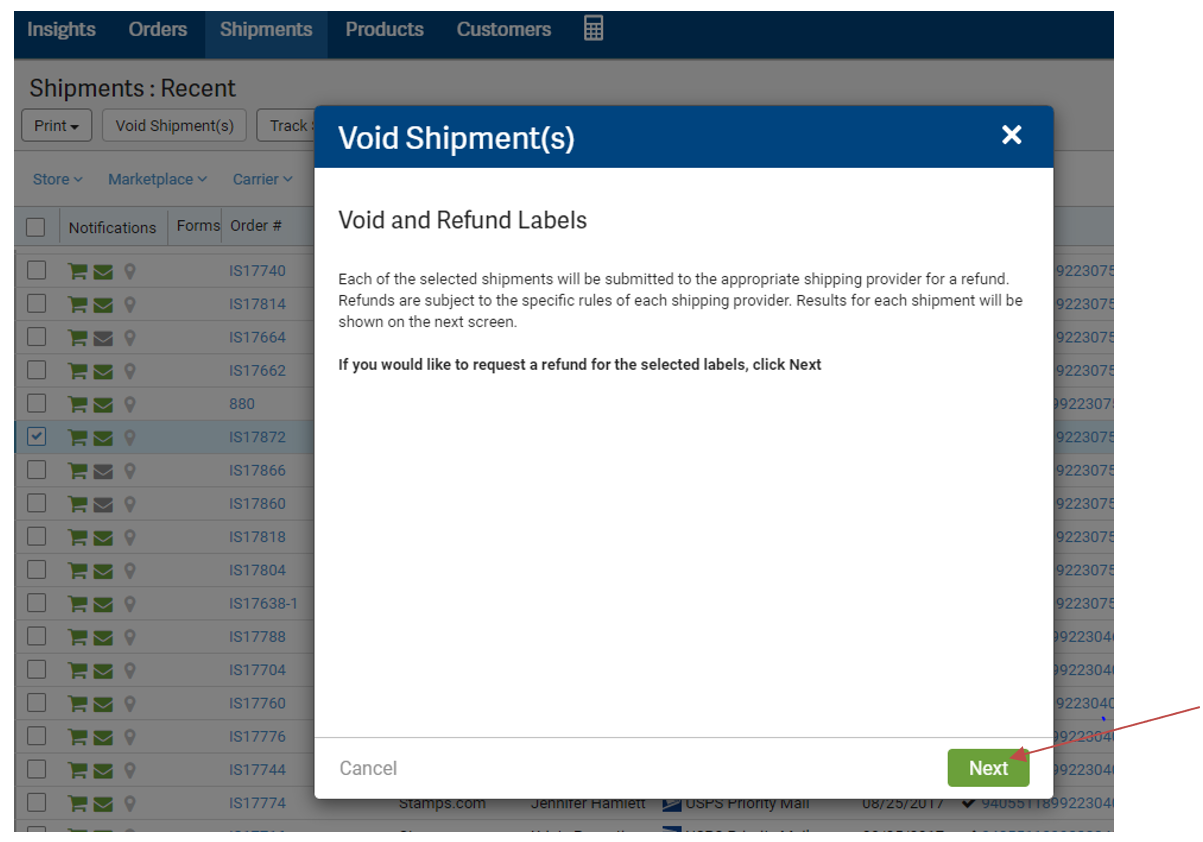
-
- Clicks ‘Finish’
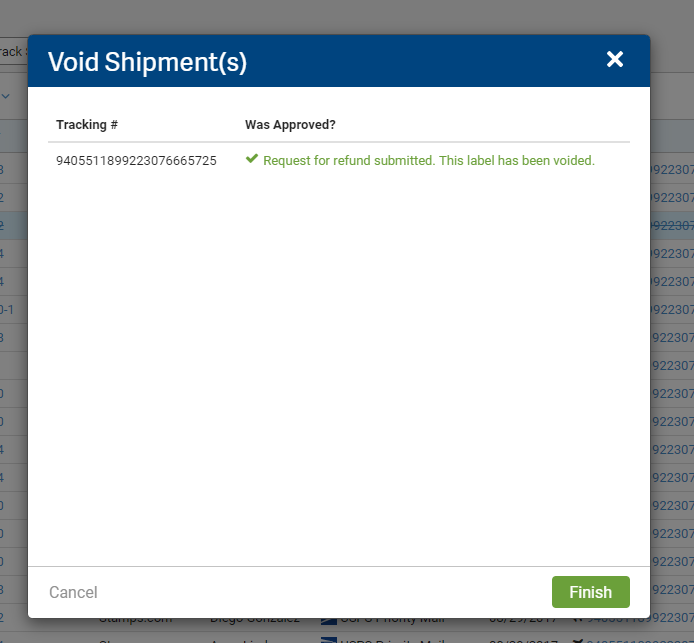
-
- Checks Recipient “Client” box
-
-
- NOTE: that once you VOID an order it will appear again in the orders list. You will need to either re-ship the order properly or cancel the order: Canceling Orders in ShipStation
-



