 6
6
If we are discontinuing a product we will need to remove the product page from the NAC and Clove Hill websites.
FOR NAC:
Sign into Woo
Click on Products
Search for the Discontinued Product
Scroll down and Click on Inventory on the left hand side of the page
Change the Stock Status to Out of Stock
Scroll up a bit and Click on Update on the right hand side
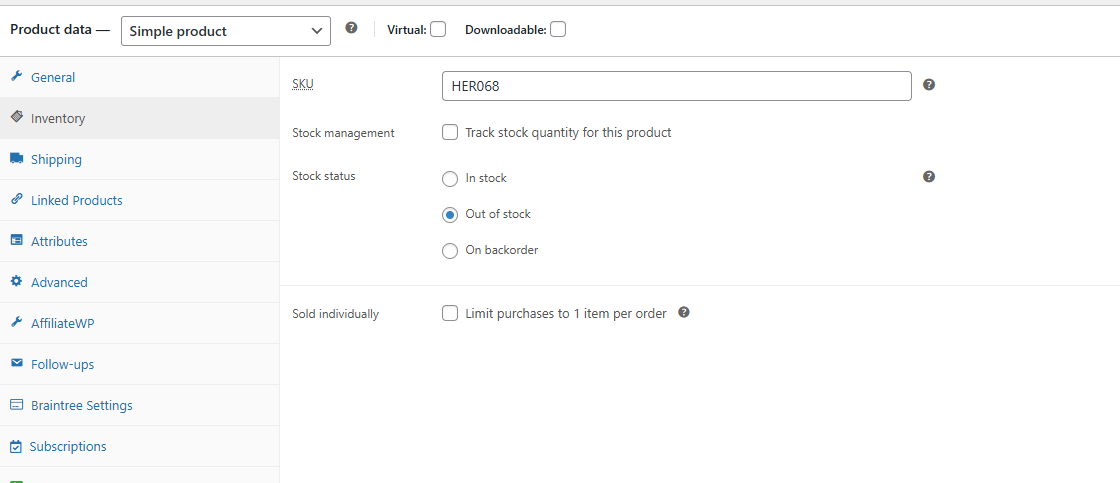
The next steps will remove the product page from the website.
In the Publish Box on the right hand side, click on Edit and change the status to Draft.
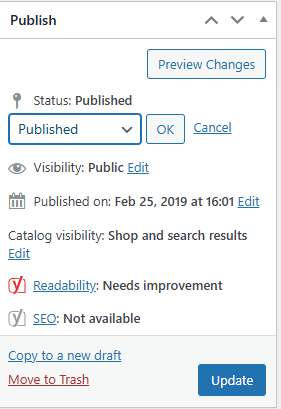
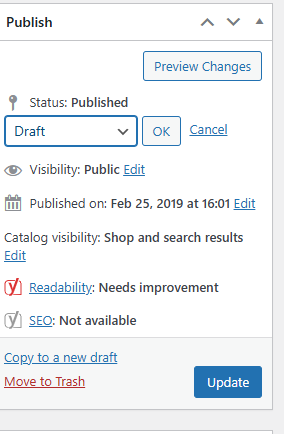
Click OK and then Click Update
FOR CLOVE HILL:
Sign into Shopify
Click on Products on the left hand side of the page
Search for the Discontinued Product
Click on the Product
Under Status on the left hand side of the page, change the status from Active to Draft
Click on Save right above the Status Bar
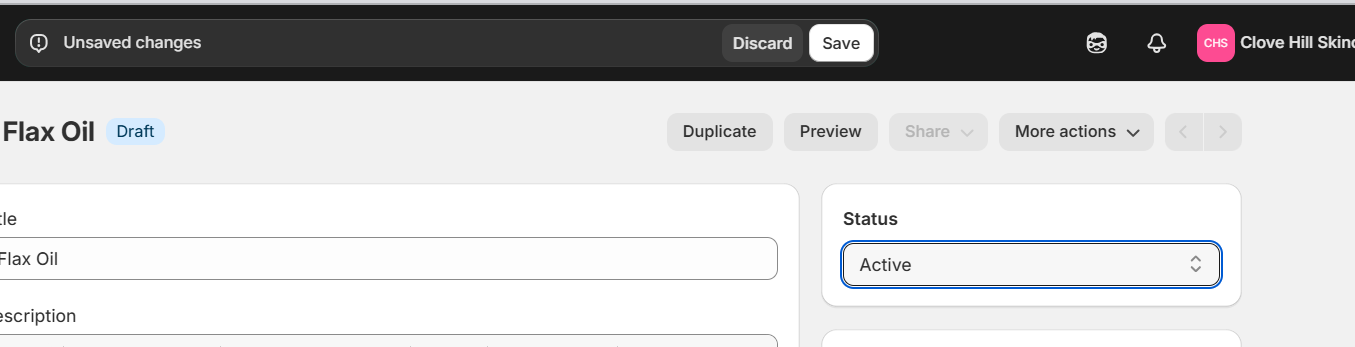
PLEASE NOTE: If there is a product that is replacing the discontinued product, then keep it visible on the site and add the link for the new product on the discontinued product page.



