Jun 20, 2024
 5
5
Shipping Reports should be completed on a daily basis before you print our shipping labels for the day.
This is done in DOMO
Occasionally, the system may have hiccups, which can cause orders to not sync.
- Login to DOMO, logins can be found in the Orders LP account.
- Click on Dashboards
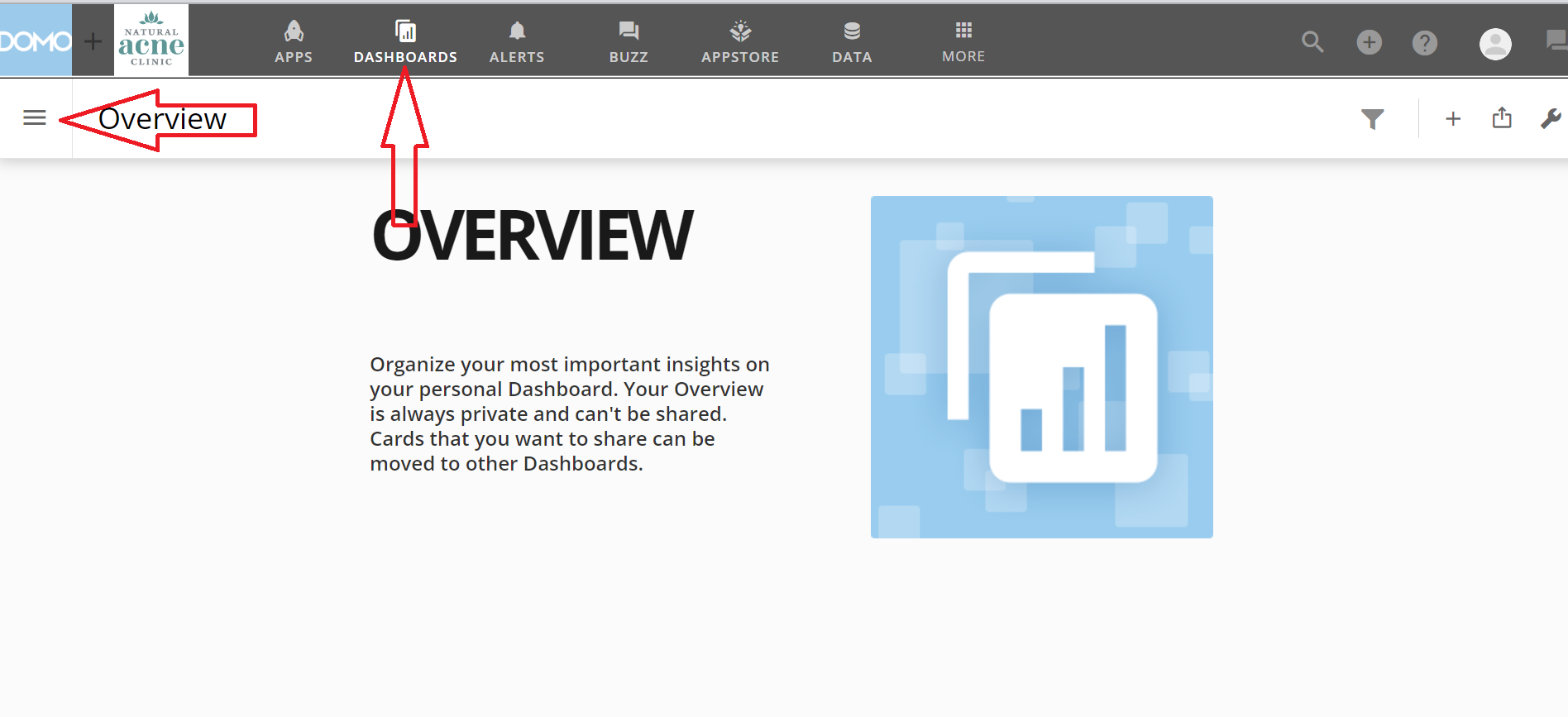
- Hover over the 3 lines on the left hand side and Select Shared
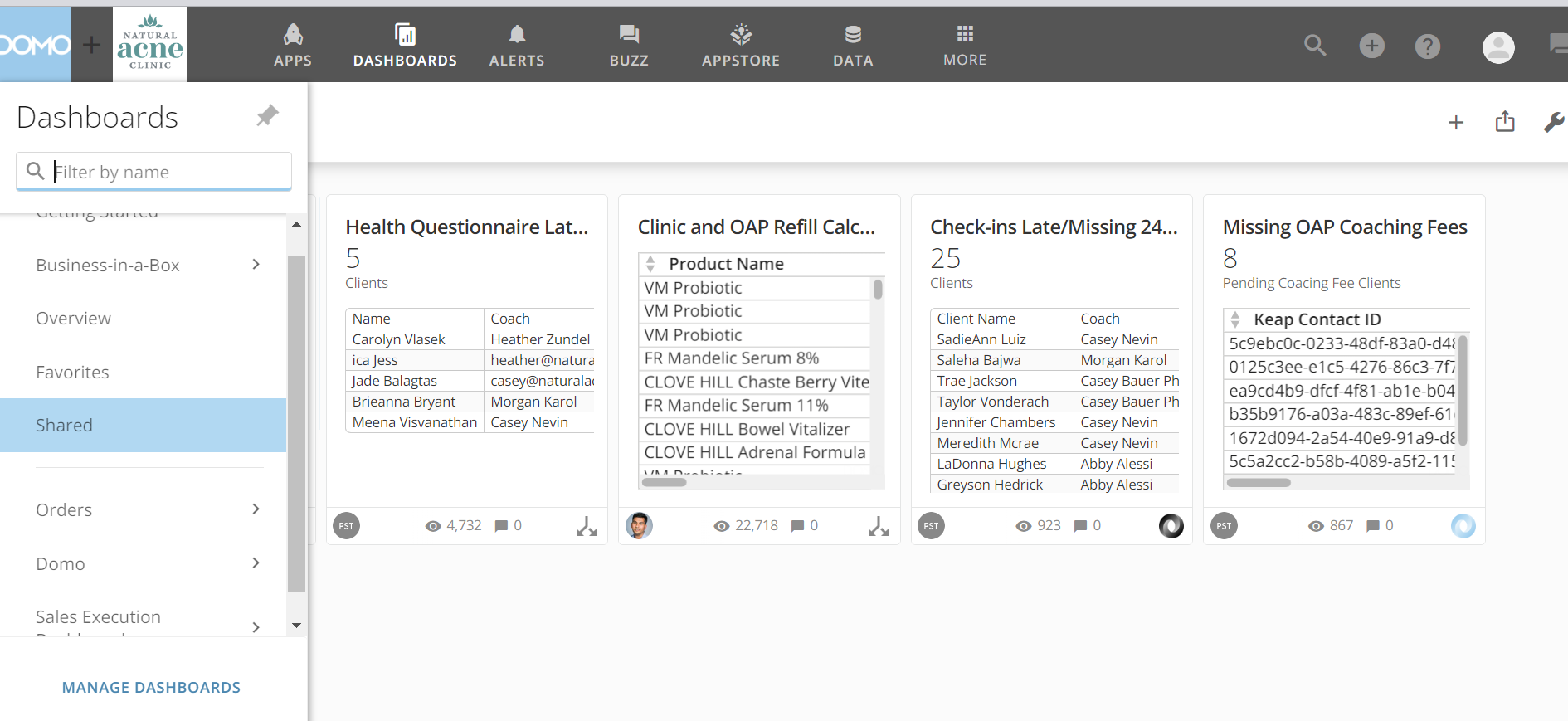
- This will bring up a list of Cards. Select Failed IS-SS Sync Transactions.
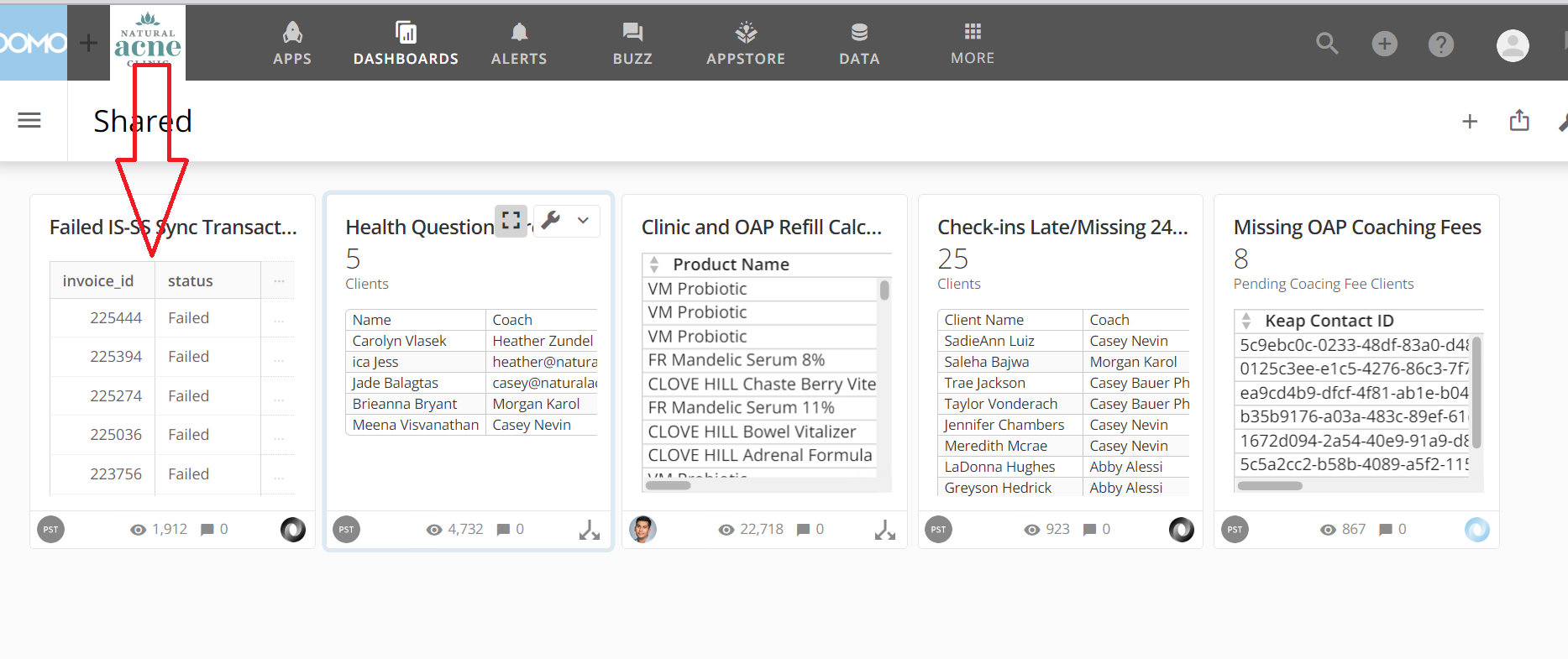
- Check all orders in IS against the last back to the date last checked.
If there are orders that have failed to sync, follow these steps in Keap to manually sync:
- Select the drop down from the tab at the top right hand side of the screen
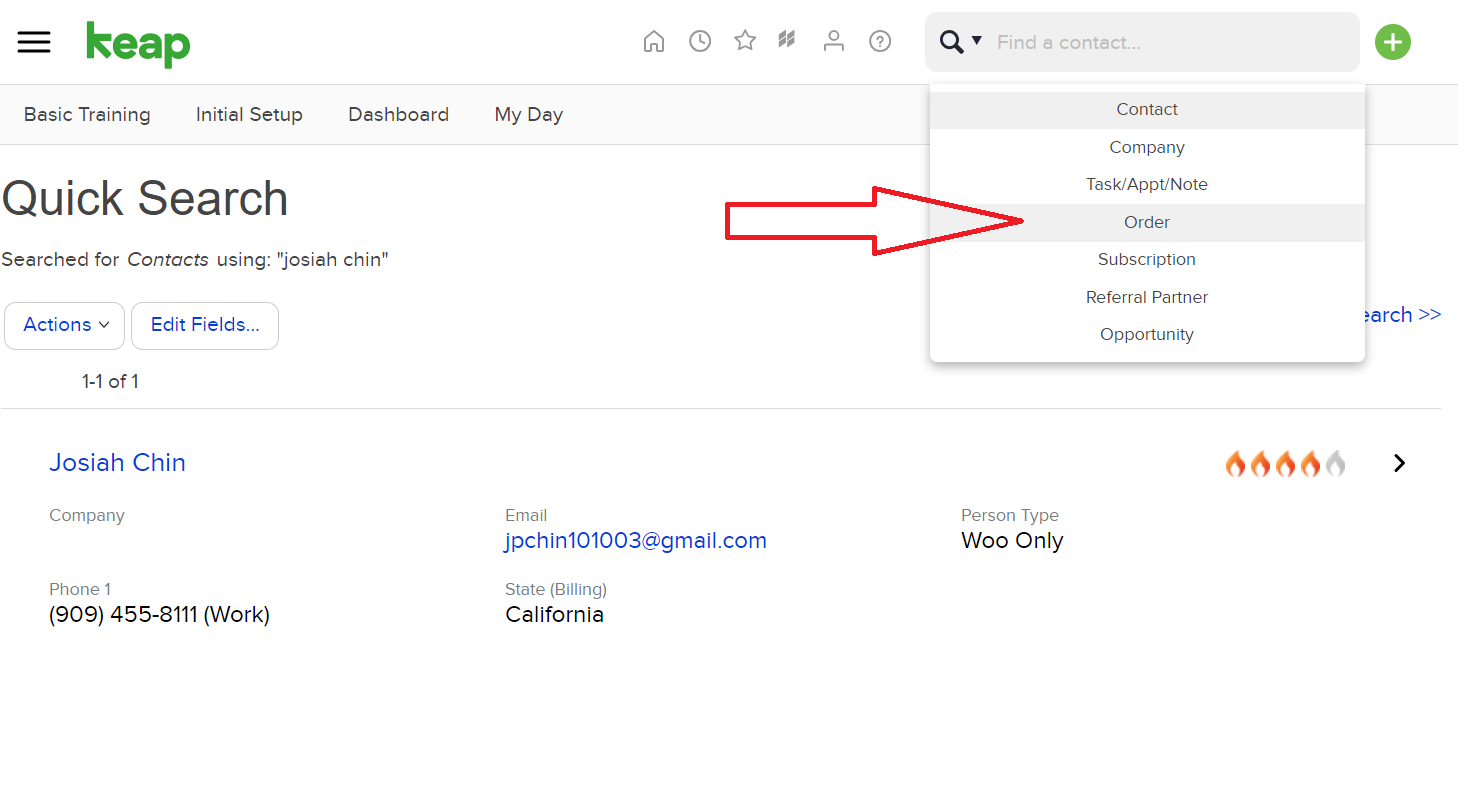
- Select Order then type the order number into the text tab/field. This will display the client's order
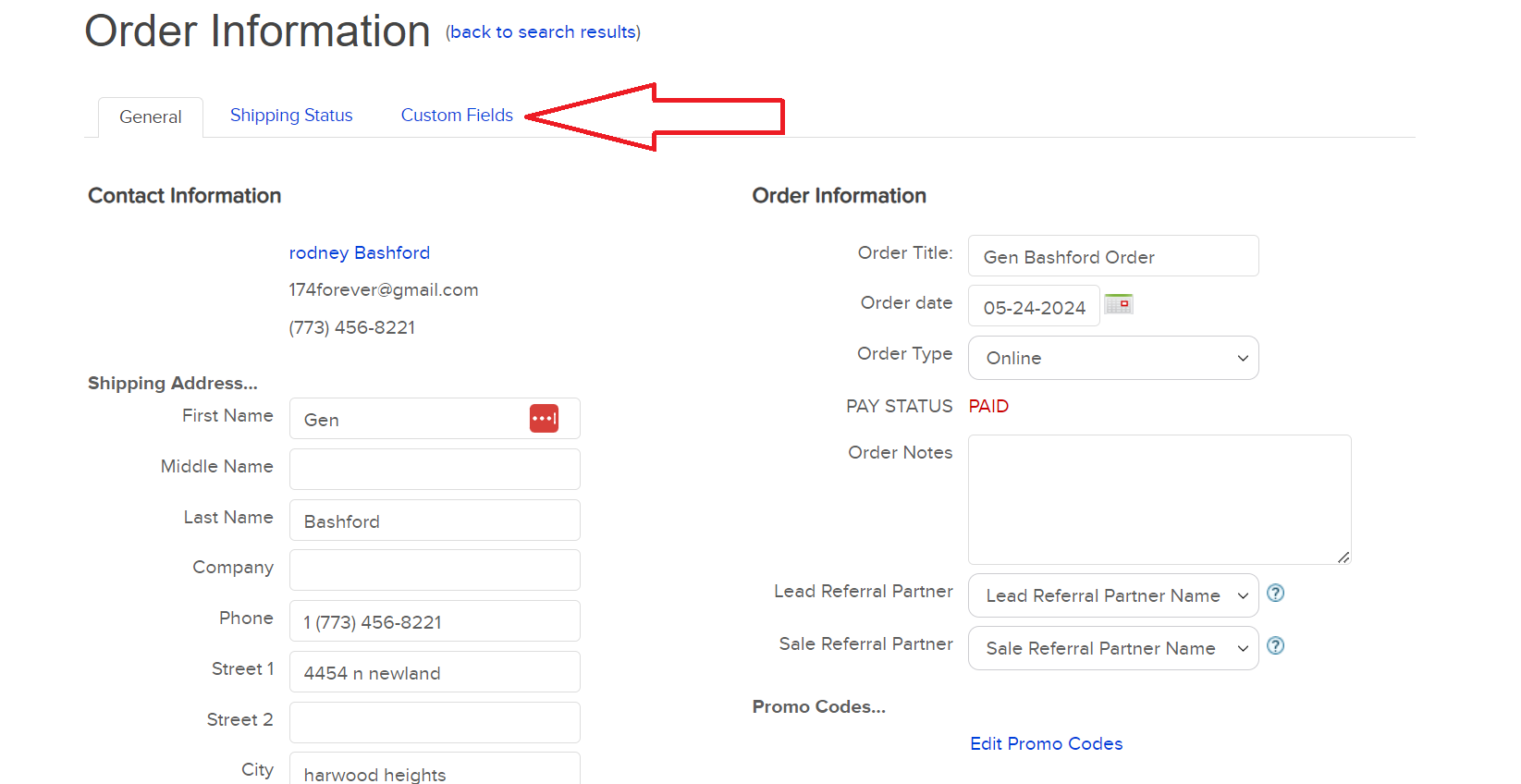
- Select Custom Fields which is the third tab displayed above the order
- Select Yes next to Retry SS Sync
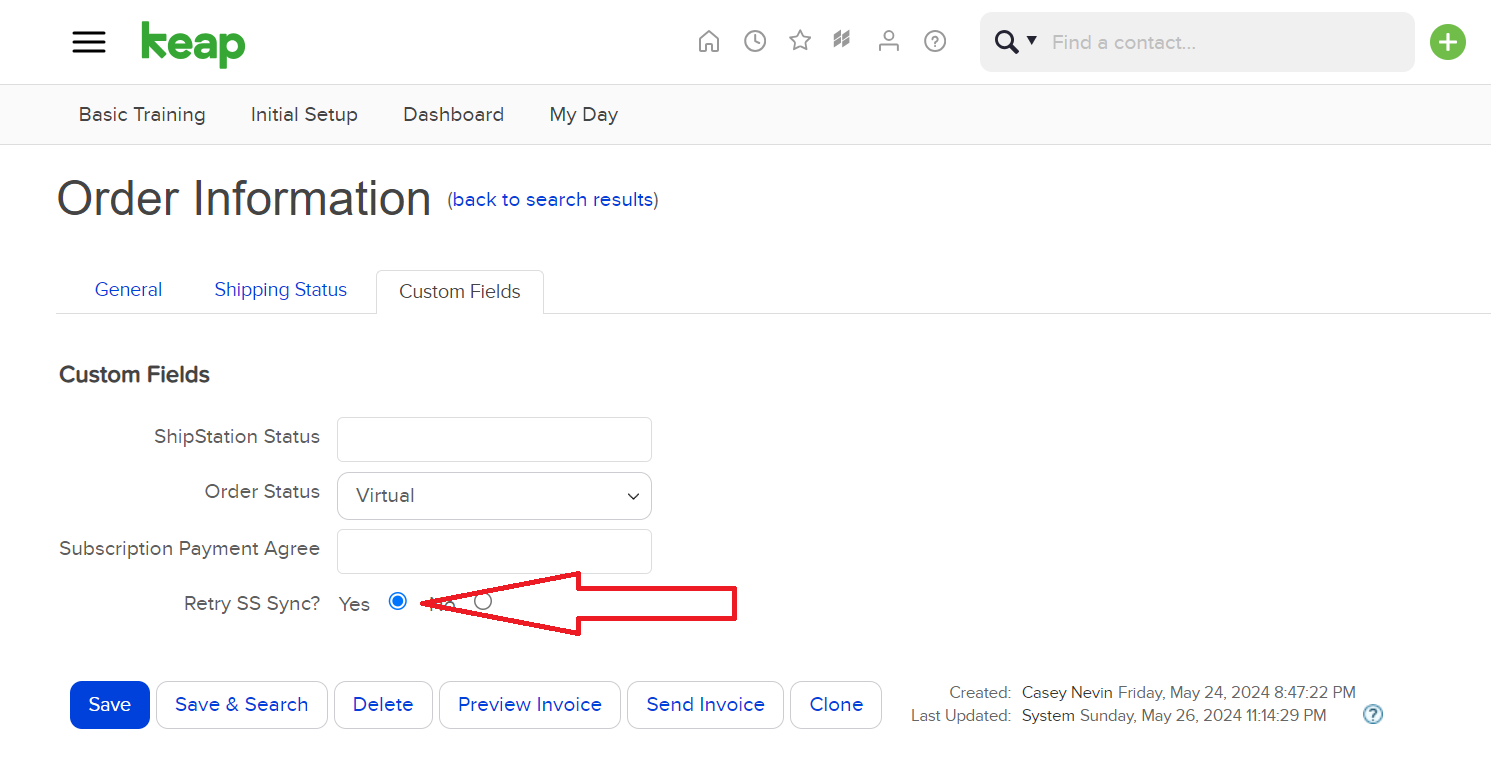
- Click Save
- Give the system (ShipStation) about 10 minutes to sync the order.
- If the order does not appear, report the missing orders in a Happy Fox ticket



