Jan 01, 2024
 11
11
Policy
- “Un-synced” orders are NOT to be added to ShipStation manually.
- Manually entering an order into ShipStation, requires Management Approval first. Orders added manually without Management approval will result in disciplinary action.
- Prior to manually entering an order into ShipStation, the Shipping Clerk confirms the order has synced to QBO.
- If an order is not syncing, all manual syncing procedures via Cloud Cart Connector are followed prior to manually entering the order into ShipStation.
Task
When management approves an order to be manually added to ShipStation, the Shipping Clerk:
-
- Navigates to ShipStation
-
- Clicks on ‘New Order’ Tab
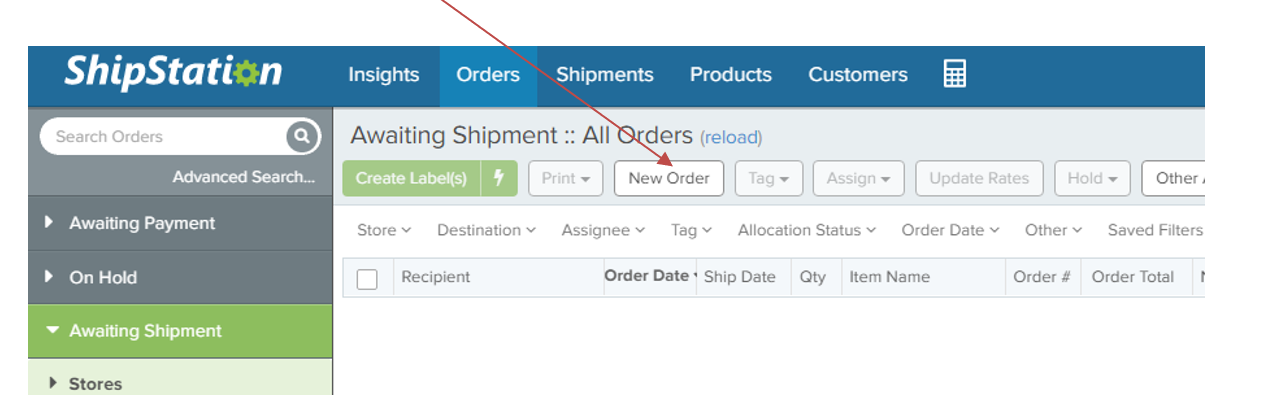
-
- Enters Client Name
-
- Clicks on Client name in Drop Down
-
-
- Client Information will automatically be filled in
-
-
-
- Confirm Shipping Address that is listed in KEAP
-
-
-
- If the Client name is NOT listed, input manually
-
-
- Creates order # as recipient's name
-
- Enters order line items
-
- Clicks ‘Save Order’
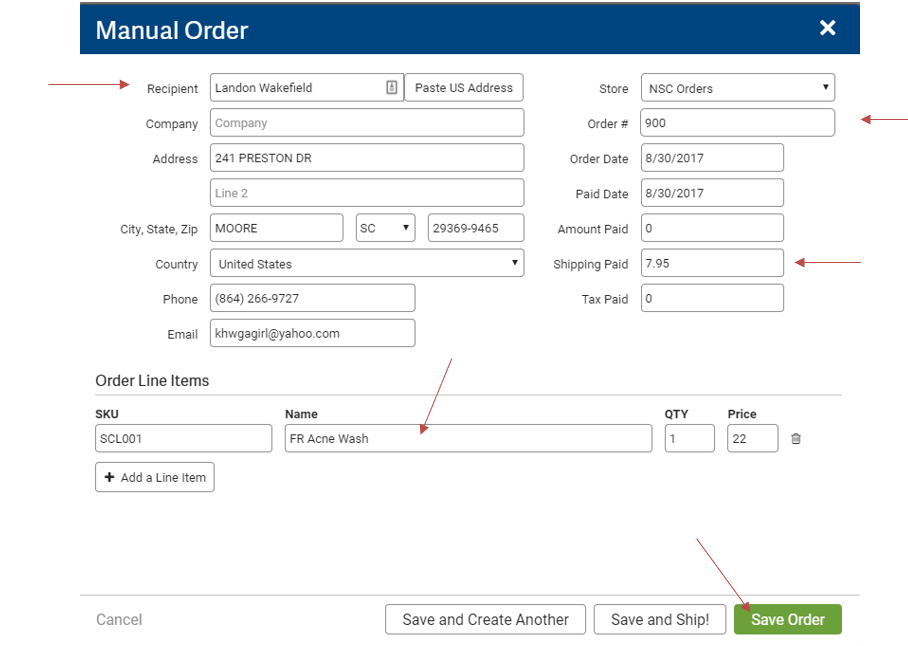
-
- If shipping internationally check to make sure harmonization codes & values are entered
- Continues to ship as usual



