 22
22
Orders needs to have at least one item that is type "Shipping" and with price different from zero for the automation to get the order and pass it to ShipStation.
Orders without shipping item added or with zero price on the shipping item:
There are some orders on keap, manually or imported, that do not have any shipping added to the order, in this case, all that you need to do is add a shipping item to the order (no need to create another order), you can use the name and description that you want, but the type needs to be "Shipping" and the price, should be different from zero. No matters if the order was paid already, you can always add the shipping item and send the invoice again to the client to be paid, they will pay the whole order (if the order was not paid before) or will just pay the difference of the shipping added. You can use the following image as a guide:
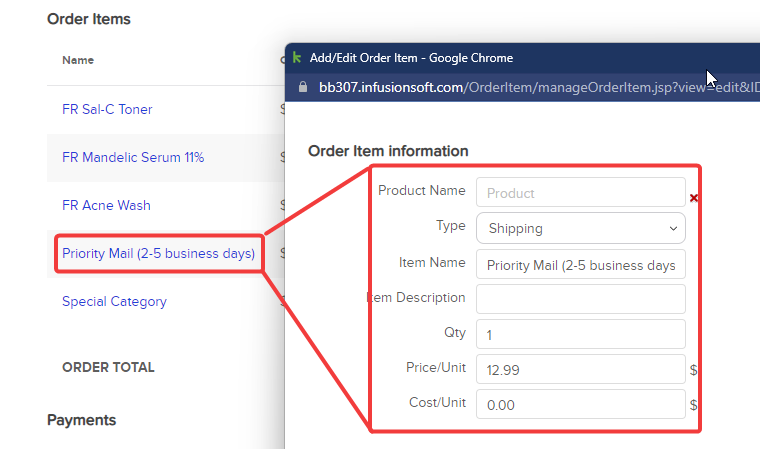
Free shipping orders:
If you need to sync an order that do not have any shipping (free shipping) you still need to do the add the shipping in the previous step, but, then, after you added the shipping product, you need to add another product to "discount" the shipping cost. The type of that "discount" product is "Other" and the price set as minus the shipping rate, this is critical, if you use the "shipping" type for the discount, ShipStation will check the sum of all shipping type products and that will be zero again, causing the order to not sync again even it have the first step. You may use the following image as a guide for this free shipping orders:

Orders from Woo using special discounts:
Sometimes there are orders that are created from WooCommerce and have a special discount that apply to all the products and the shipping, that cause that when the order is passed to Keap, a special product is added (the discount) but not item with type "Shipping" is added. The image below is an example of one of those orders:
There is 3 products, the Special product (discount) and no Shipping.
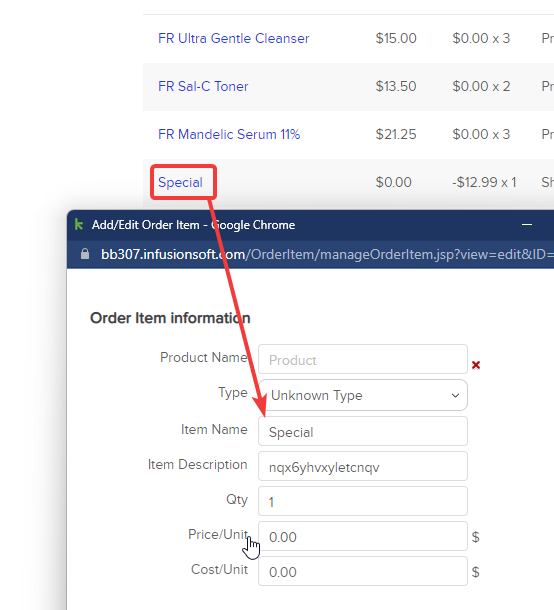
To fix this just take a look at the order in WooCommerce and copy the shipping product text. Take note that here you can see the shipping, the shipping cost and the shipping discount:

Then, on keap, just add an order item, and place the Shipping text on the Item name and description of the item, set the type to "Shipping", set the quantity to 1 and use the same price from Woo, 12.99 in this example:
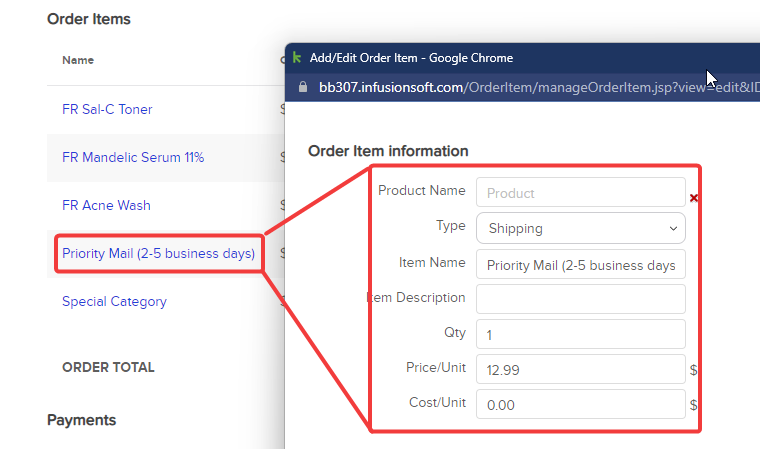
Once that product is added, you will see that the order is showing a due, caused by the shipping we added, then, we need to modify the special product, open it, change the type to "Shipping" and the price set it to the same value of the shipping but in negative, in this example is -12.99.
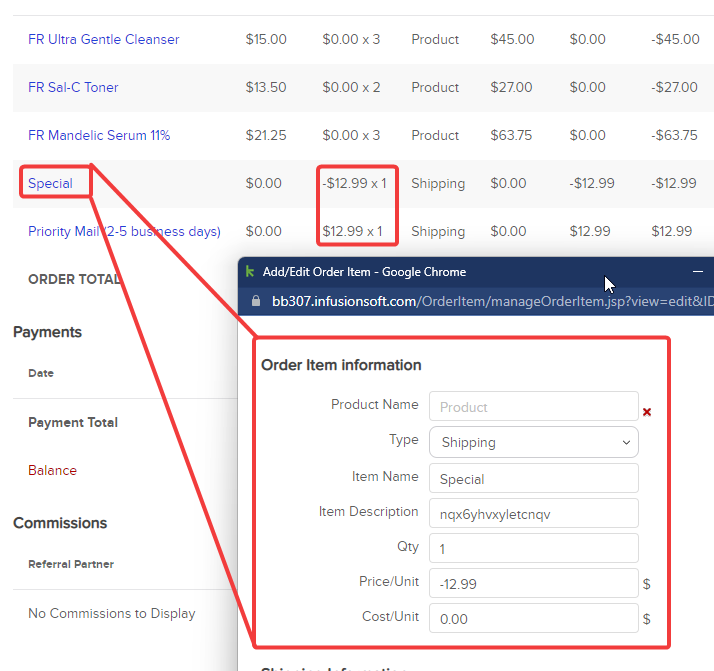
At the end, the order will be corrected and showing no due as both shipping pricing will sum 0. The set the "Retry SS sync" checkbox to YES on the order custom fields and wait a few minutes. After this, the order should be created on on ShipStation correctly.



