 10
10
Log into Finale
Click on REPORTS:
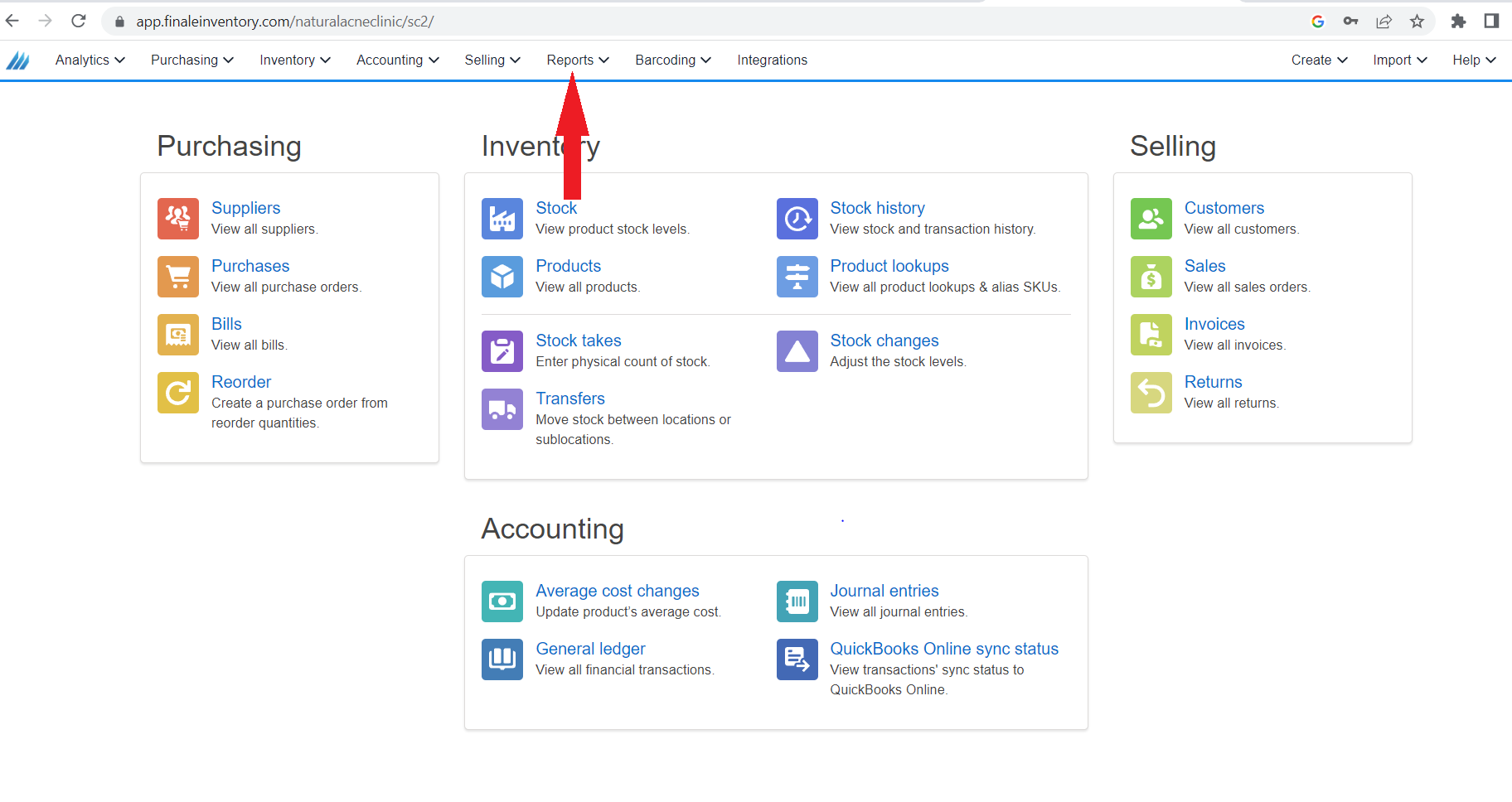
Click on STOCK:
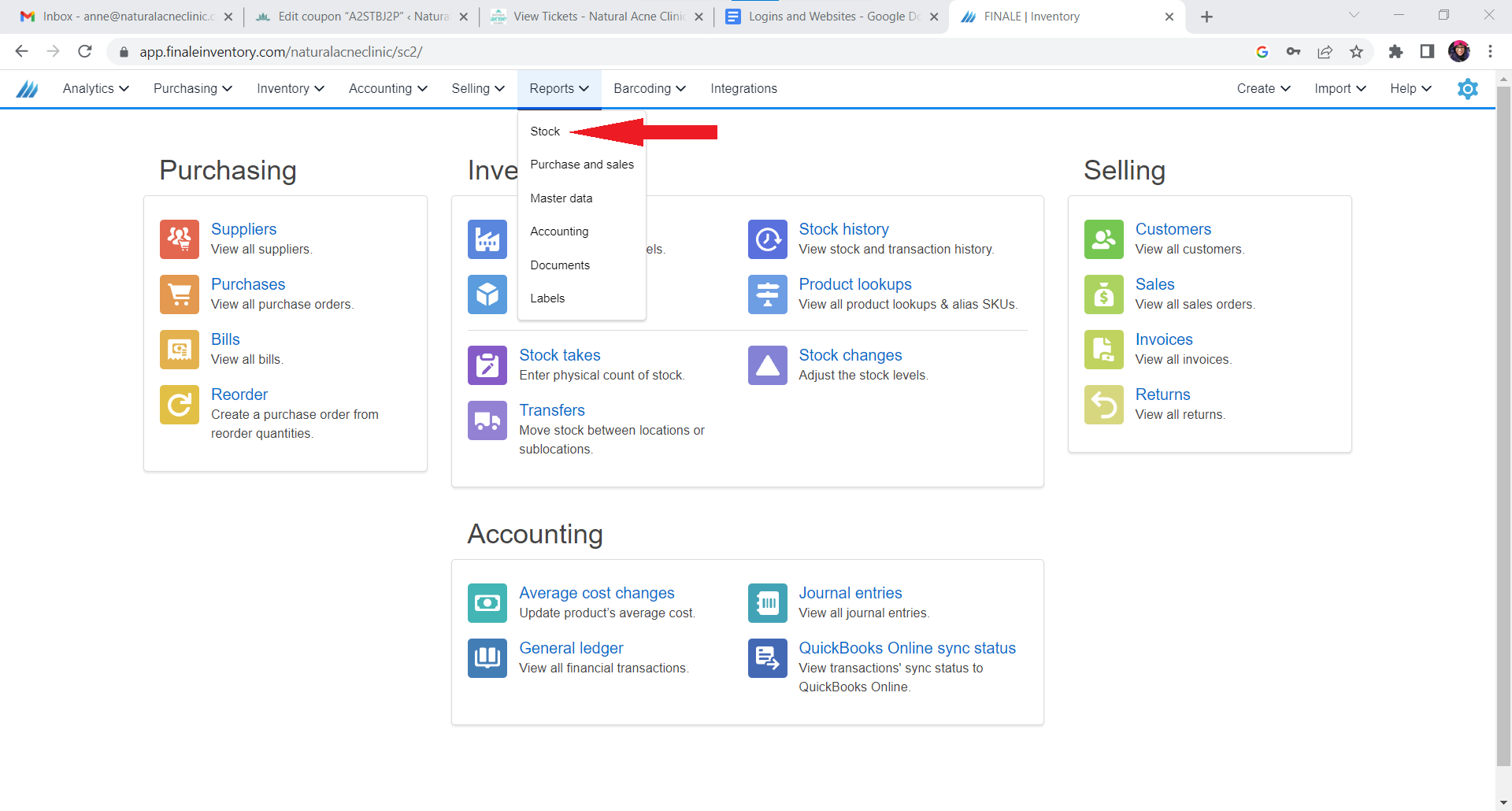
Click on STOCK for each product, in units (COUNT):
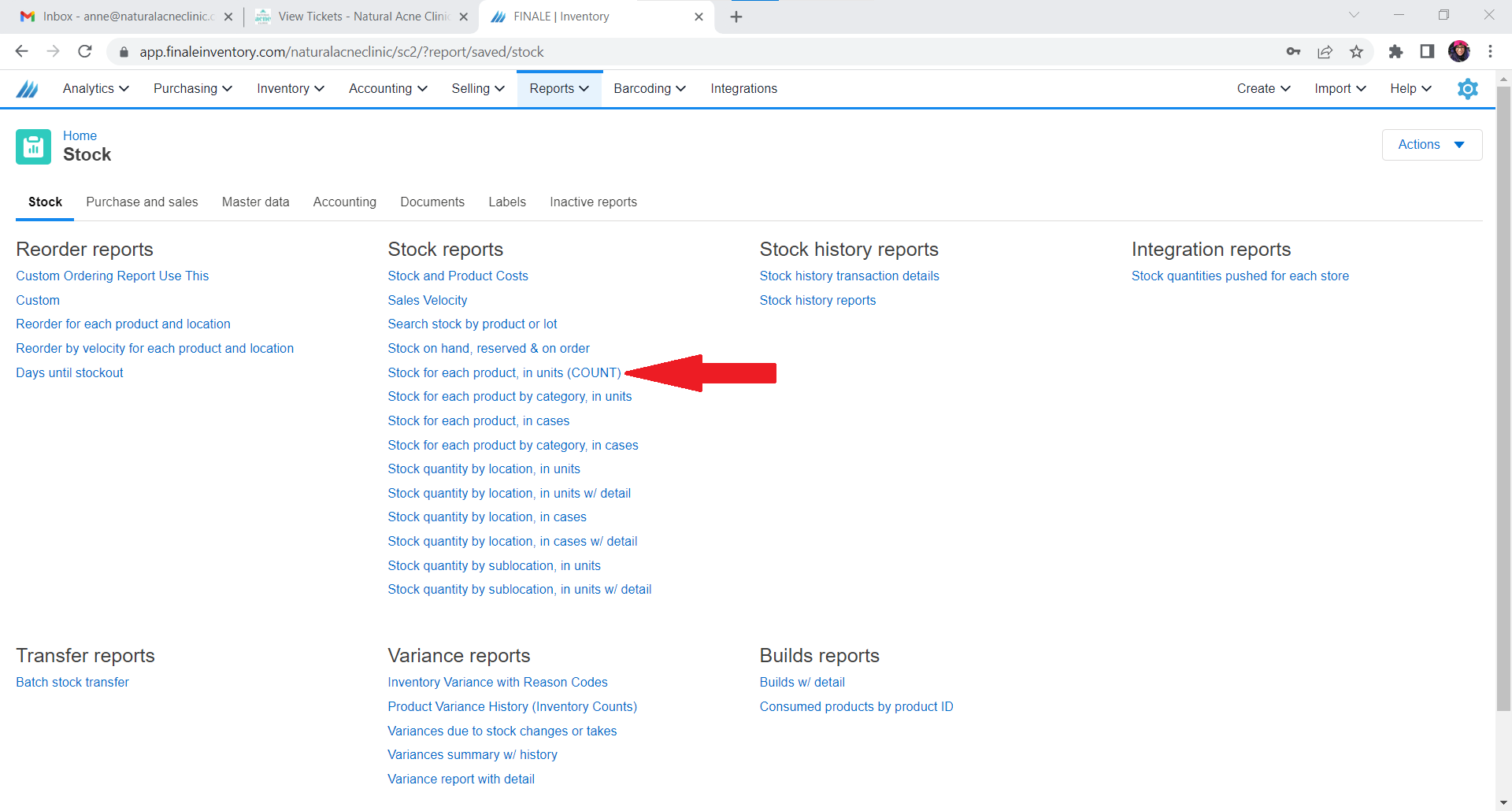
Click on Export to Excel:
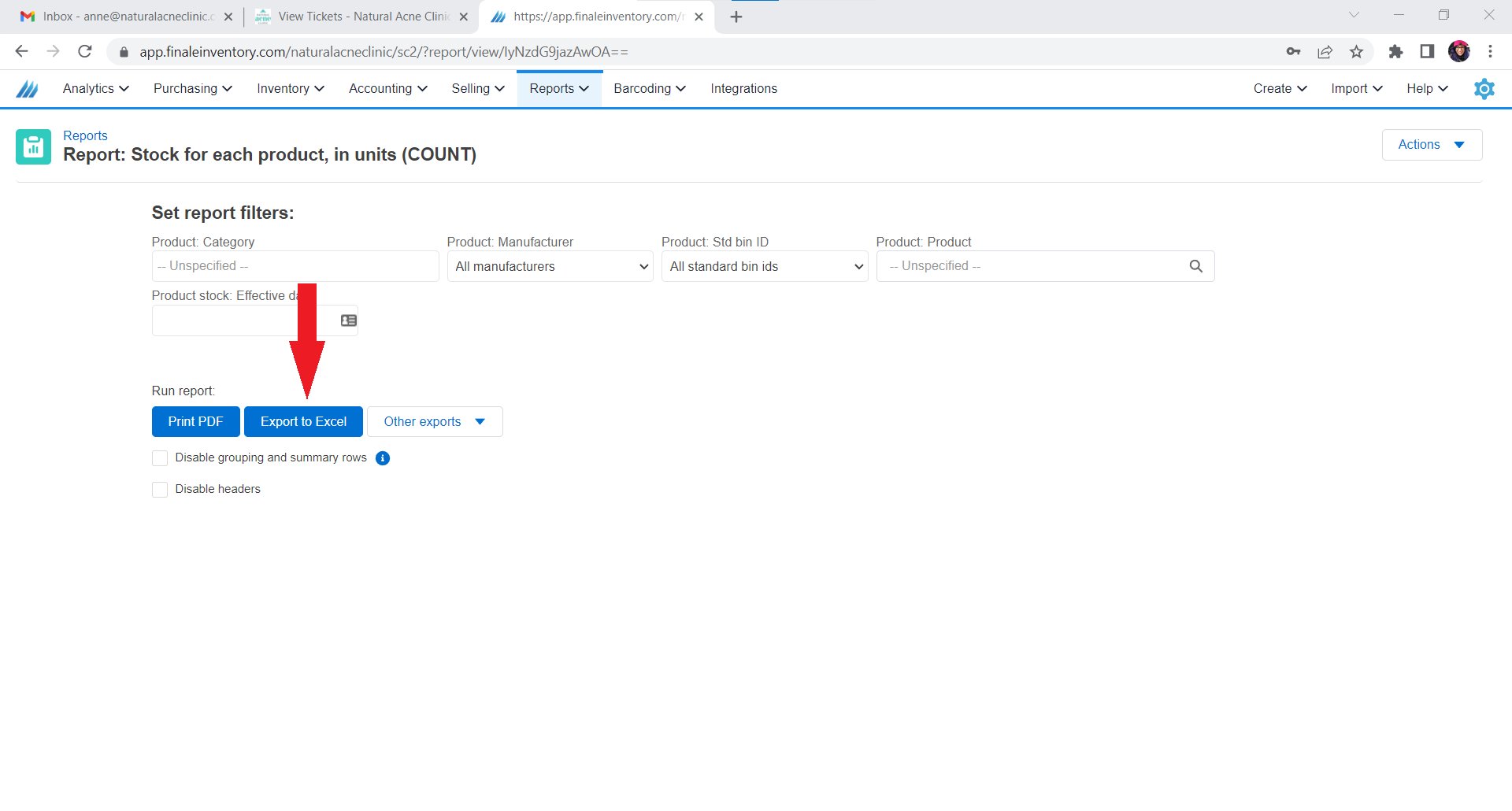
Enable Editing:
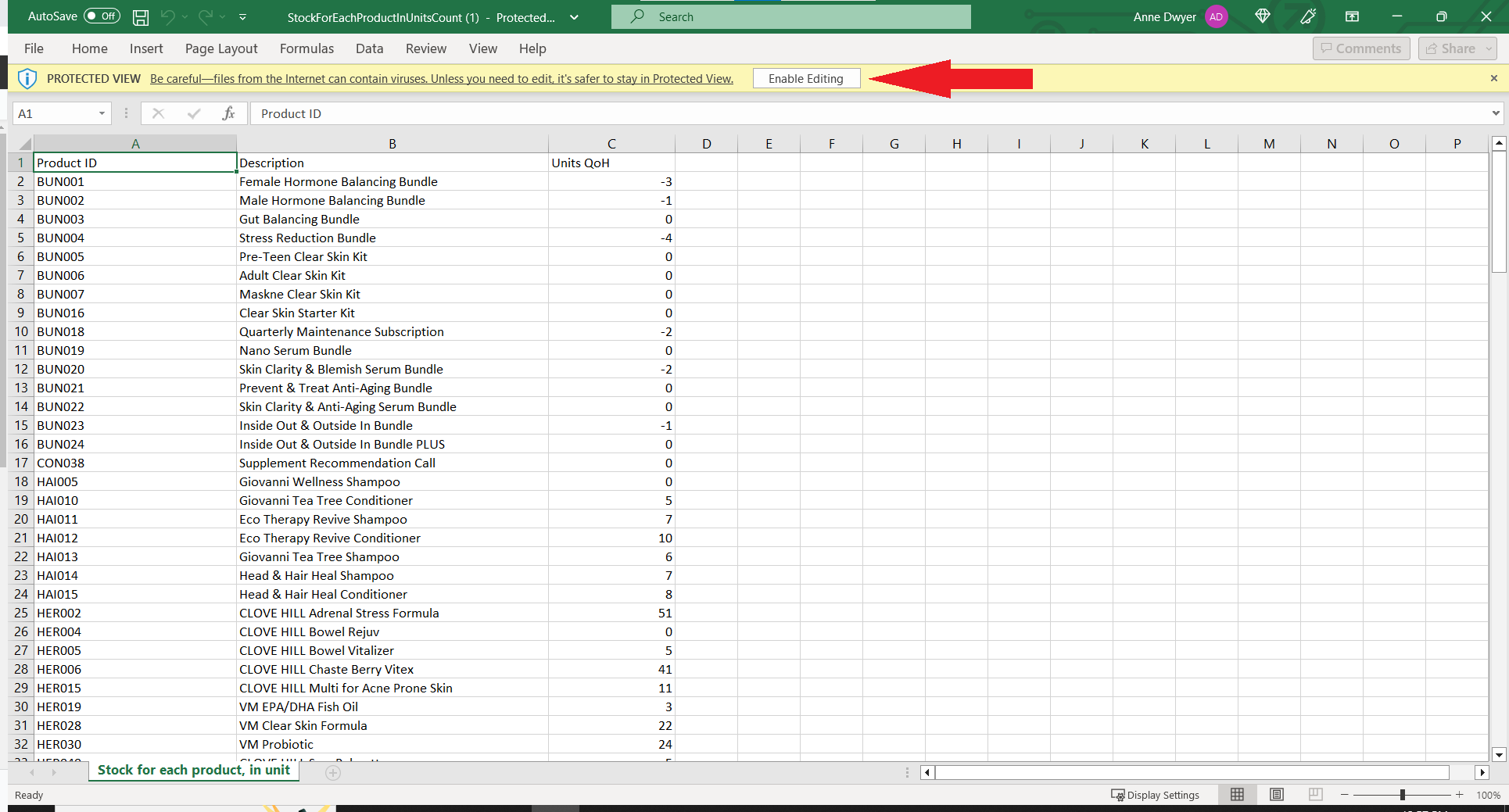
Hide the Product ID Column
Click on the Corner Box, with the gray arrow to highlight all of the products in inventory:
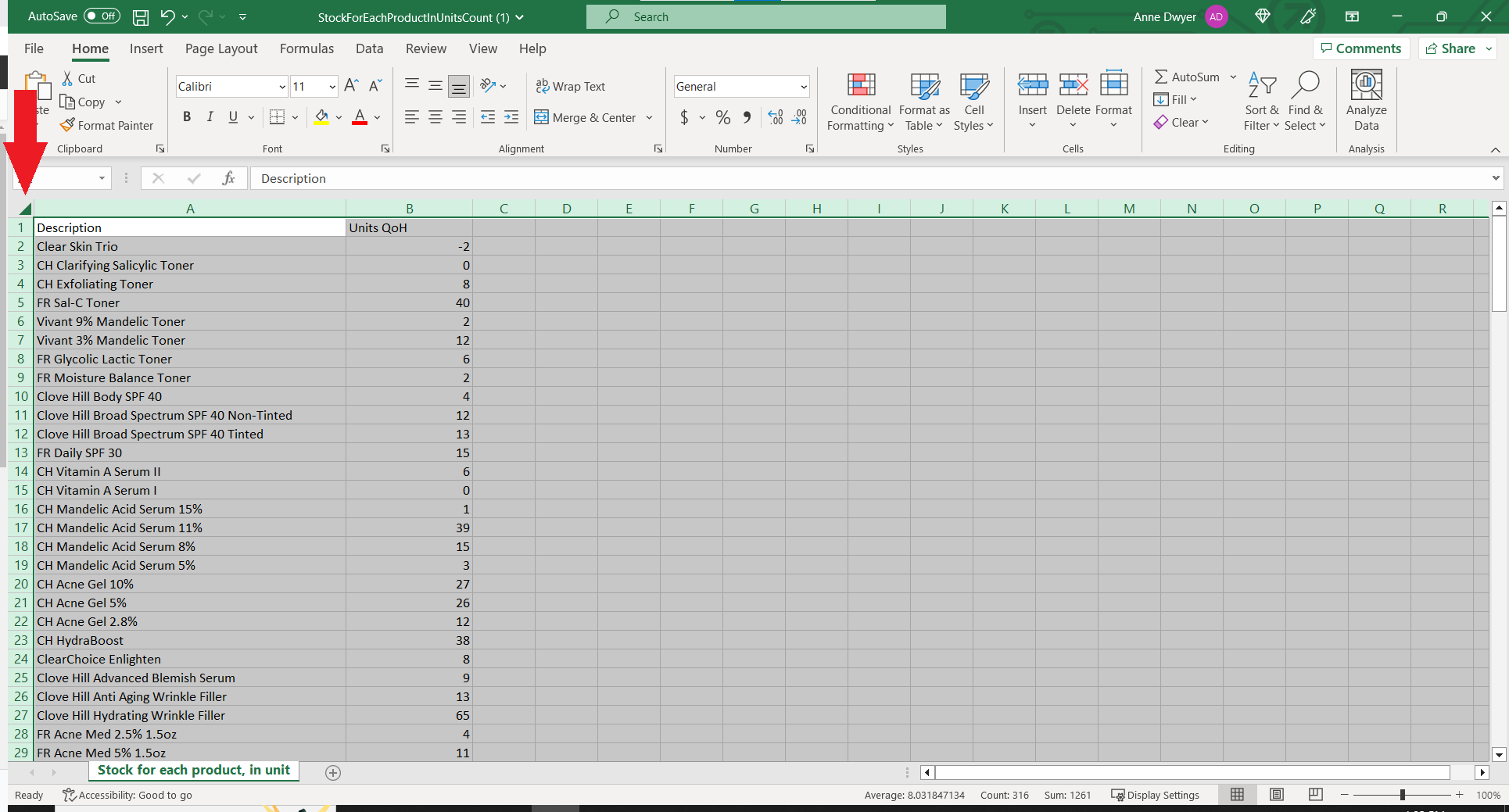
Click on Sort & Filter and Sort from A-Z:
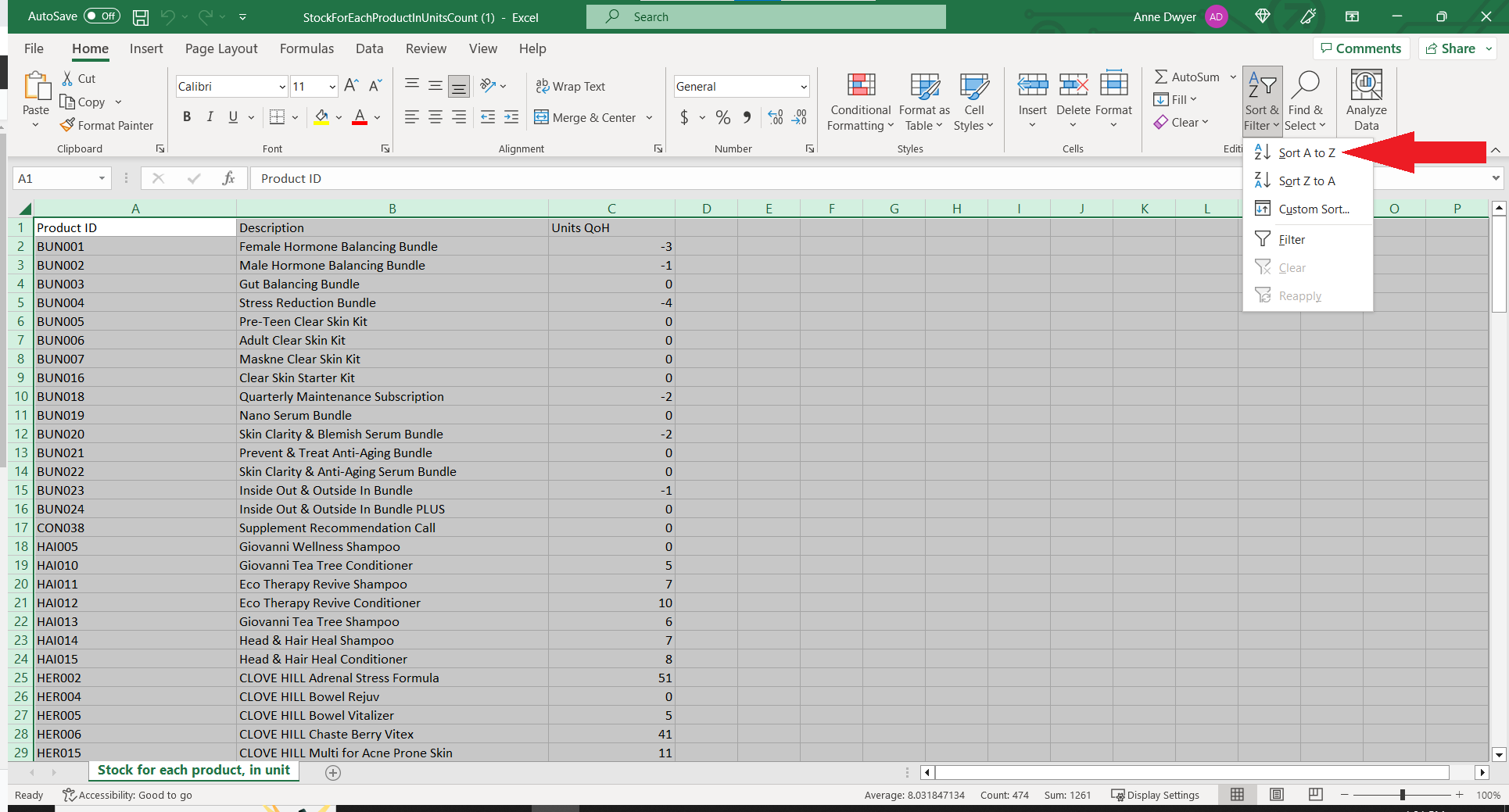
Make sure a Physical Count Column is included:
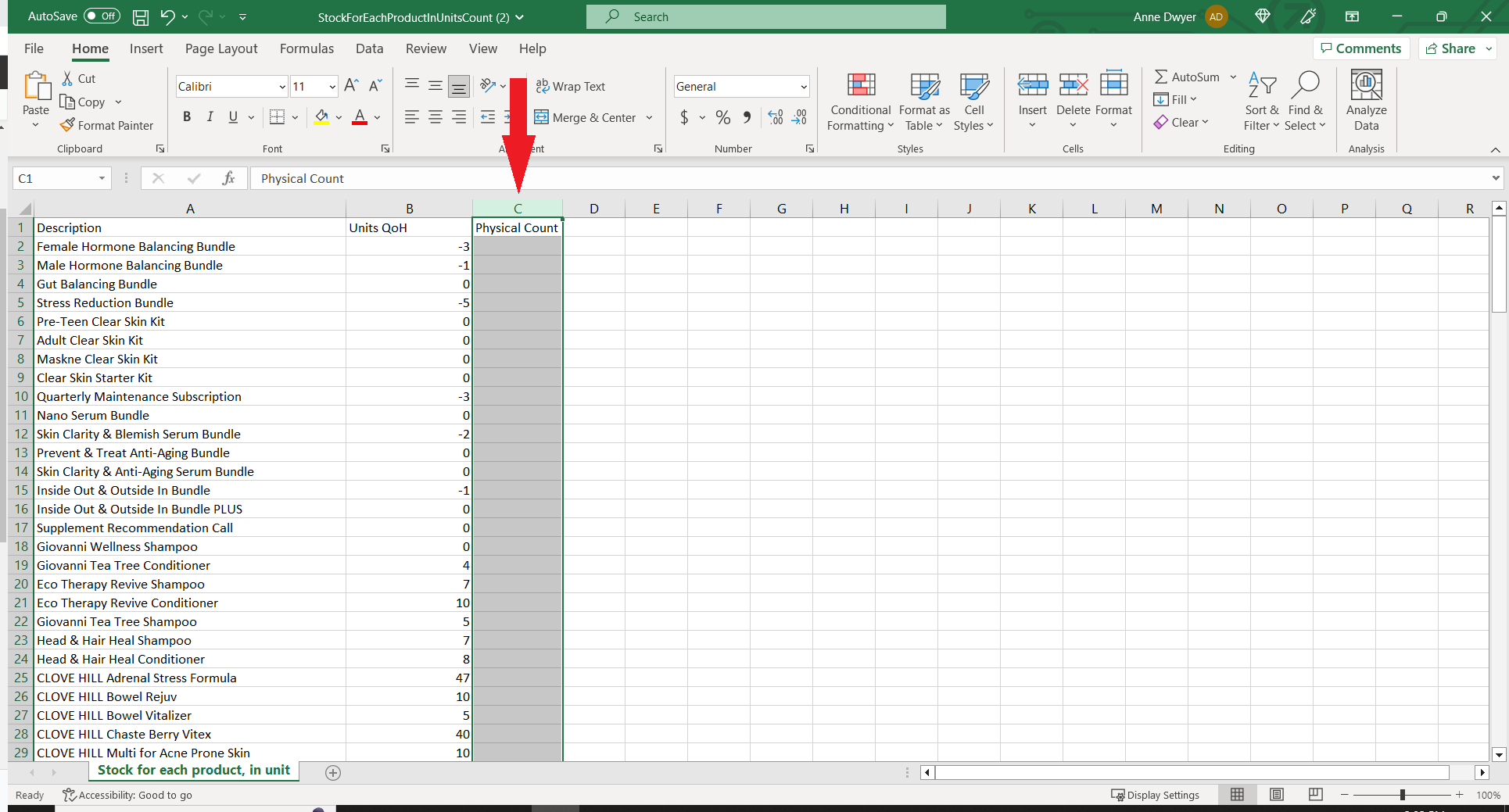
Under Page Layout, add Gridlines to the spreadsheet before you print:
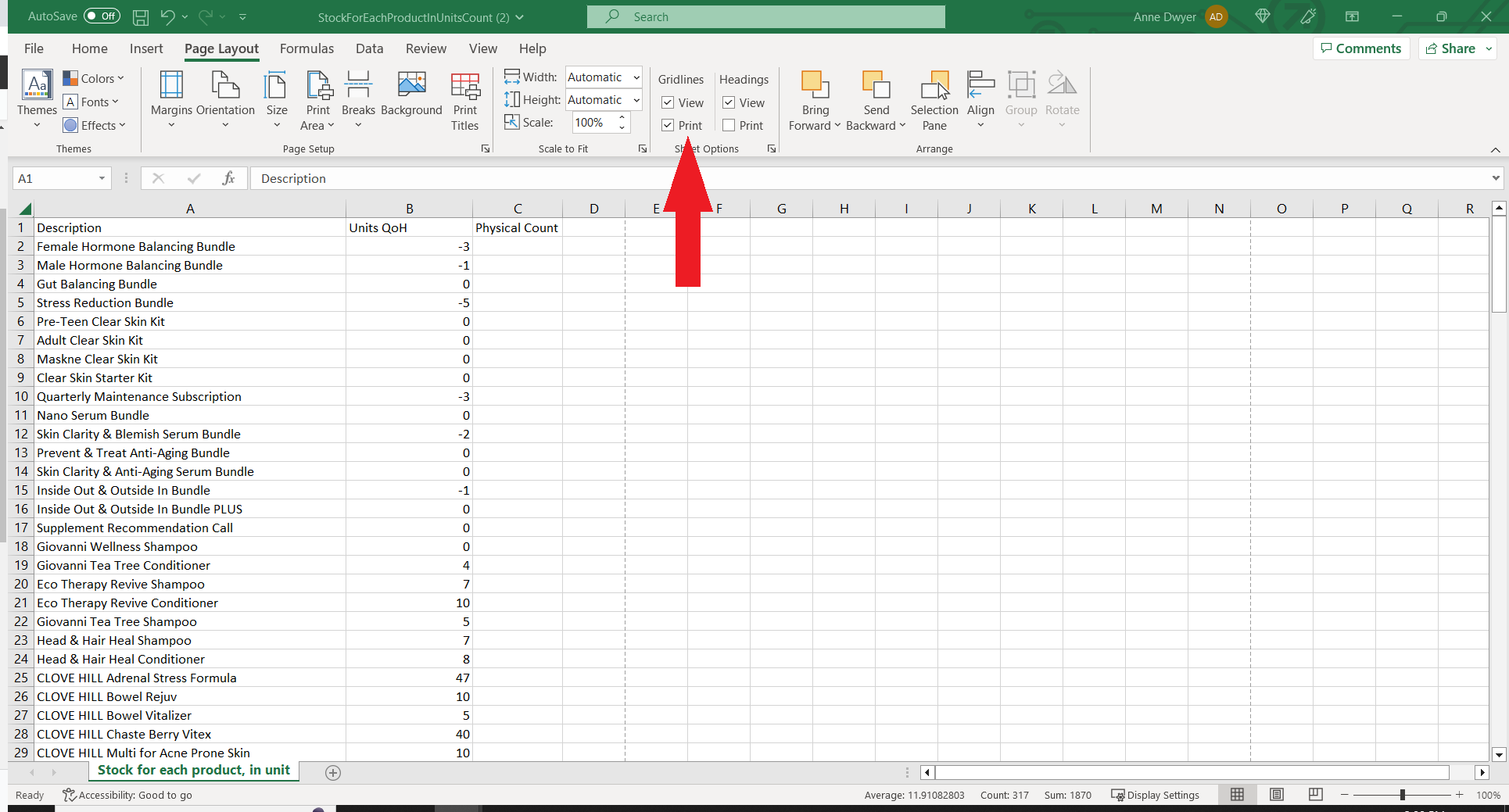
Count inventory for each product, and add those numbers to the Physical Count Column on the spreadsheet you just printed out.
Change all Bundles to the number Zero (0)
Add a Difference Column, add in the first cell add the following formula: =(click on the number in the counted column - click on the number on hand) EX: of how this should look: =(20-20):
(ADD VIDEO)
A number will pop up in the fist box of the first product in the Difference Column.
Click on this number.
Grab the green dot on the bottom right of the cell and drag this formula down to all of the cells in the Difference Column.
Go through the list for any discrepancies, and figure out why any numbers do not match.
- Check Due to/Due From Slack Channel
- Look for products that are pulled off the shelf for awaiting orders
- Check for products that may have been placed on CH shelves by accident
- Check for products that have matching, missing vs. extra products. EX: Bowel Rej. is missing 2, but Bowl Rev has 2 extra.
- Check orders in Finale and Shopify
- Check NSC to SP/CH Items Doc
- Check Finale for Canceled orders that were reinstated and shipped (Finale will not add the product back to inventory)
- Check to see if Bundles didn't break out in ShipStation
- Recount
Once you have resolved any discrepancies, copy the Product ID Column and paste it into the last column, next to the Difference Column:
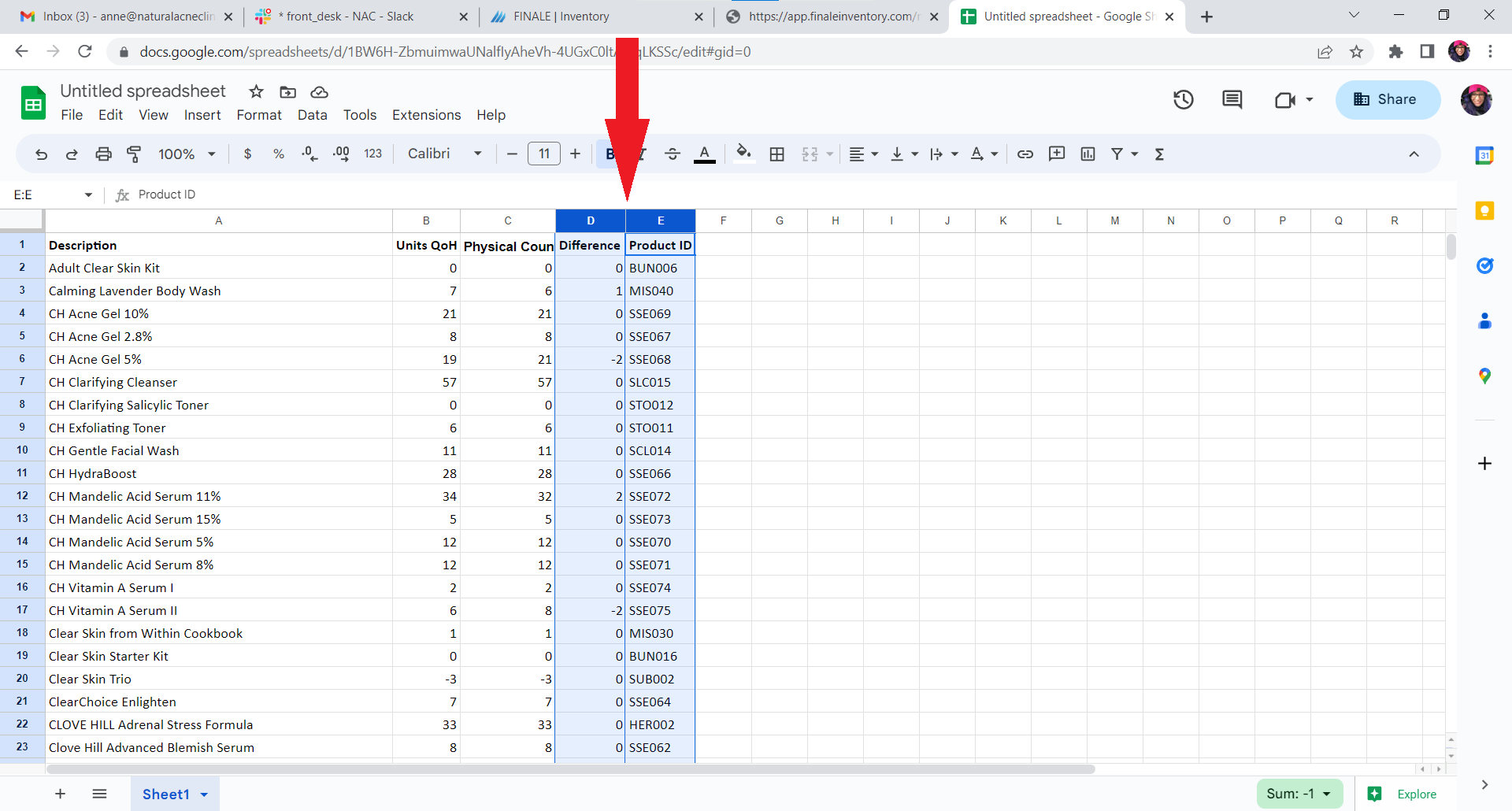
Copy these two columns: (Product ID Column and Difference Column)
Go back into Finale
Click on Inventory and then click on Stock Changes:
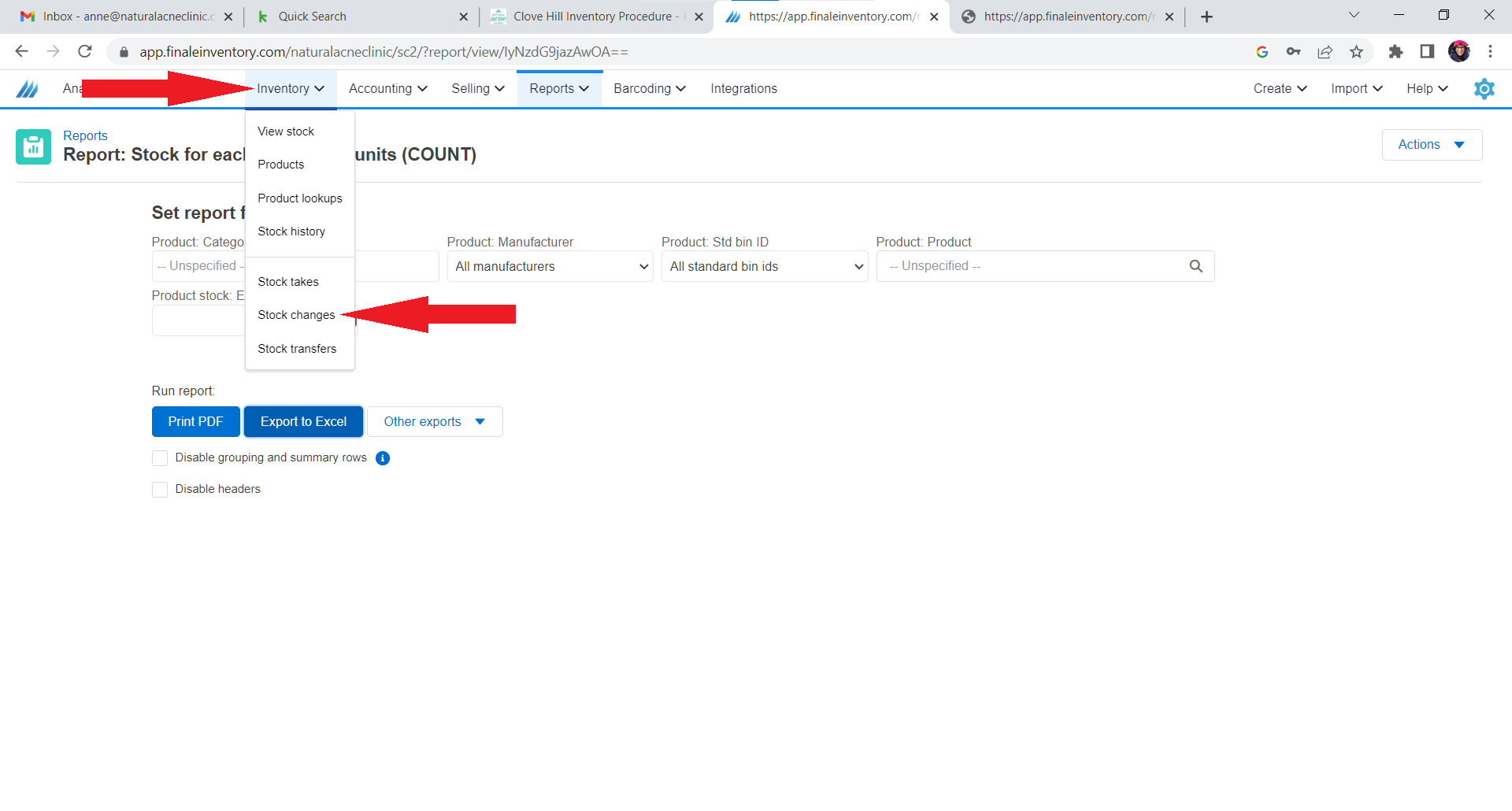
Click on Batch Stock Changes:
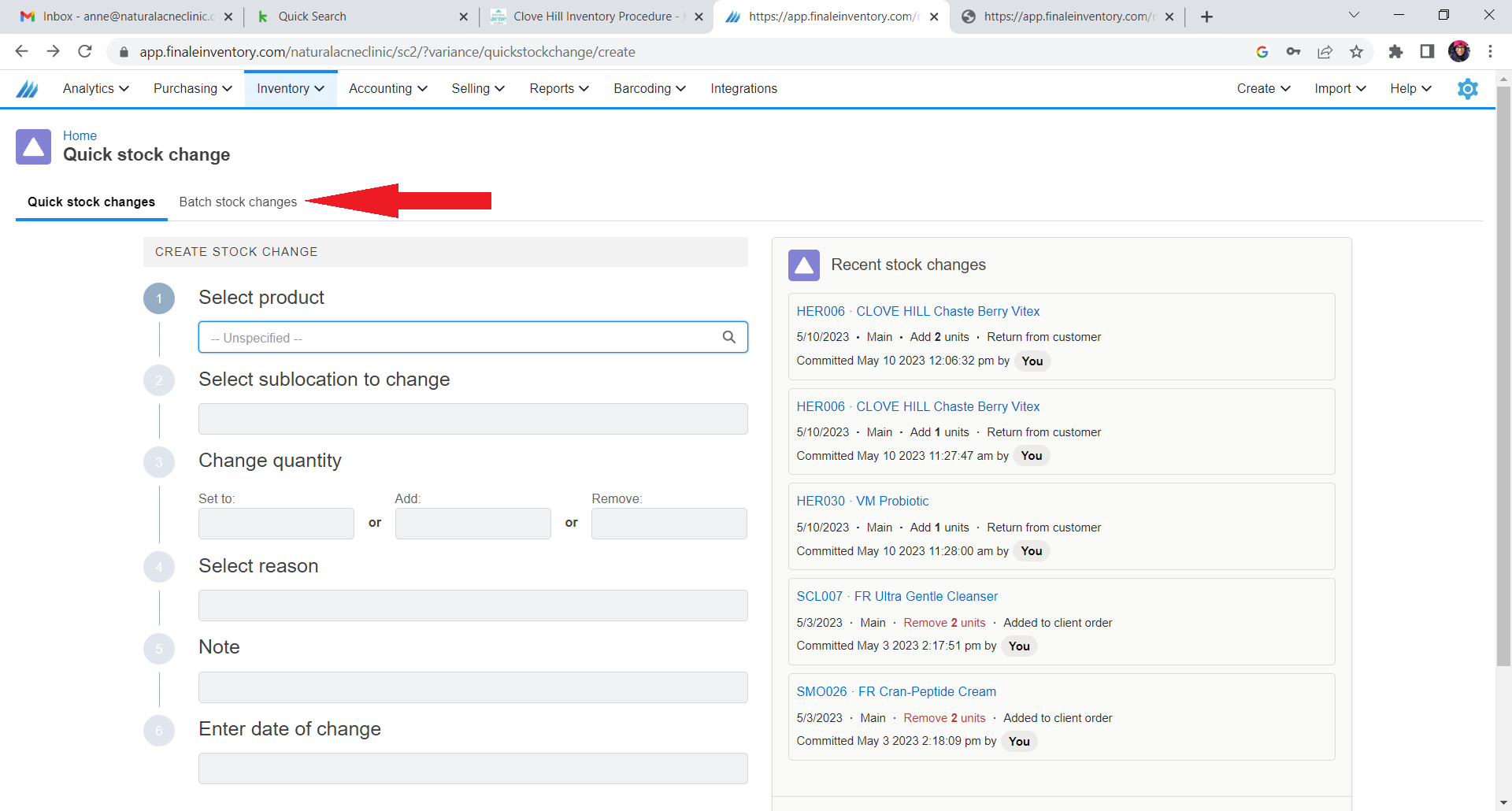
Click on Import Batch Stock Changes:
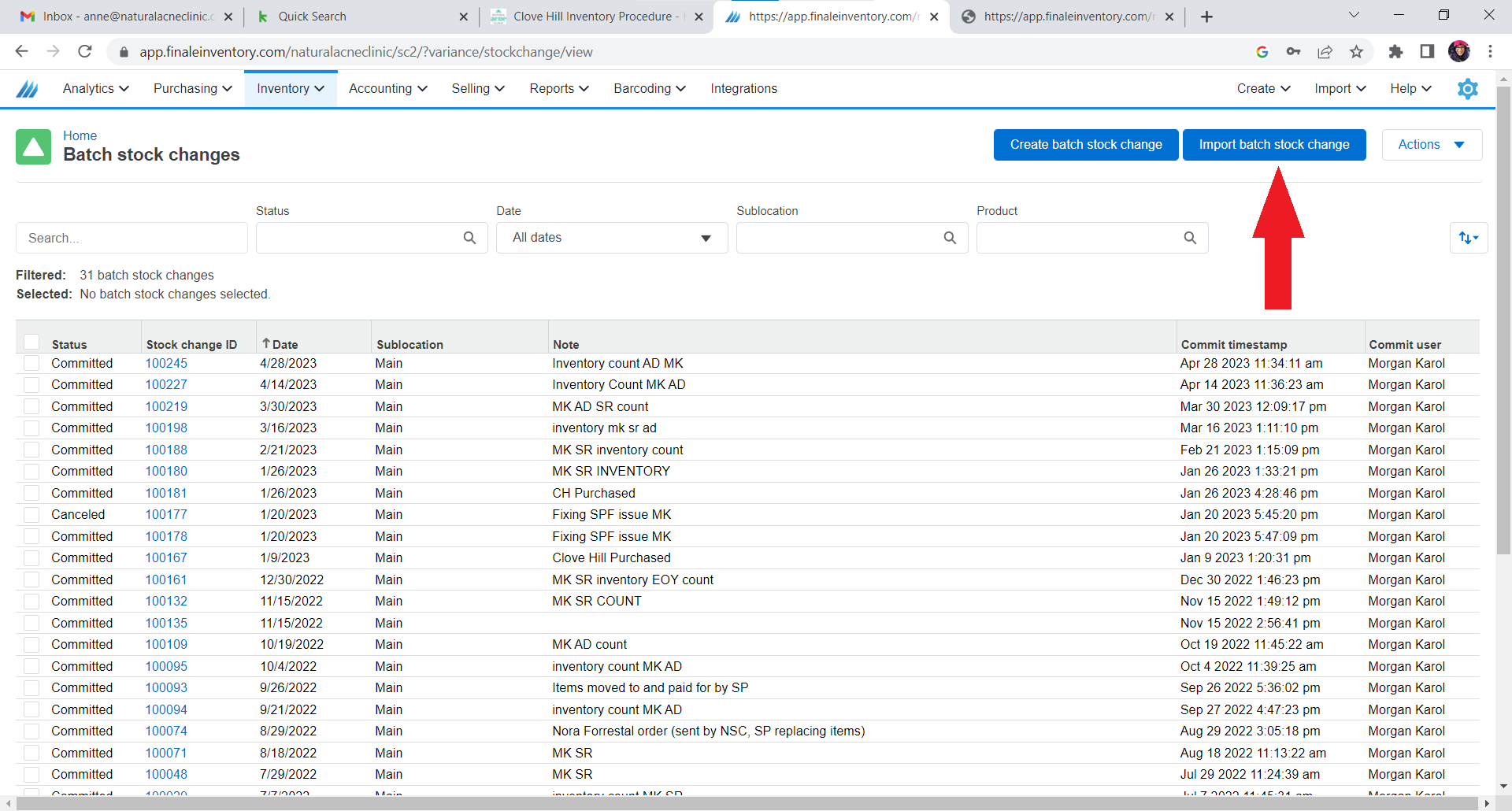
Add a Note: Inventory Count and your Initials:
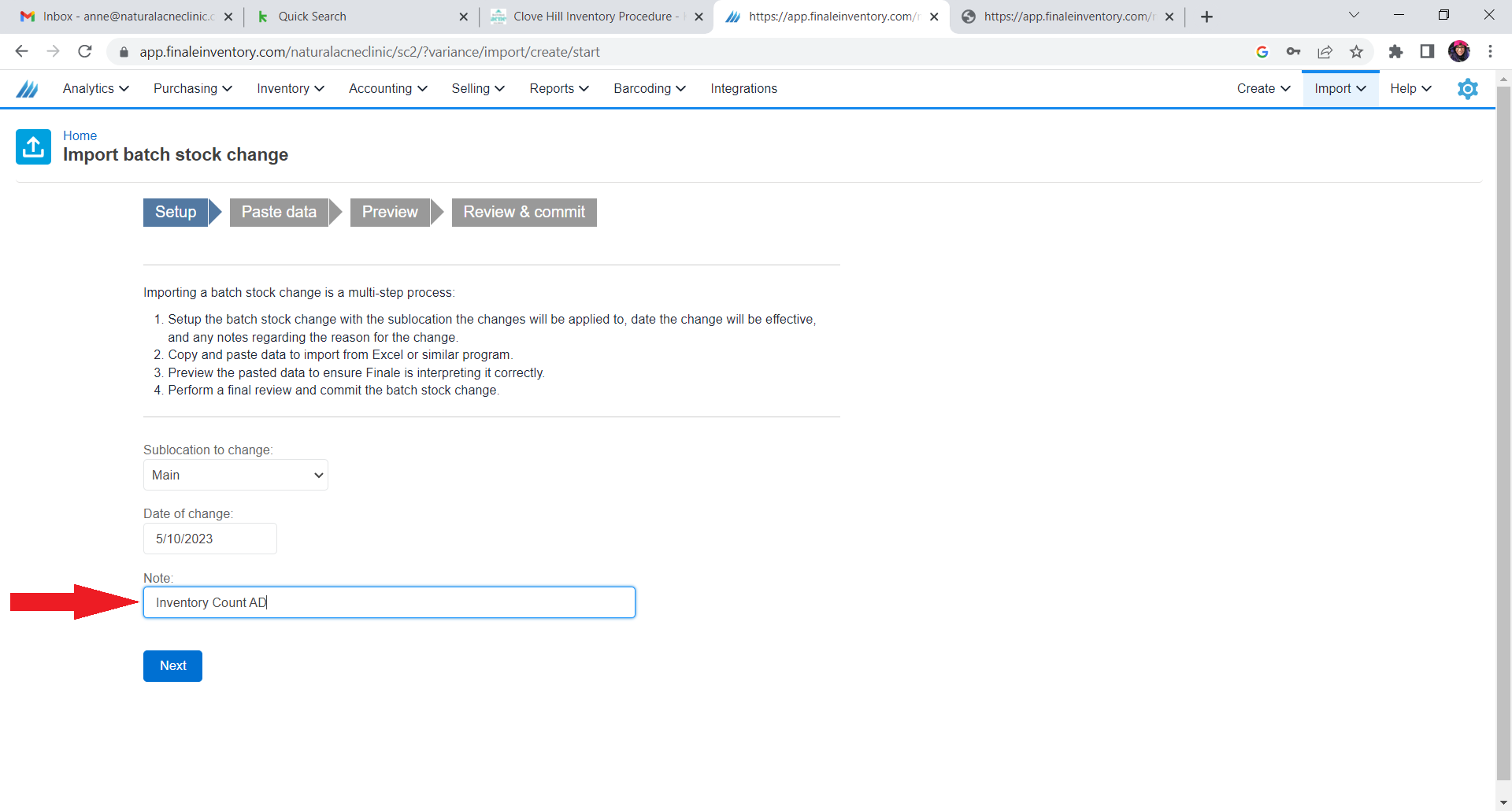
Paste the last two Columns (Product ID and Difference Columns) from the spreadsheet:
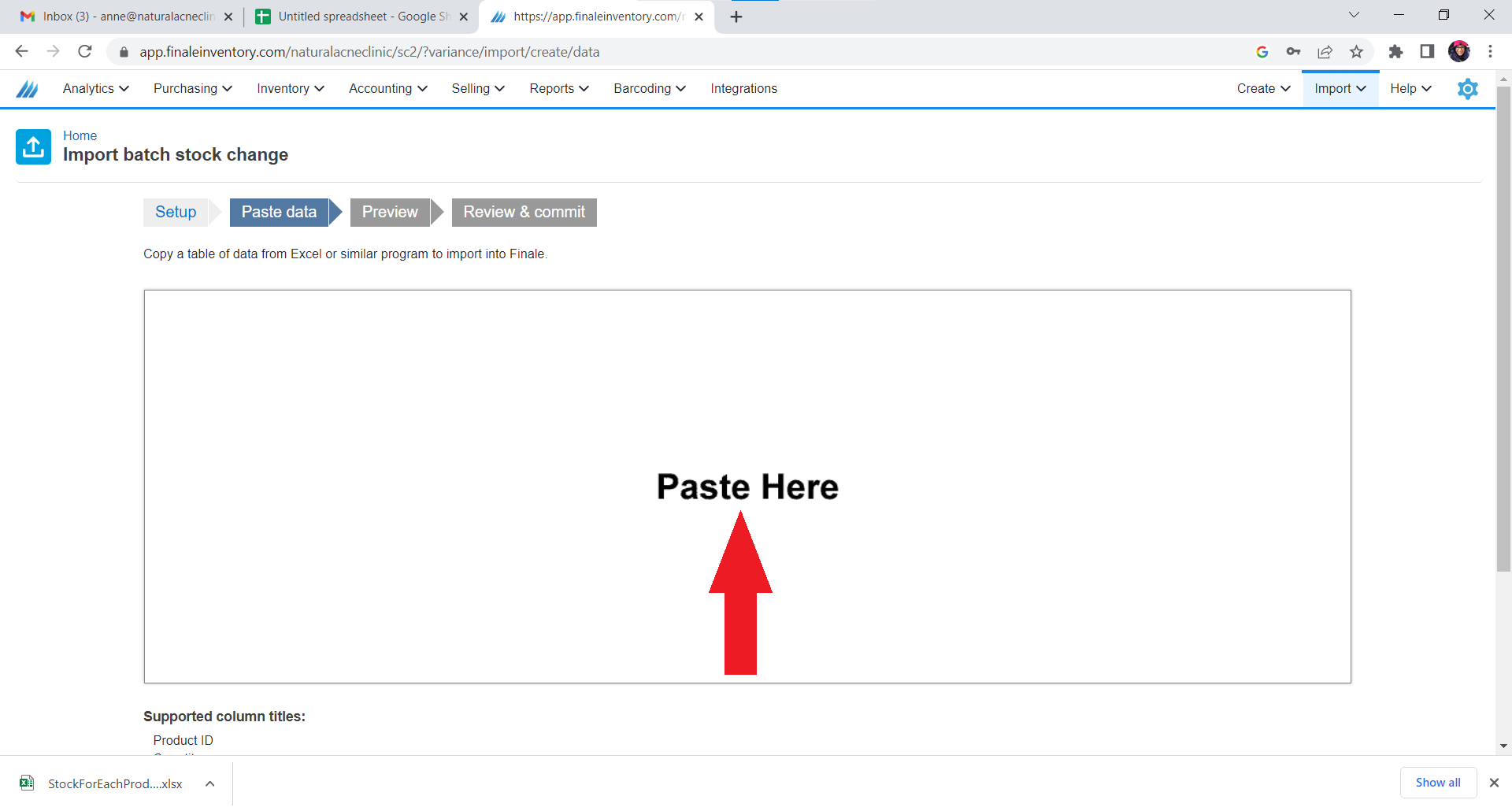
Make sure column 1 Dropdown box = Quantity
Make sure Column 2 Dropdown box = Product ID
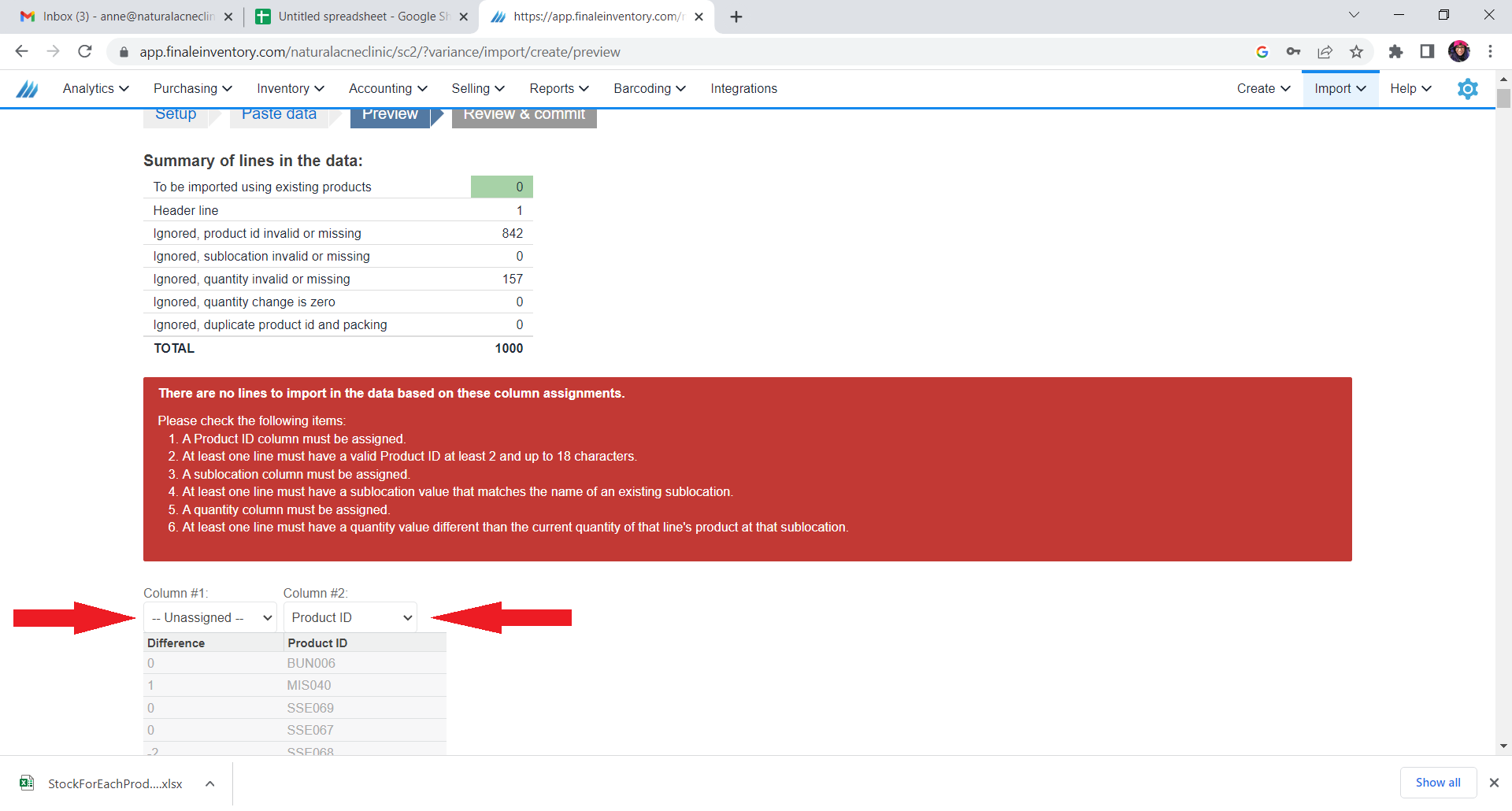
Click Next:
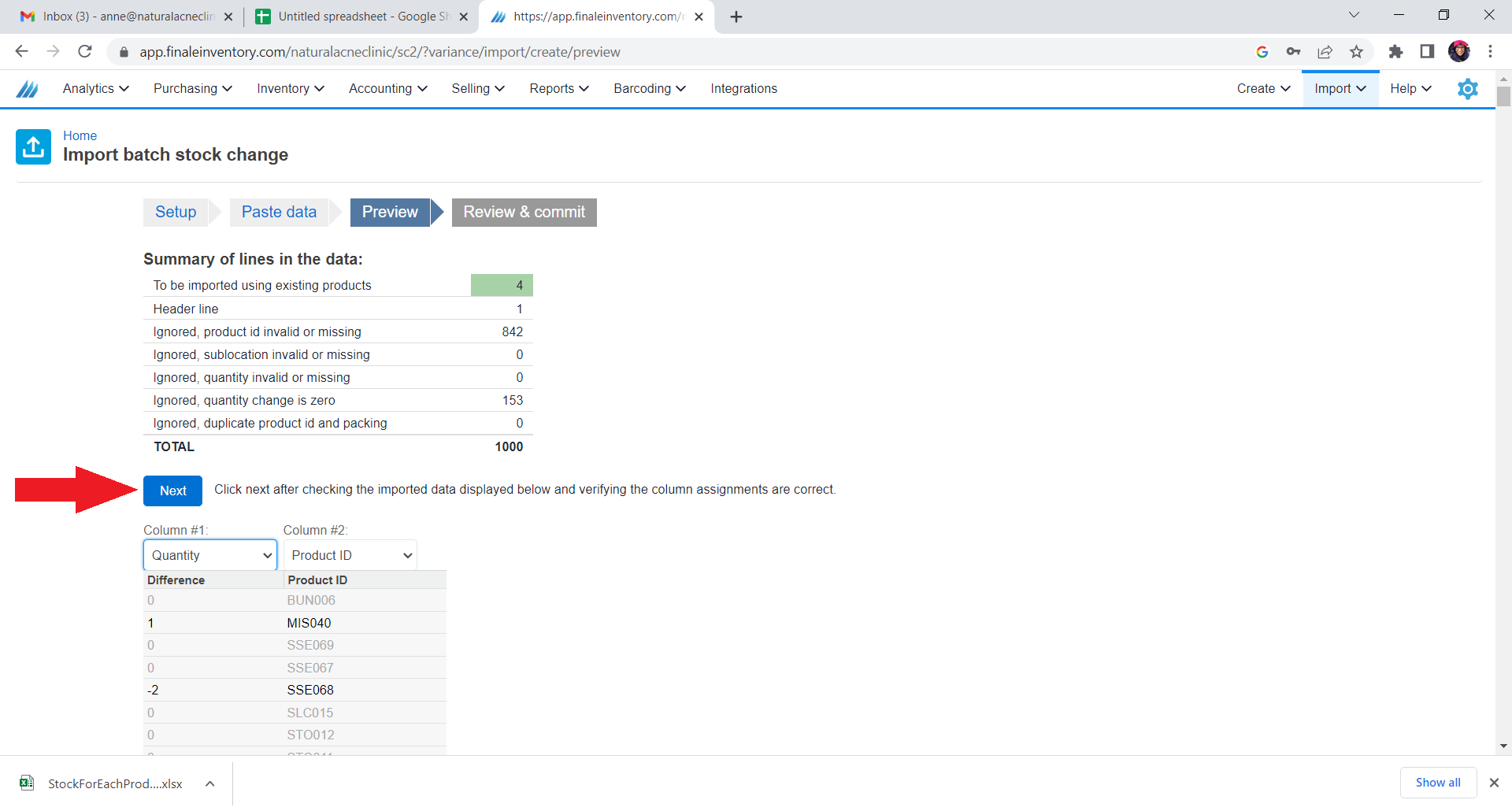
Click Commit
Click Next
Copy the NSC inventory sheet and add it to a new sheet in the NSC Inventory Counts spreadsheet.
Name the sheet the date of inventory.



